Grass Valley Xplay Vertigo Suite v.5.0 User Manual
Page 77
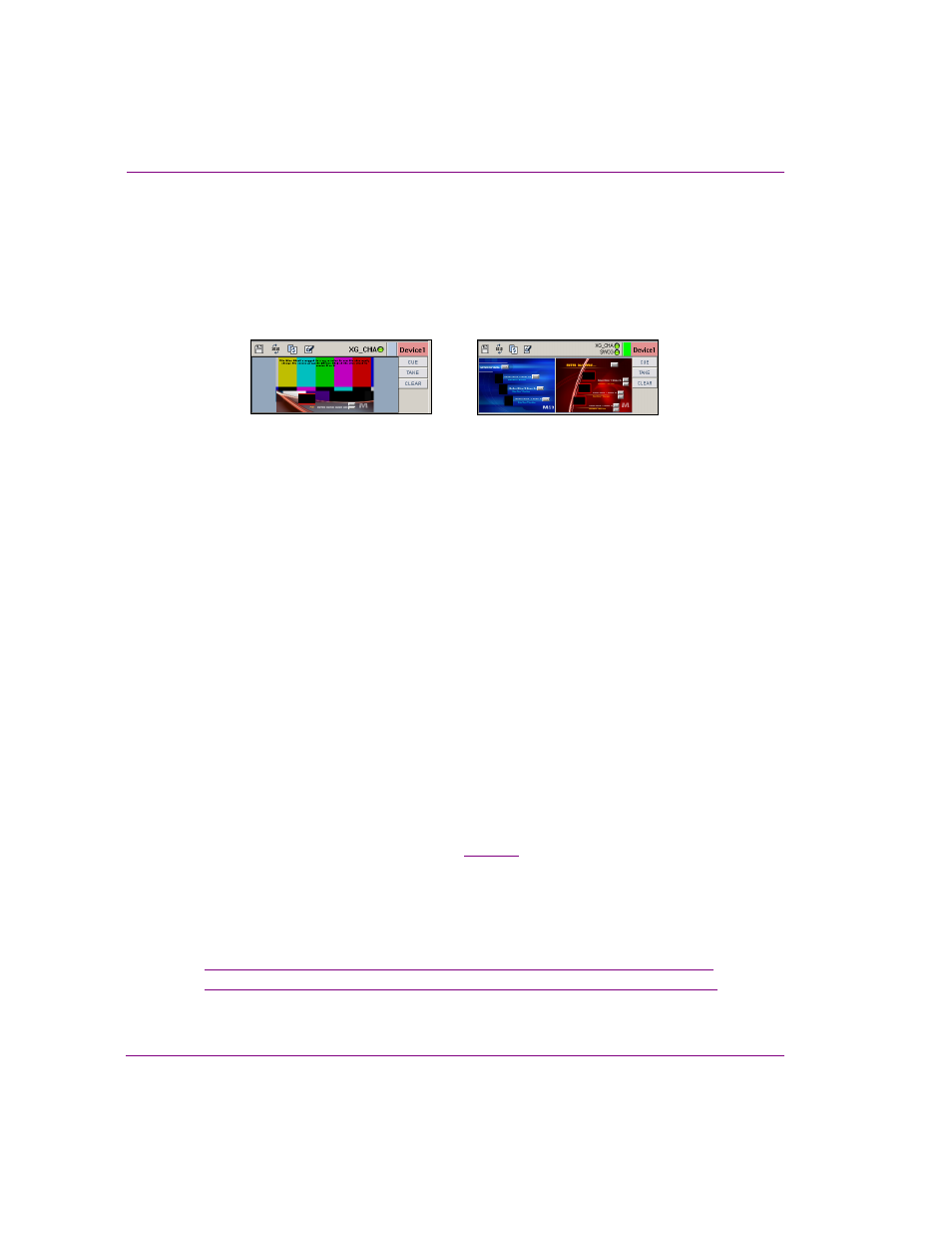
4-10
Xplay User Manual
Operator controlled preview and playout techniques
• X
PLAY
>L
AYOUT
>M
ULTI
D
EVICE
L
AYOUT
• P
REVIEW
: The Device View consists of only the Preview window, which displays the
element that is currently cued on the device.
• O
N
A
IR
: The Device View consists of only the On Air window, which displays the
element that has been brought to air on the device.
• O
N
A
IR
P
REVIEW
: The Device View consists of both the Preview and On-Air windows,
therefore displaying the elements that are cued and playing out on the device.
• X
PLAY
>P
LAYOUT
>C
UE
LOOK
AHEAD
>E
NABLED
Determines if Xplay cues elements on every device when a cue is performed.
Enabling this setting and then performing a general cue allows the element that is
selected for cueing to be cued first. Then a search is made for the next element
targeting each remaining device, starting after the selected element. Each element
that is located is cued, but only if it is not already cued. After a manual take, the next
element on the same device where the take occurred is cued.
If this setting is disabled and a general cue is executed, only the element selected
for cueing is cued. After a manual take, no element is cued on the device.
• X
PLAY
>P
LAYOUT
>C
UE
O
N
L
OAD
P
LAYLIST
>E
NABLED
Xplay automatically cues the first element in the playlist when it is loaded. Note that
since the C
UE
LOOK
AHEAD
setting is enabled, the first element on will be cued when
the playlist is loaded.
• X
PLAY
>P
LAYOUT
>I
NITIAL
PLAYOUT
MODE
>M
ANUAL
Configures Xplay so that operators have full manual control over what and when
playlist elements are cued and taken to air.
Previewing and taking playlist elements to air on multiple
devices
After completing the preparation procedure on
, Xplay is in a state where you can
create or load a playlist into the Playlist Editor and begin to control the preview and playout
of the playlist elements on multiple devices.
Since the Playlist View setting (S
TANDARD
or B
Y
D
EVICE
) significantly changes Xplay’s
appearance and functionality, the following procedures guide you through an identical
procedure for controlling playout only using difference playlist views.
•
“Controlling playout on multiple devices using Standard playlist view” on page 4-11
•
“Controlling playout on multiple devices using ByDevice playlist view” on page 4-14
Preview or OnAir
OnAirPreview
