Adding a rule to a gpi input state, Adding a rule to a gpi input state -6 – Grass Valley Xplay Vertigo Suite v.5.0 User Manual
Page 175
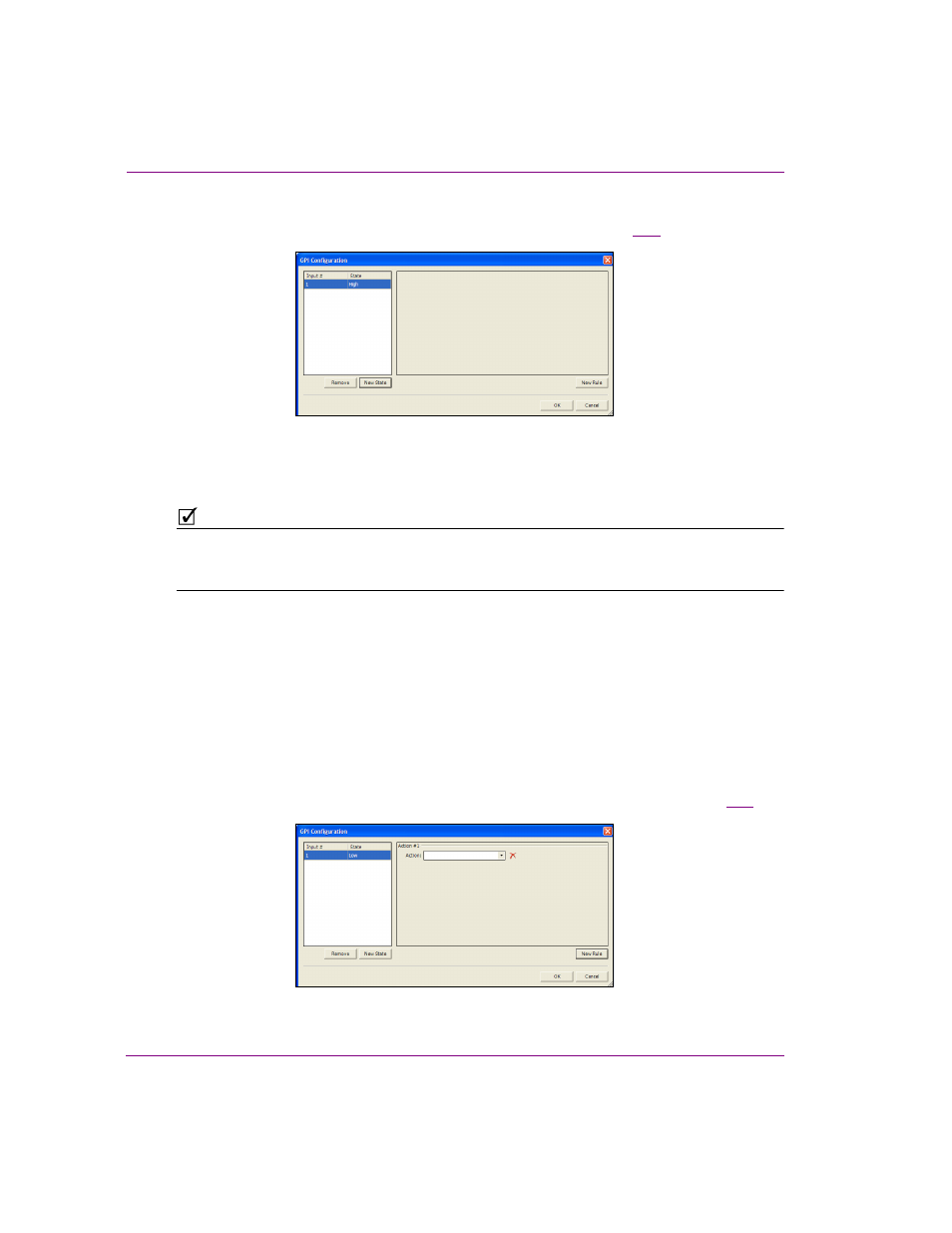
9-6
Xplay User Manual
Appendix D - Configuring GPI inputs
2.
Select the I
NPUT
N
UMBER
and the I
NPUT
S
TATE
and then click OK.
The input’s state is added to the GPI Configuration dialog box (figure
9-10
).
Figure 9-10. New Input State added to the GPI Configuration dialog box
3.
Optional: Click the N
EW
S
TATE
button to add additional states to the remaining GPI inputs.
N
OTE
To remove an input’s state from the GPI Configuration dialog box, select the state to be
removed and then click the R
EMOVE
button. The state is immediately removed. Click OK to
apply the changes.
Adding a rule to a GPI input state
Once a state has been added for a GPI input, you must define a rule that dictates what
actions will occur when the GPI input is in that state. For example, when GPI input #1 is
high, then the playlist item will be cued up on device 1.
To add a rule to a GPI input state:
1.
In the left-hand column of the GPI Configuration window, select the input state that you
want to add the rule to and click the N
EW
R
ULE
button.
An action is added to the right-hand column of the GPI Configuration window (figure
9-11
).
Figure 9-11. New action added to the input state’s rule
