Device forwarding of automation commands, Device forwarding of automation commands -19, Es. see – Grass Valley Xplay Vertigo Suite v.5.0 User Manual
Page 110: Device forwarding of automation, For instructions
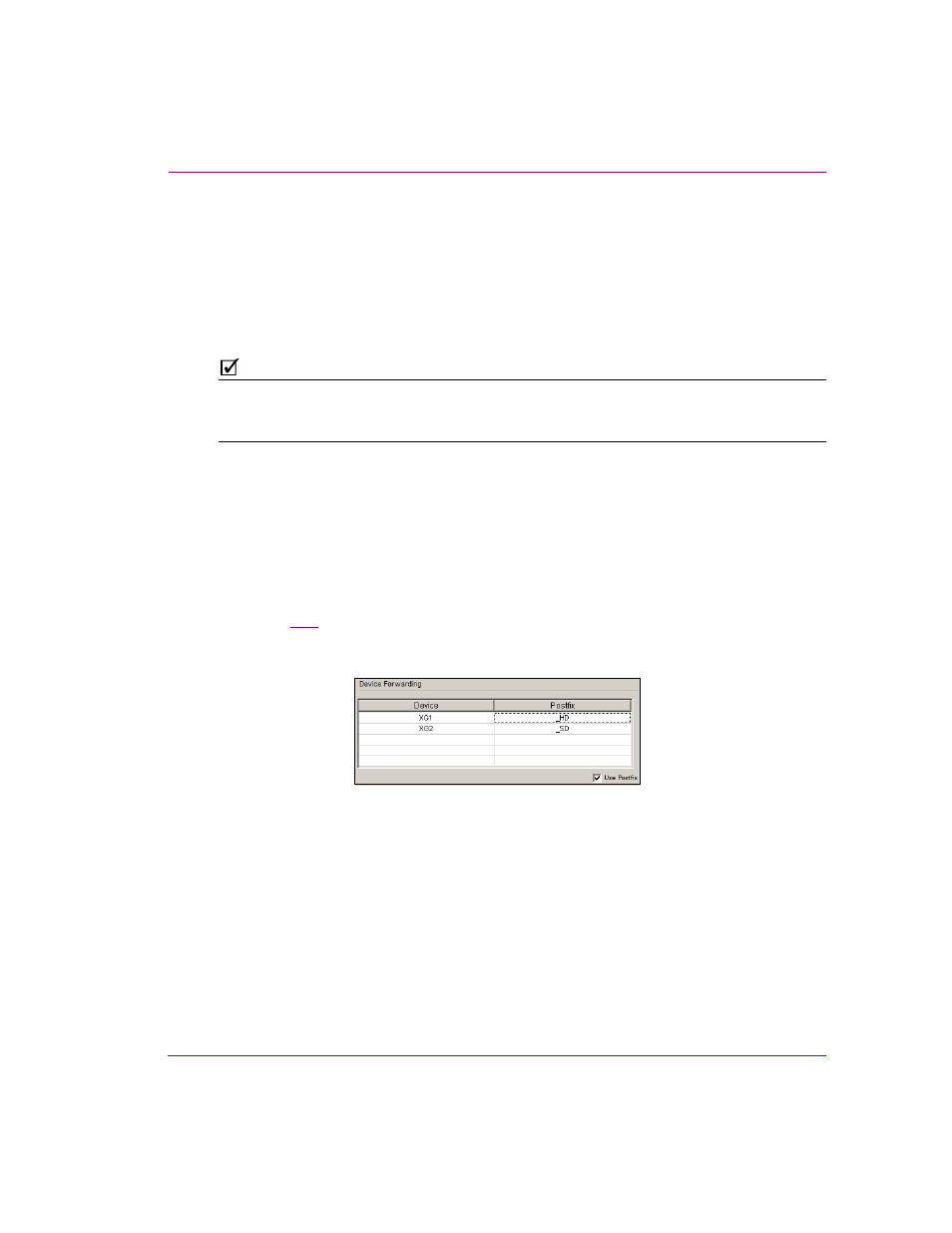
Xplay User Manual
5-19
Controlling Xplay devices using automation protocols
Device forwarding of automation commands
If the device that is to be controlled by automation is a dual-channel Vertigo XG, Xplay’s
device forwarding allows you to use the automation protocol to control both channels by
configuring one device channel and then forwarding the automation commands from the
assigned device to the other device channel. It also allows a single command to control
different content on two or more devices through the use of a postfix or prefix (HD/SD) that
is appended to the playlist element’s name.
N
OTE
If you intend to use device forwarding to control different content, ensure that the playlist
elements have identical names, but append a prefix (e.g. HD_clip1) or postfix
(e.g. clip1_HD) to the element that is intended for the device in the Device Forwarding table.
To set the device forwarding feature:
1.
Click in the D
EVICE
column and select from the drop-down list the Xplay device that you
want to forward the commands to.
2.
Specify the postfix or the prefix:
• If you want to use a postfix, ensure that the U
SE
P
OSTFIX
option is selected,
then double-click in the device’s P
OSTFIX
column and specify a postfix.
• If you want to use a prefix, disable the U
SE
P
OSTFIX
option, then double-click
in the device’s P
REFIX
column and specify a prefix.
Figure
5-16
demonstrates that by specifying a postfix of HD on one device and SD on
another, when the protocol sends cue 1000 to Xplay, Xplay will cue template
1000_SD on the SD device and cue 1000_HD on the HD device.
Figure 5-16. Device Forwarding table
