Navigating within a playlist, Grouping a selection of playlist elements – Grass Valley Xplay Vertigo Suite v.5.0 User Manual
Page 36
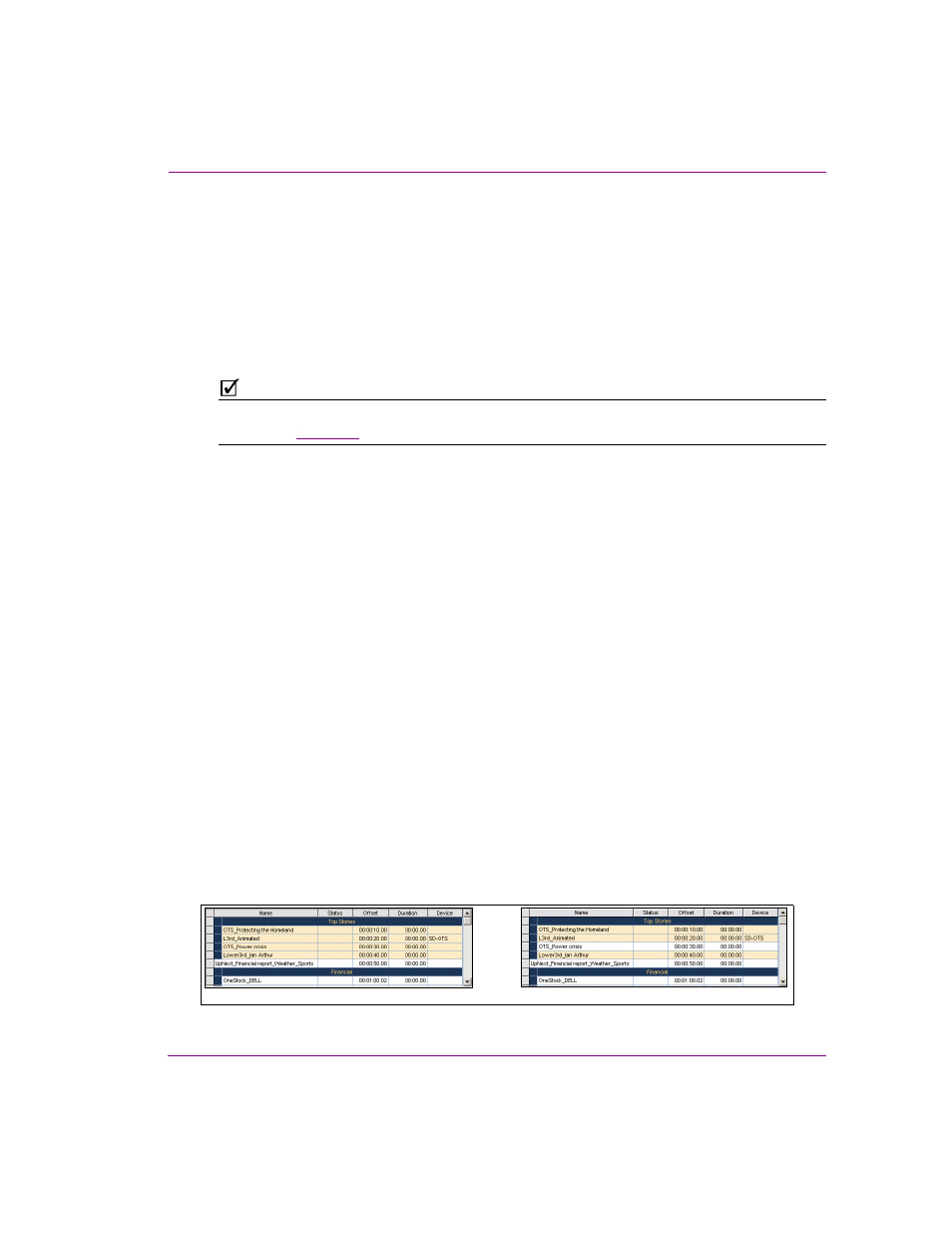
Xplay User Manual
3-9
Creating and editing playlists in Xplay
Navigating and selecting elements within the playlist
When Xplay is in Standard playlist view, a loaded playlist appears in the Playlist Editor as one
sequential list of playlist elements, and you can navigate and select freely within the playlist.
When Xplay is in the ByDevice playlist view, the playlist splits up its elements into sub-playlists
that contain elements that target each of the devices configured in Xplay. As such, you are only
permitted to select within one of the device’s playlists at a time. In other words, if elements are
selected in the playlist for device1 and then you click on an element in device2, the selection is
cleared in the playlist for device1.
N
OTE
Information and instructions regarding repositioning playlist elements within the playlist are
provided on
Navigating within a playlist
While the most common way to select an element and navigate within a playlist is to perform
a left-mouse click on the element, you can also use the following keyboard functions to
navigate within the playlist:
•
U
P
/D
OWN
ARROW
KEYS
: Selects the element above or below the currently selected
element within the playlist.
•
P
AGE
U
P
/D
OWN
KEYS
: When in S
TANDARD
view, they select the first or the last element
in the entire playlist. When in B
Y
D
EVICE
view, they select the first or the last element in
the selected device’s playlist.
•
H
OME
/E
ND
KEYS
: When in S
TANDARD
view, they select the first or the last element in the
entire playlist. When in B
Y
D
EVICE
view, they select the first or the last element in the
selected device’s playlist.
Grouping a selection of playlist elements
You may want to group a selection of playlist item as to drag & drop the grouped elements
to a different location or to delete a grouping of items all at once.
Selecting consecutive playlist elements:
Select the first element that you want to be included in the grouping. While holding down
the SHIFT key, select the last element from the playlist. The first, last, and all elements
between these two become selected forming the group of elements.
Selecting non-consecutive playlist elements:
Select the first element that you want to be included in the grouping. While holding the
CTRL key, click on each individual element that you want to be included in the grouping.
Figure 3-8. Selecting consecutive and non-consecutive playlist elements
Selecting non-consecutive playlist elements
Selecting consecutive playlist elements
