Creating and adding new shared pages – Grass Valley Xplay Vertigo Suite v.5.0 User Manual
Page 158
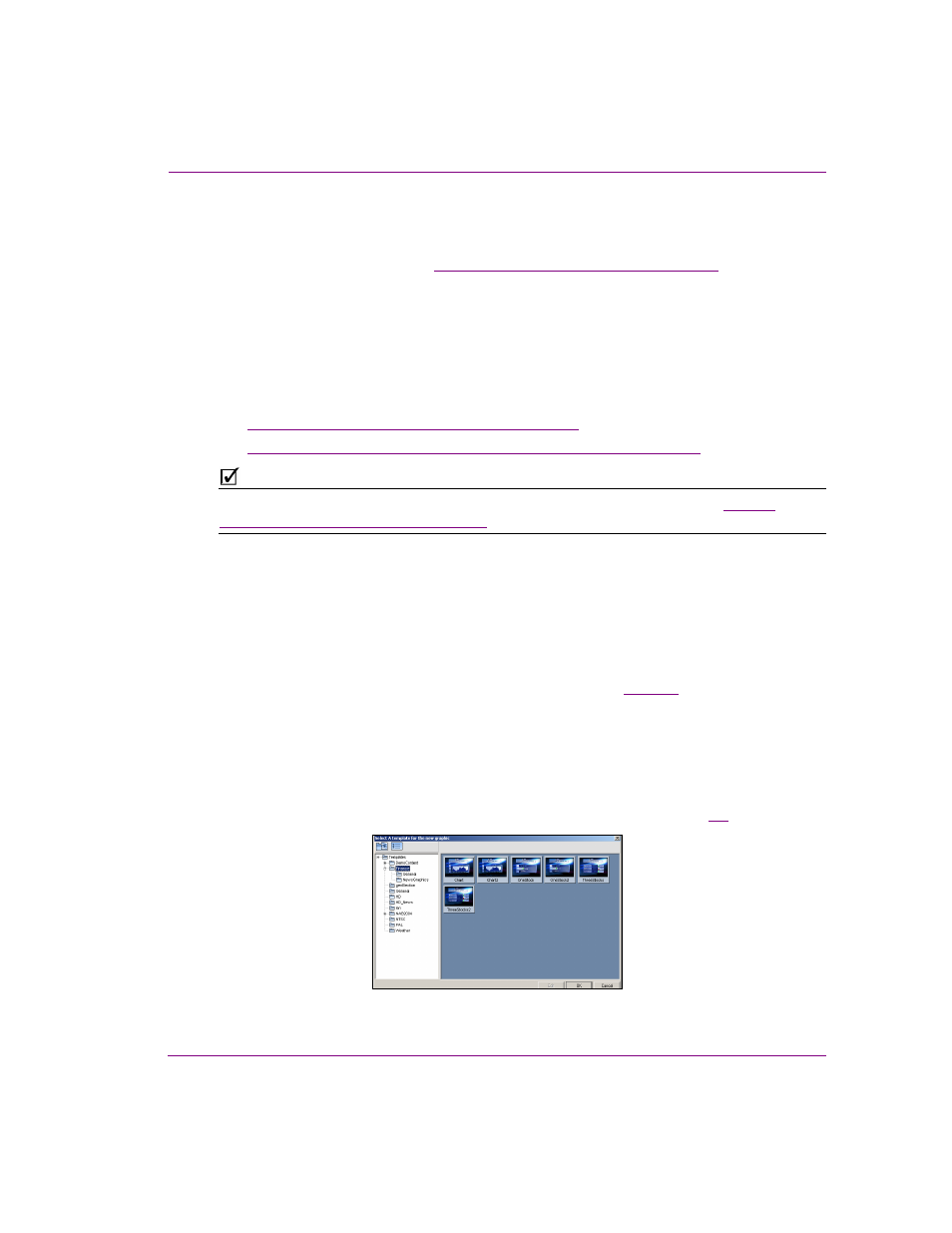
Xplay User Manual
7-9
Appendix B - Creating and editing pages in Xplay
Creating and adding shared page assets to a playlist
Shared page assets are stored on the Xmedia Server, which allows them to be added
directly to any playlist in Xplay. See
“Embedded versus Shared pages” on page 7-2
for more
information about shared pages.
While there is only one way in which to create a new shared page in Xplay, there are several
ways in which to add a shared page to a playlist that is loaded in the Playlist Editor. Which
method you choose depends entirely upon how you have set up Xplay, as well as which of
Xplay’s interface components you prefer to work with.
The following sections provide instructions for how to create and add shared pages to a
playlist in Xplay:
•
“Creating and adding new shared pages” on page 7-9
•
“Using the Asset Browser to add shared pages to a playlist” on page 7-12
N
OTE
Additional methods for adding shared pages to a playlist in Xplay are described in
playlist elements to a playlist” on page 3-10
.
Creating and adding new shared pages
The following procedure describes how to create a single or multiple shared pages in Xplay
by selecting a template and editing template’s variable fields. You can save the page to the
Xmedia Server and optionally add it to the playlist. Once the newly created page is
saved/added, you can either create other shared pages or return to your Xplay session.
If it is your intention to create and add a page(s) to the playlist that will only be used in this
playlist, we recommend that you use the procedure described on
to create
embedded pages.
To create a single or multiple shared pages and add them to the playlist:
1.
Select F
ILE
>N
EW
S
HARED
P
AGES
.
Or,
Press C
TRL
+H.
The S
ELECT
A
TEMPLATE
FOR
THE
NEW
GRAPHIC
dialog box appears (figure
7-8
).
Figure 7-8. Select a template from the Xmedia Server, which will determine the layout of the new page
