Editing a playlist element’s properties, Editing a playlist element’s properties -33 – Grass Valley Xplay Vertigo Suite v.5.0 User Manual
Page 60
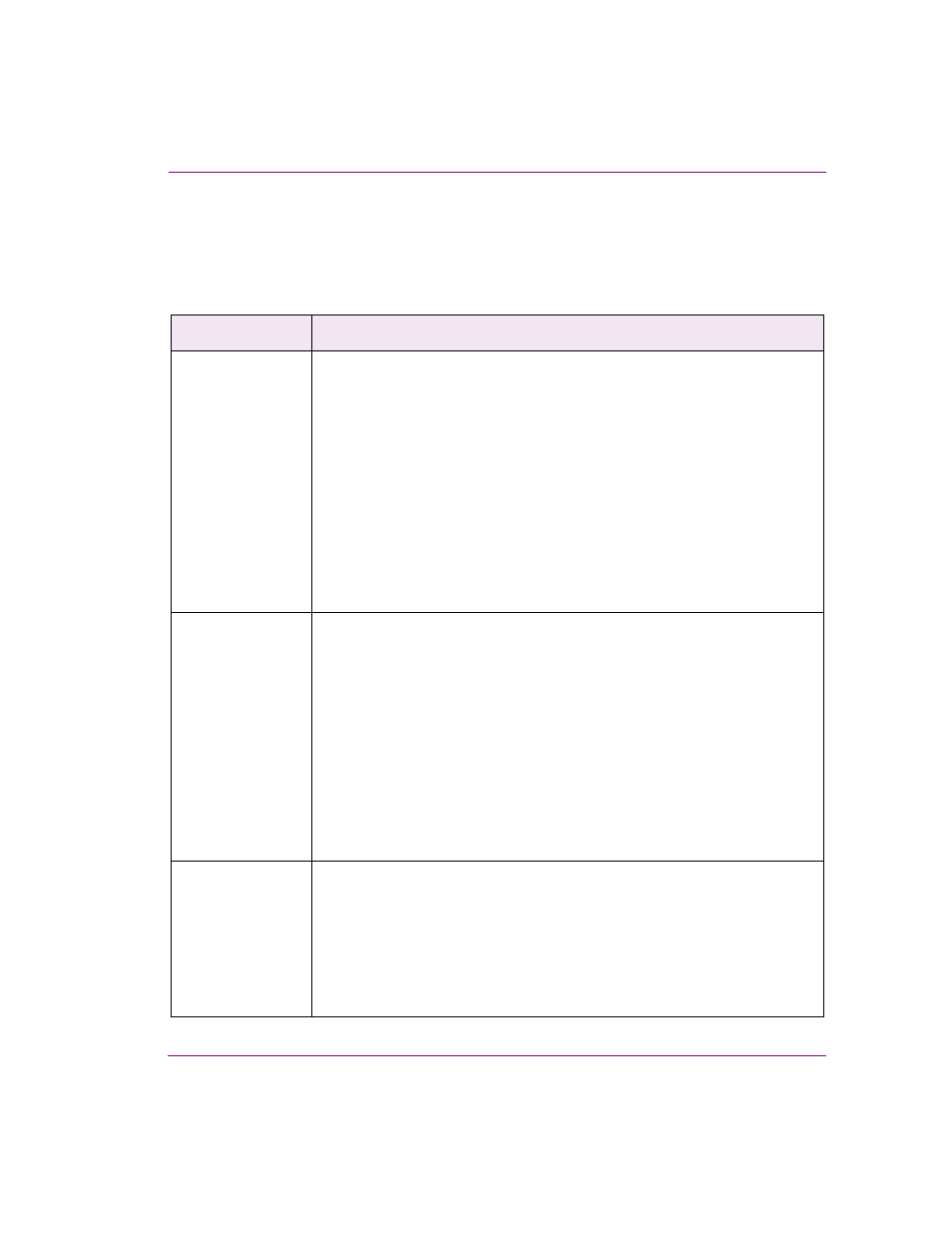
Xplay User Manual
3-33
Creating and editing playlists in Xplay
Editing a playlist element’s properties
When a playlist is loaded in the Playlist Editor, you can change certain properties that
belong to playlist elements. The following table defines the property/column and explains
how to edit each playlist column.
Playlist column
Definition and how to edit the playlist element’s property
D
ESCRIPTION
Displays a user provided text that describes the playlist item. The description text
is originally created by filling in the D
ESCRIPTION
field on the S
AVE
dialog box
when the item is originally saved as an asset.
•
Shared pages & Embedded pages: You can edit a page’s Description
property by right-clicking the element in the playlist and selecting the E
DIT
P
AGE
command. The E
DIT
P
AGE
window allowing you to edit the page’s
D
ESCRIPTION
field. Then, you must click the C
OMMIT
AND
C
LOSE
button
(embedded page) or the S
AVE
P
AGE
,
AND
C
LOSE
button (shared page) to
apply the change and close the E
DIT
P
AGE
window.
•
Templates: You cannot edit the Description property of a template from
within the playlist.
•
Clips: You can change the Description property of a clip in the playlist by
right-clicking the clip’s Description cell and selecting the E
DIT
C
ELL
command. Then type the new description directly in the playlist.
D
EVICE
Identifies the device to which the page, template, scene or clip will be sent.
This column is based on the element’s Target Device property, which is set in
Xstudio when the asset’s template is created. If the template’s T
ARGET
D
EVICE
property was not specified (empty), then the asset is appended to the first
device’s playlist.
•
Standard playlist view: When Xplay is in Standard playlist view, you can
edit the target device for any playlist element type by right-clicking the
element’s Device cell in the playlist and selecting the E
DIT
C
ELL
command.
Then, you can type the name of the target device.
•
ByDevice playlist view: When Xplay is in ByDevice playlist mode, the
playlist elements are naturally sorted using their Target Device settings. You
are not permitted to edit a playlist elements device setting once the element
is in a device’s playlist nor move it to another device’s playlist.
D
URATION
Identifies the length of time that the page, template, scene or clip stays on air
during the playout of the playlist.
•
Embedded pages, Shared pages and Templates: You can edit a page’s or
template’s duration value from within the playlist by right-clicking on the
element’s Duration cell and selecting the E
DIT
C
ELL
command. Then, type
the new duration value directly in the playlist.
•
Clips: You cannot select or edit the Duration property for clips from within the
Playlist Editor.
