Grass Valley Xplay Vertigo Suite v.5.0 User Manual
Page 44
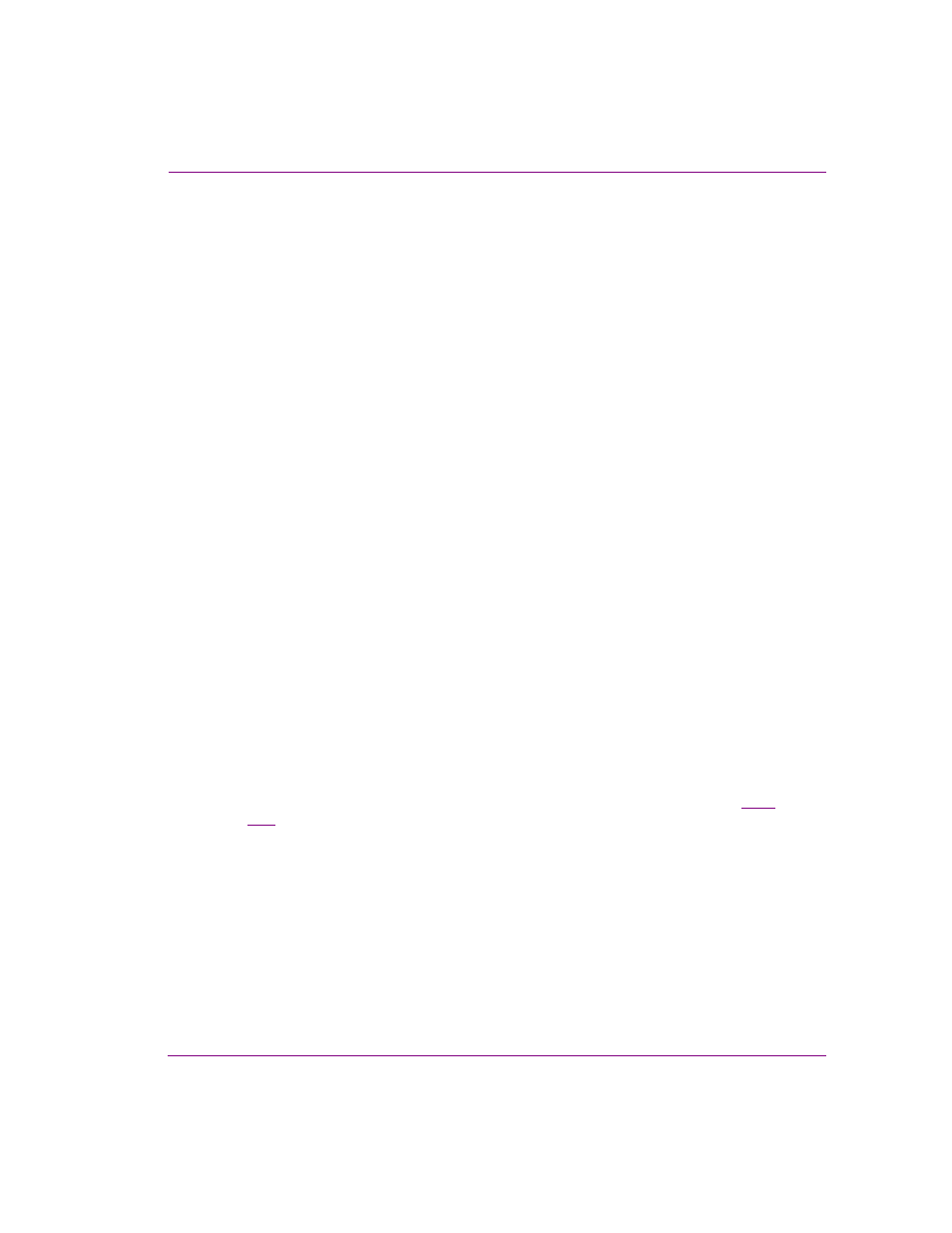
Xplay User Manual
3-17
Creating and editing playlists in Xplay
To add the contents of an existing playlist to a playlist using the A
PPEND
P
LAYLIST
command:
1.
Be sure that Xplay is set to S
TANDARD
playlist view.
2.
With the playlist that you want to add to open in the Playlist Editor, select the
F
ILE
>A
PPEND
P
LAYLIST
menu command.
The A
PPEND
P
LAYLIST
dialog box appears.
3.
Navigate through the A
PPEND
P
LAYLIST
dialog box and select the playlist asset that you
want to add (append) to the end of current playlist.
4.
Click OK, or double-click the playlist’s asset name in the A
PPEND
P
LAYLIST
dialog box.
The entire contents of the playlist asset is added immediately to the bottom portion of
the playlist, including all pages, templates, clips, segments, and comments that were
contained in the playlist asset.
To add the contents of an existing playlist to a playlist using the I
NSERT
P
LAYLIST
command:
1.
Be sure that Xplay is set to S
TANDARD
playlist view.
2.
With the playlist that you want to add to open in the Playlist Editor, select the playlist
row where you want the contents of the playlist to be inserted (the contents will be
inserted below the selected row).
3.
Select the F
ILE
>I
NSERT
P
LAYLIST
menu command.
The I
NSERT
P
LAYLIST
dialog box appears.
4.
Navigate through the I
NSERT
P
LAYLIST
dialog box and select the playlist asset that you
want to add (insert in) to the end of current playlist.
5.
Click OK, or double-click the playlist’s asset name in the I
NSERT
P
LAYLIST
dialog box.
The entire contents of the playlist asset is added immediately below the selected playlist
row, including all pages, templates, clips, segments, and comments that were contained in
the playlist asset.
To add the contents of an existing playlist to a playlist using the Search Tool:
1.
With the playlist loaded in the Playlist Editor, open Xplay’s Search Tool by selecting the
V
IEW
>S
EARCH
menu command. The S
EARCH
window appears.
2.
Select P
LAYLIST
from the T
YPE
drop-down list.
3.
Create a search profile by setting as many or as few of the search properties (see
page
3-57
).
4.
Click the S
EARCH
button.
The playlist assets that meet the search profile are listed/displayed in the Search
Window’s results area.
5.
Select the desired asset from the results area and drag it over to the Playlist Editor.
Note that as you drag the mouse’s pointer over the playlist, an Insert Line appears
within the playlist rows to indicate the location of where the asset will be inserted.
Once you have placed the Insert Line is the desired location, release the left mouse
button to drop the asset into the playlist.
