Grass Valley Xplay Vertigo Suite v.5.0 User Manual
Page 79
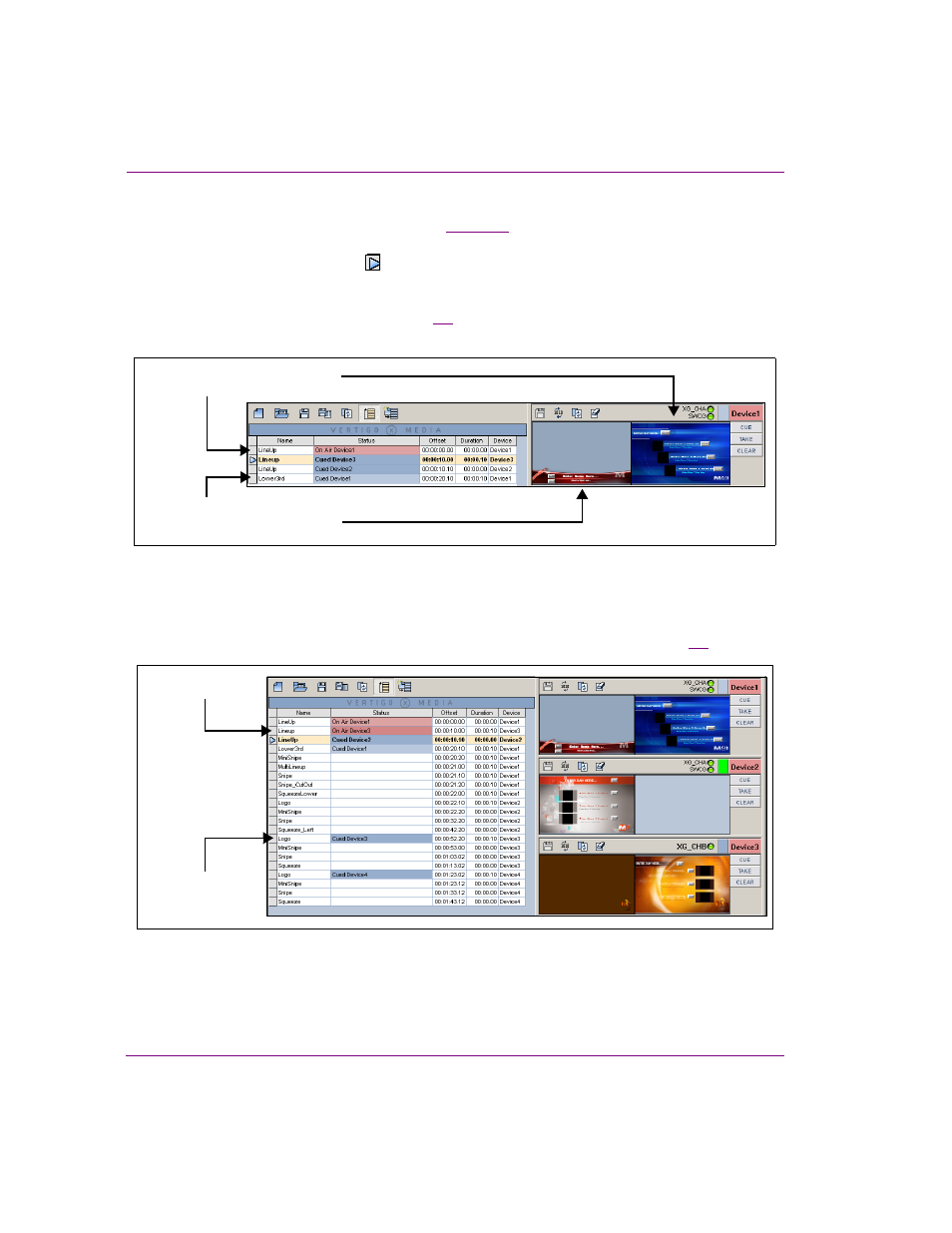
4-12
Xplay User Manual
Operator controlled preview and playout techniques
2.
Optional: You can modify the cued elements’ editable fields in the Device Views before
bringing them to air on the device (see
).
3.
Click the global T
AKE
button at the bottom of the Playlist Editor to take the first playlist
element (indicated by the arrow in the playlist) that is cued on the devices to air.
Since the A
UTO
CUE
NEXT
ITEM
setting is enabled, the next element in the playlist that
is assigned to the device will automatically be cued to the device when the currently
cued element moved to on air (figure
4-7
). The element will stay on air until the playlist
reaches the cued element in the playlist.
Figure 4-7. When the playlist element is taken to air, the next element for that device is cued on the device
4.
Since the global cue and take buttons at the bottom of the playlist run through the
playlist in sequential order, clicking the T
AKE
button again brings the next cued element
in the playlist to air and the next element on that device becomes cued (figure
4-8
).
Figure 4-8. The next item is taken to air on its device and the next element is cued on the device
Changed from Cued Device1
to On Air Device1
This element is now cued on
Device1 since it will be the next
element to be taken on Device1
On air on Device3
Cued on Device3
