Deleting playlist elements, Deleting playlist elements -36 – Grass Valley Xplay Vertigo Suite v.5.0 User Manual
Page 63
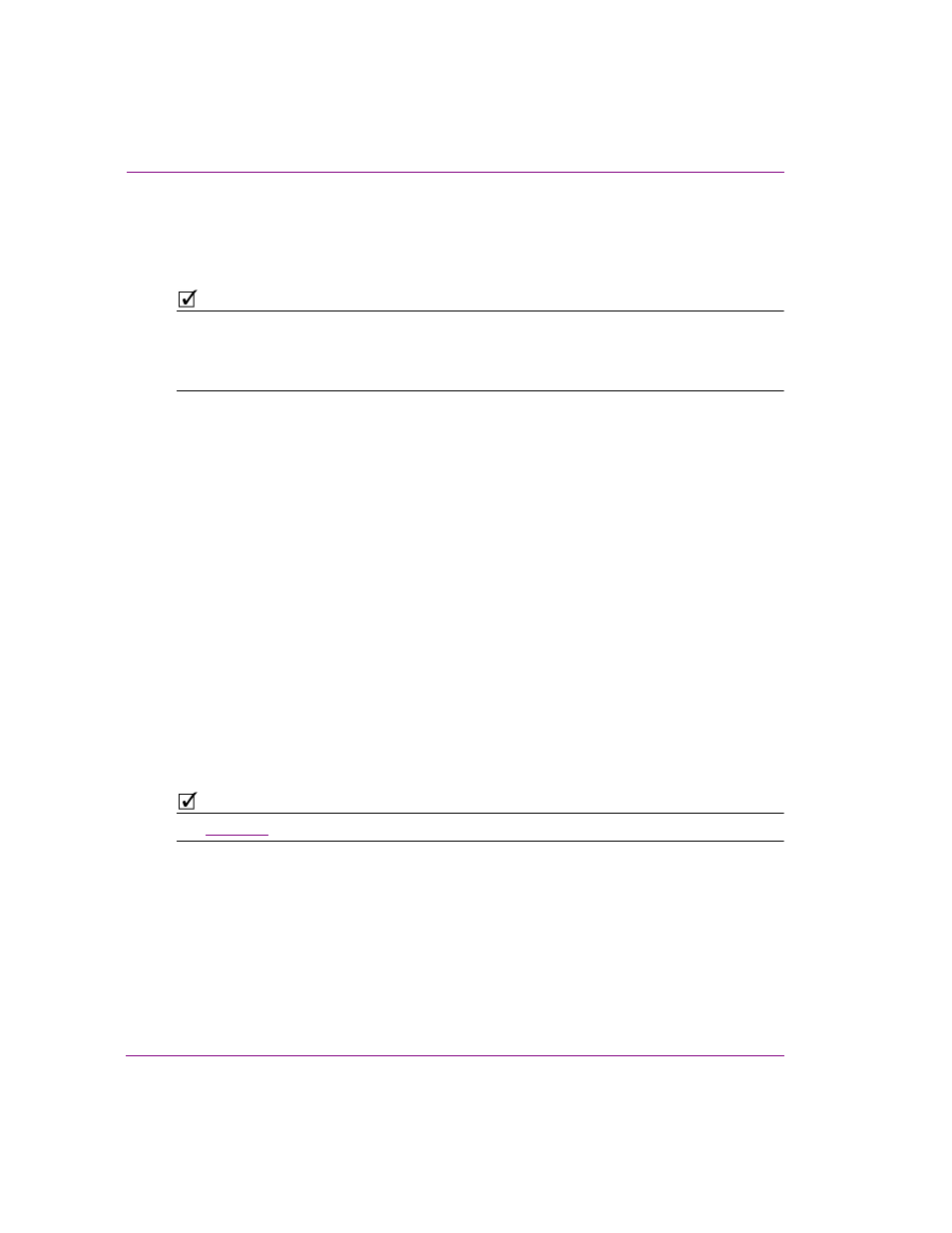
3-36
Xplay User Manual
Creating and editing playlists in Xplay
Deleting playlist elements
While building or using the playlist, you may want to delete an element that was previously
added to the playlist (e.g. a page, template, clip, playlist segment, or comment).
N
OTE
If the page, template, or clip that is to be deleted is a saved asset, deleting the item from
the playlist does not remove the asset from the system, only from the playlist. However,
embedded pages, playlist segments, and comments that were added to the playlist, but are
not assets, will be completed deleted from the system.
The following instructions describe how to delete elements from the playlist.
To delete an individual element from the playlist:
1.
Select the element that you would like to delete from the playlist.
2.
Right-click on the element’s row and select the D
ELETE
command.
Or,
Press the D
ELETE
key on your keyboard.
3.
If Xplay’s C
ONFIRM
PAGE
DELETION
property (T
OOLS
>S
ETTINGS
>A
UTOMATION
) is
enabled, the C
ONFIRM
D
ELETE
dialog box appears. Select Y
ES
and the element is
immediately deleted from the playlist, or select N
O
to cancel the delete action.
If however Xplay’s C
ONFIRM
PAGE
DELETION
property (T
OOLS
>S
ETTINGS
>A
UTOMATION
)
is disabled, then the element is immediately deleted from the playlist.
To delete multiple elements from the playlist:
1.
Select the first element that you would like to delete from the playlist.
2.
While holding down the C
TRL
key, select the various elements that you would like to
delete from the playlist.
3.
Right-click on one of the selected elements and select the D
ELETE
command.
Or,
Press the D
ELETE
key on your keyboard.
N
OTE
See
for instructions on how to delete a playlist segment from a playlist.
