Grass Valley Xplay Vertigo Suite v.5.0 User Manual
Page 51
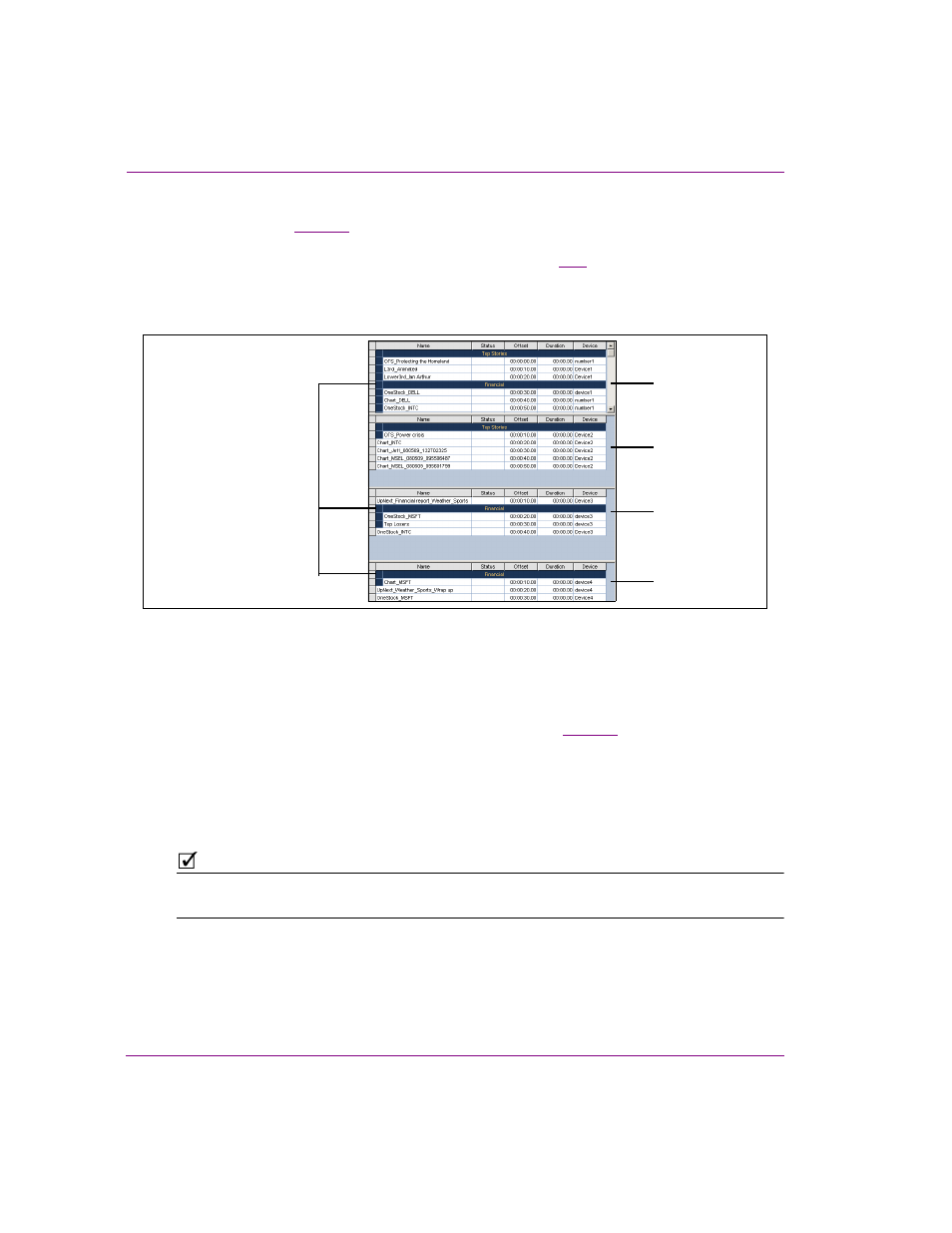
3-24
Xplay User Manual
Creating and editing playlists in Xplay
When Xplay is in B
Y
D
EVICE
playlist view and you want to delete a playlist segment:
, when a playlist is loaded into the Playlist Editor that contains
a playlist segment whose elements target more than one device, the segment and its
elements are displayed in each of the relevant devices (figure
). As a consequence of
splitting the segments into different playlists, the segment in each device’s playlist becomes
independent of the others. This means that you can delete a segment in one device playlist
without affecting the segment in another device’s playlist.
Figure 3-20. The elements within a segment are distributed to their target device’s playlist
1.
Select the segment’s heading row. The segment and all of the elements that belong to
the segment in that device playlist are highlighted.
Or,
Select all of the elements within the playlist segment (see
).
2.
Right-click on the segment and select the D
ELETE
command.
Or,
Press the D
ELETE
key on your keyboard.
3.
The C
ONFIRM
D
ELETE
dialog box appears. Select Y
ES
to immediately delete the
segment and its elements from the playlist, or select N
O
to cancel the delete action.
N
OTE
To delete the entire segment from each of the device playlists, you must repeat the above
procedure in each of the device playlists.
The “Financial” segment’s
Device Playlist 1
Device Playlist 2
Device Playlist 3
Device Playlist 4
elements are distributed
to their target devices
