Configuring and editing the playlist columns, Configuring the playlist editor’s column layout, Configuring and editing the playlist columns -29 – Grass Valley Xplay Vertigo Suite v.5.0 User Manual
Page 56
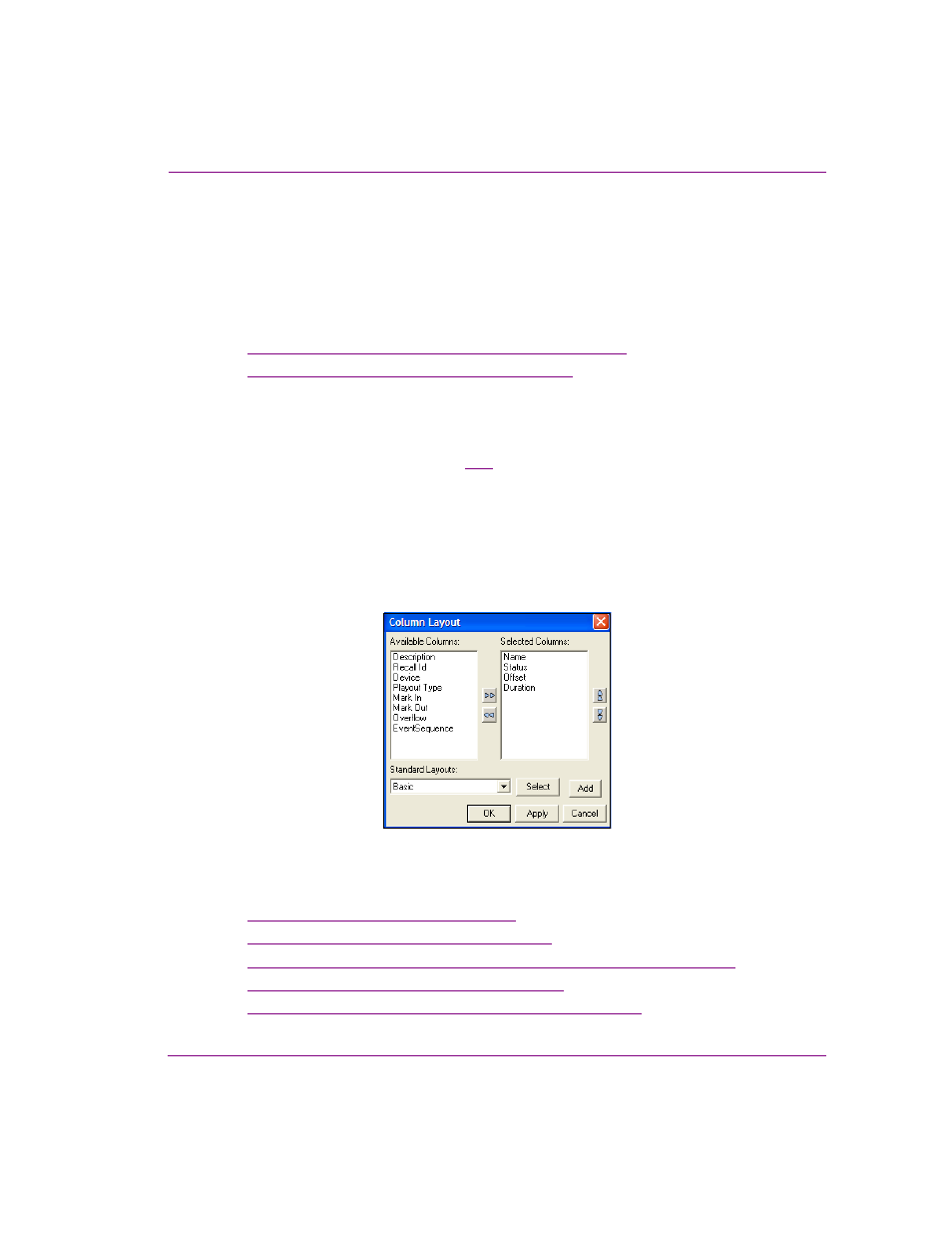
Xplay User Manual
3-29
Creating and editing playlists in Xplay
Configuring and editing the playlist columns
Each row in playlist represents a single playlist element, segment heading or comment;
while the columns display properties associated with the playlist item.
Which columns are displayed in the Playlist Editor can be configured using the C
OLUMN
L
AYOUT
dialog box. As well, you can also edit several of the properties associated with the
playlist items from within the Playlist Editor.
•
“Configuring the Playlist Editor’s column layout” on page 3-29
•
“Editing a playlist element’s properties” on page 3-33
Configuring the Playlist Editor’s column layout
The C
OLUMN
L
AYOUT
dialog box (figure
3-24
) allows you to configure which columns are
displayed or hidden in the playlist. You can also determine the order in which the columns
appear in the playlist.
Column headings that are currently displayed in the playlist are listed in the S
ELECTED
C
OLUMNS
text box (on the right), while hidden column headings are listed in the A
VAILABLE
C
OLUMNS
text box (on the left). Customizing the playlist column means simply moving the
headings from on side to the other (see the instructions below). The C
OLUMN
L
AYOUT
dialog
box conveniently also offers two (2) standard layouts: B
ASIC
and F
ULL
.
Figure 3-24. Column Layout dialog box
The following sections explain how to customize the playlist’s columns:
•
“Adding columns to a playlist” on page 3-30
•
“Removing columns from a playlist” on page 3-30
•
“Creating, renaming, and deleting your custom column headings” on page 3-31
•
“Reordering the columns in a playlist” on page 3-31
•
“Using the standard column layouts: Basic or Full” on page 3-32
