Adding comment rows to the playlist, Adding comment rows to the playlist -25 – Grass Valley Xplay Vertigo Suite v.5.0 User Manual
Page 52
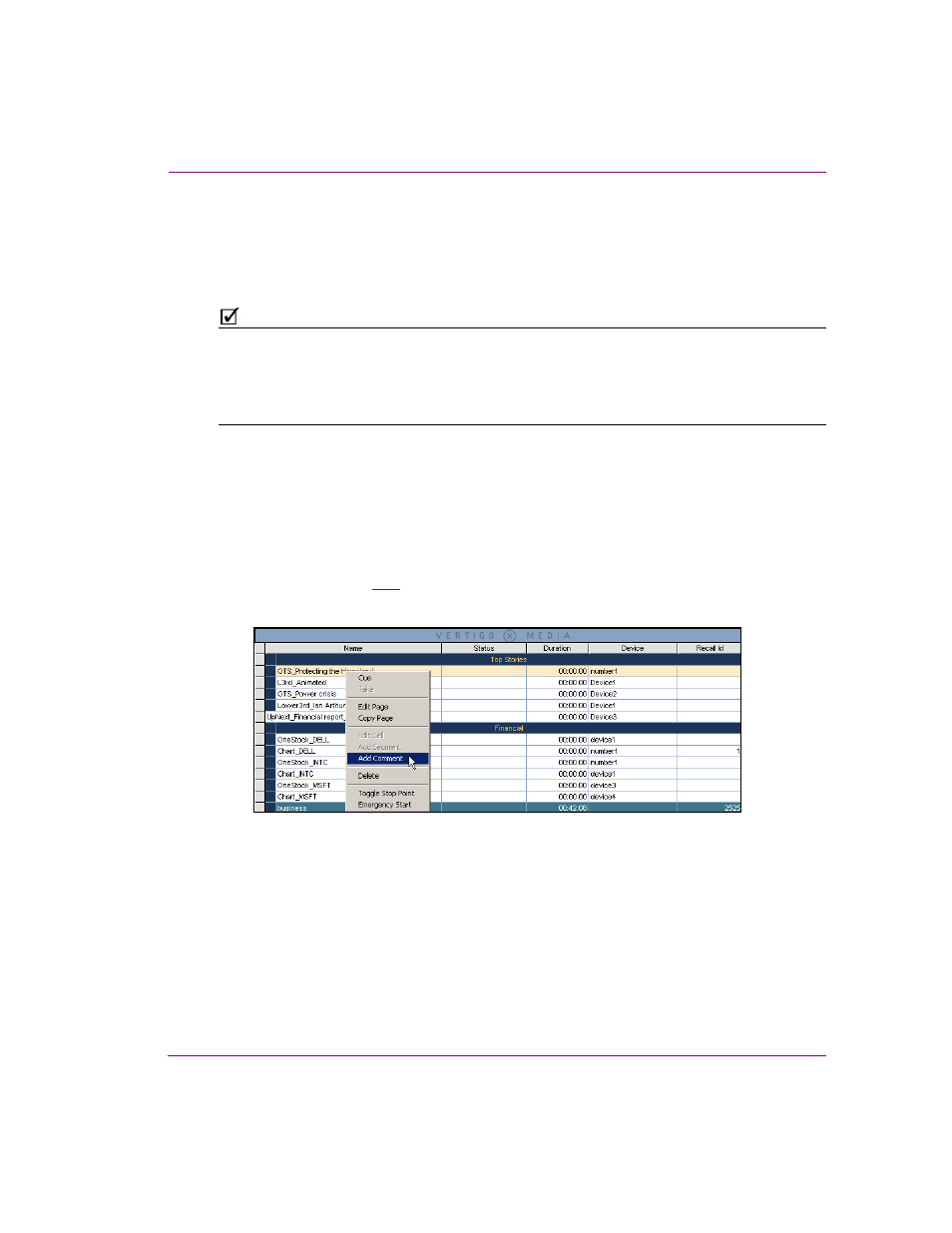
Xplay User Manual
3-25
Creating and editing playlists in Xplay
Adding comment rows to the playlist
When Xplay is in S
TANDARD
playlist view, you can annotate your playlist by adding comment
rows. Your comments should be concise, yet identify the purpose or behavior of elements
in your playlist.
N
OTE
Comment rows can only be added to a playlist when Xplay is in S
TANDARD
playlist view.
When Xplay is in B
Y
D
EVICE
playlist view, the A
DD
C
OMMENT
command is disabled thereby
not allowing you to add comment rows to the device playlists. Similarly, when a playlist that
contains comment rows in loaded into Xplay’s B
Y
D
EVICE
playlist view, the comment rows
are not displayed.
To add comments to the playlist:
1.
Be sure that Xplay is set to S
TANDARD
playlist view.
2.
Load a playlist into the Playlist Editor, or create a new playlist and add the necessary
pages, templates and/or clips.
3.
Select the playlist row where you want the comment to be inserted (the comment will
be inserted above the selected row).
4.
Right-click on the row and select the A
DD
C
OMMENT
command from the context menu
that appears (figure
3-21
).
The comment row is added above the selected row with the text ready for editing.
Figure 3-21. Use the A
DD
C
OMMENT
command to insert an annotation into the playlist
5.
Type the text for the comment and press ENTER.
