View menu, View menu -4 – Grass Valley Xplay Vertigo Suite v.5.0 User Manual
Page 115
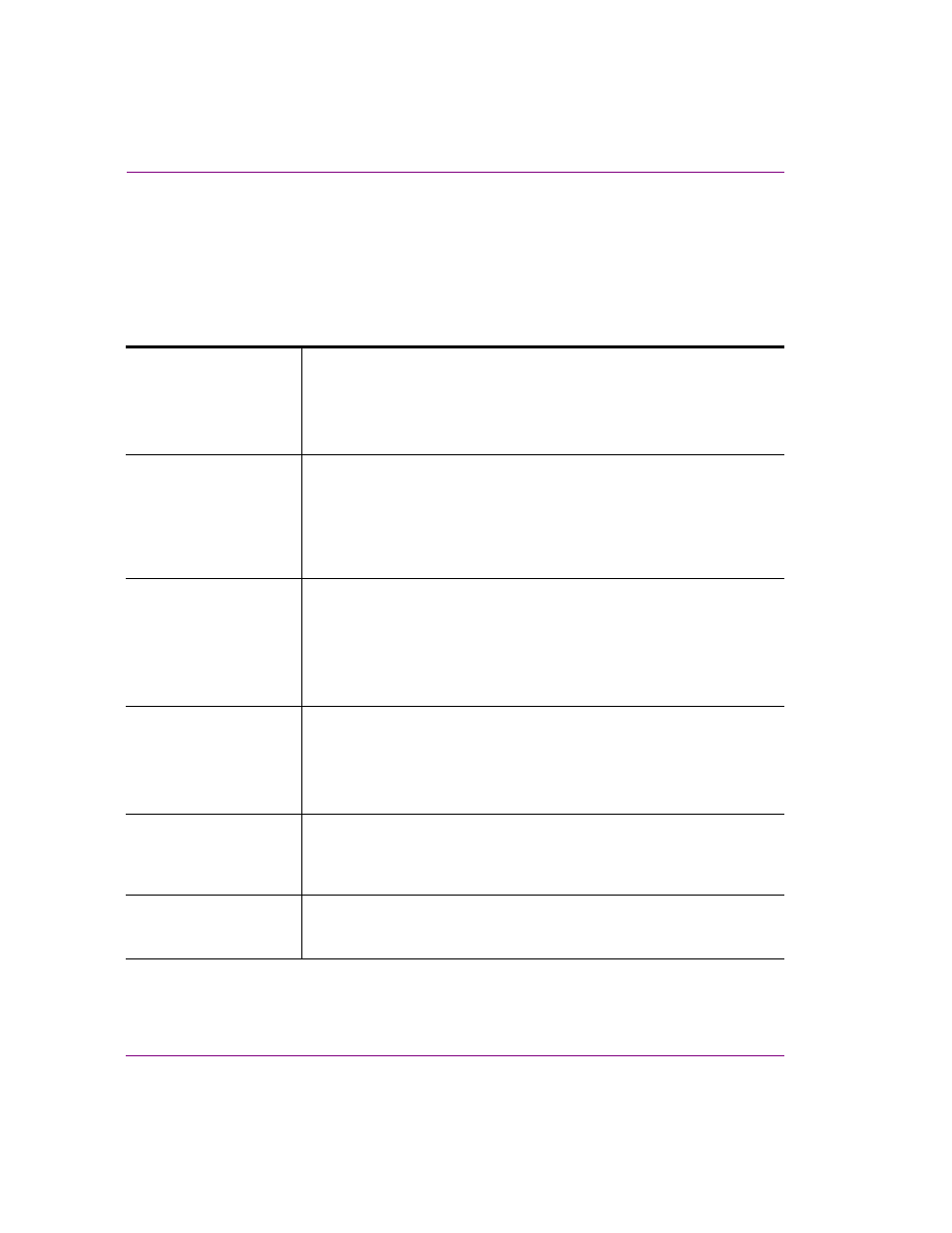
6-4
Xplay User Manual
Appendix A - Quick reference to Xplay’s menus and settings
View menu
The V
IEW
menu contains commands that are related to displaying or hiding windows and
tools that are used to create and/or operate playlists and troubleshoot any problems that
might occur along the way.
Each of the V
IEW
menu commands is described in the following table:
O
PEN
M
ESSAGE
L
OG
When selected, this command displays the message log dialog box, which
documents the processes and errors that occur during your Xplay session.
When cleared, this command hides the log.
Alternative access:
•
Keyboard shortcut: C
TRL
+M
O
PEN
L
OG
F
ILE
When selected, this command opens the current log file in Notepad from:
C:\Documents and Settings\All Users\Application Data\VertigoXmedia\Logs
.
The log file stores the processes and errors that occurred during your Xplay
session and is useful when debugging.
Alternative access:
•
Keyboard shortcut: C
TRL
+L
A
SSET
B
ROWSER
Displays or hides the A
SSET
B
ROWSER
. The Asset Browser is a collapsible
panel on the lower-left side of the Xplay interface that allows you to view and
access assets according to their type.
Alternative access:
•
Keyboard shortcut: C
TRL
+A
•
Click the handle along the lower-left portion of the Xplay interface.
T
OOLBAR
P
ANEL
When a control panel is loaded, this command displays or hides the area for
the control panel. This command is disabled if a panel is currently not
loaded.
Alternative access:
•
Keyboard shortcut: F12
Q
UICK
R
ECALL
Displays the Q
UICK
R
ECALL
field at the bottom of the playlist window, right
above the C
UE
and T
AKE
buttons. The Quick Recall field allows you to
instantly call up a page, clip, scene, or template asset using the page’s
R
ECALL
ID property.
S
EARCH
Opens the Search Tool, which allows you to find assets stored on the
Xmedia Server by building and executing a search query based on the
asset’s properties and/or metadata.
