Grass Valley Xplay Vertigo Suite v.5.0 User Manual
Page 71
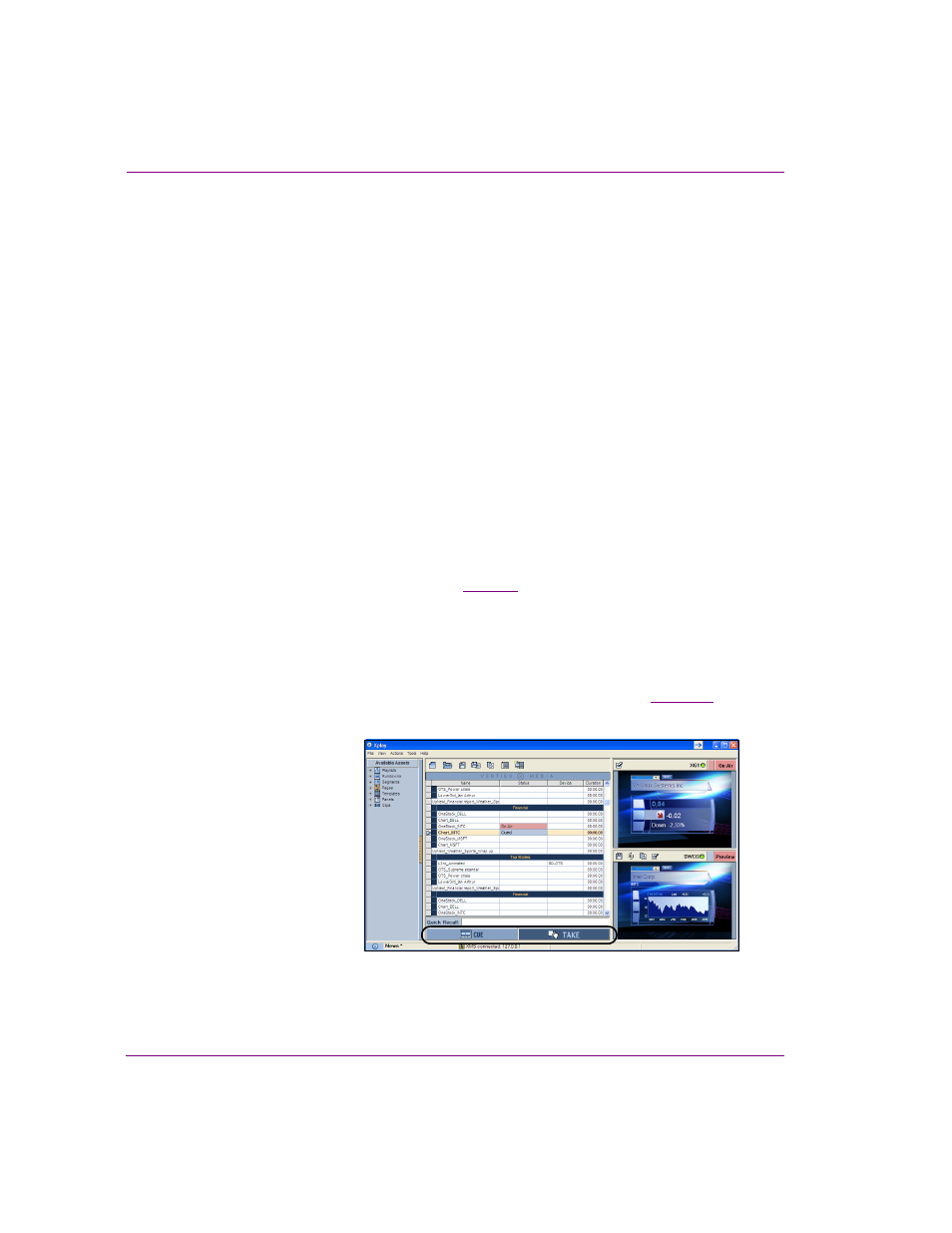
4-4
Xplay User Manual
Operator controlled preview and playout techniques
4.
Select T
OOLS
>S
ETTINGS
and verify that the Xplay settings are configured as follows. Once
finished, click OK to close the Settings dialog box.
• X
PLAY
>L
AYOUT
>P
LAYLIST
VIEW
>S
TANDARD
The playlist is displayed in the Playlist Editor as a single list, showing all elements in
the order in which they were saved or positioned (not separated by device assignment).
The Playlist Editor’s global control buttons, Cue and Take, allow operators to cue and
playout the playlist elements in the order in which they are listed in the Playlist Editor.
• X
PLAY
>P
LAYOUT
>A
UTO
CUE
NEXT
ITEM
>E
NABLED
After a manual take, the next playlist element will automatically be cued on the
Preview device.
• X
PLAY
>P
LAYOUT
>C
UE
O
N
L
OAD
P
LAYLIST
>E
NABLED
Xplay automatically cues the first element in the playlist when it is loaded. Note that
since the C
UE
LOOK
AHEAD
setting is enabled, the first element on will be cued when
the playlist is loaded.
• X
PLAY
>P
LAYOUT
>I
NITIAL
PLAYOUT
MODE
>M
ANUAL
Configures Xplay so that operators have full manual control over what and when
playlist elements are cued and taken to air.
Previewing and taking playlist elements to air on a single device
After completing the preparation procedure on
, Xplay is in a state where you can create
or load a playlist into the Playlist Editor. Using the Playlist Editor’s global playout buttons (Cue and
Take), you can control the pace of the playlist’s sequential playout by cueing and previewing the
playout of playlist items on the Preview device and then taking them to air on the playout device.
Notice that the control-side of the page or template is displayed in the Device Views. This allows
operators to easily identify the playlist elements, as well as allowing them to make (and save) on-
the-fly changes to the asset’s editable fields before they are taken to air. See
for more
information.
Figure 4-3. Previewing cued playlist elements and then taking them to air on the playout device
Cue: Loads the next element
in the playlist to the On Air
playout device.
Take: Plays the currently cued
element on the On Air
playout device.
