Actions menu, Actions menu -5 – Grass Valley Xplay Vertigo Suite v.5.0 User Manual
Page 116
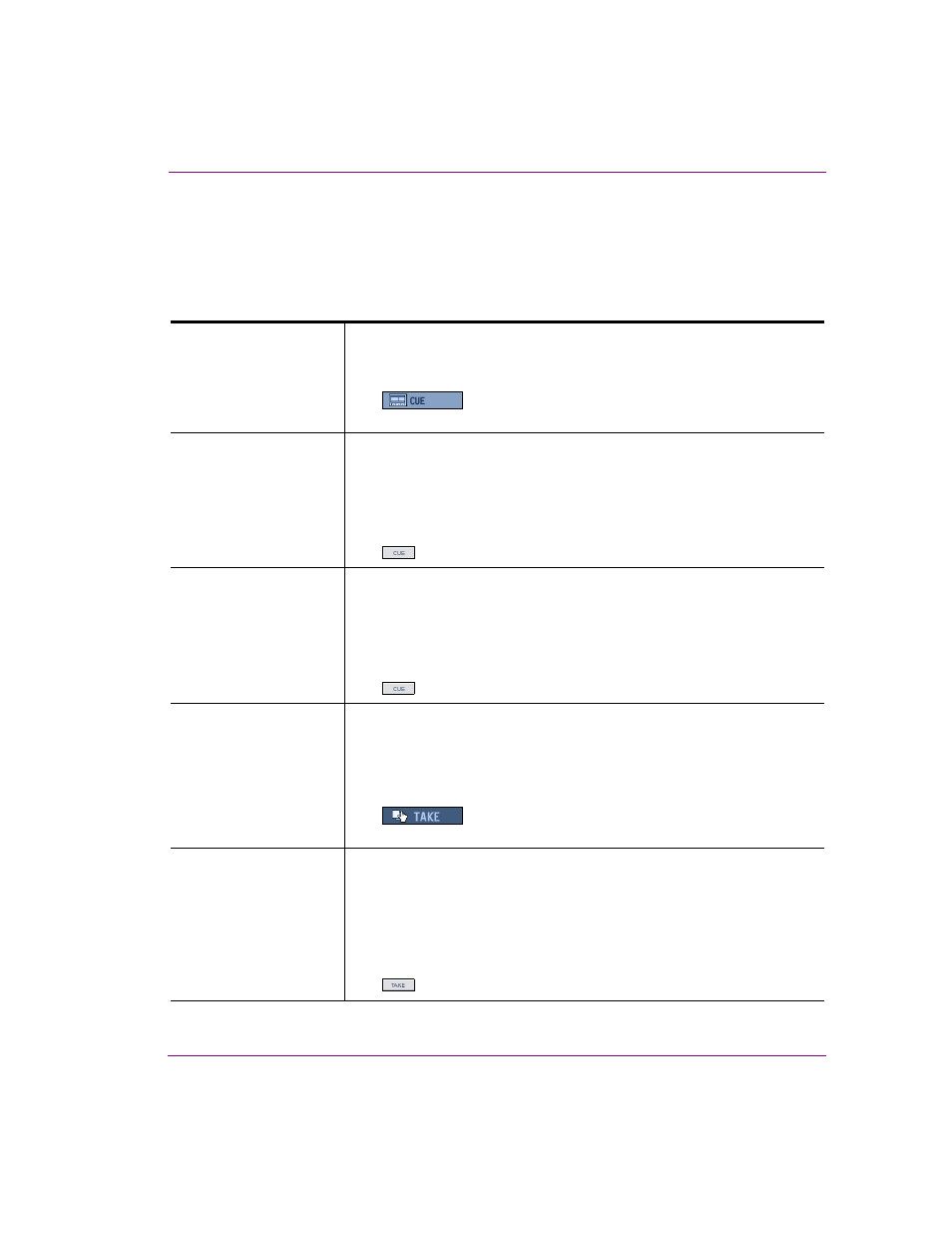
Xplay User Manual
6-5
Appendix A - Quick reference to Xplay’s menus and settings
Actions menu
The Actions menu contains commands that allow you to control or perform tasks related to
your playlist. Many of the commands are also available within the appropriate windows as
buttons, or as key combinations.
C
UE
Cues the highlighted element in the playlist to the default device(s).
Alternative access:
•
Keyboard shortcut: F2
•
C
UE
button in the Playlist Editor when Xplay is in Manual
playout mode.
C
UE
D
EVICE
1
Cues the highlighted element in the playlist to device 1.
This command is only available when Xplay’s G
ENERAL
>L
AYOUT
setting is
set to M
ULTI
-D
EVICE
.
Alternative access:
•
Keyboard shortcut: S
HIFT
+F2
•
C
UE
button in Device 1’s manual override buttons.
C
UE
D
EVICE
2
Cues the highlighted element in the playlist to device 2.
This command is only available when Xplay’s G
ENERAL
>L
AYOUT
setting is
set to M
ULTI
-D
EVICE
.
Alternative access:
•
Keyboard shortcut: C
TRL
+F2
•
C
UE
button in Device 2’s manual override buttons.
T
AKE
Takes the most recently cued page to air on the default channel of the
device on which it is cued, or executes the cued action. If no pages have
been cued yet, this cues the element first.
Alternative access:
•
Keyboard shortcut: F1
•
T
AKE
button in the Playlist Editor when Xplay is in Manual
playout mode.
T
AKE
D
EVICE
1
Takes the cued element to air on device 1. There must be an element
already cued on the device for this to work.
This command is only available when Xplay’s G
ENERAL
>L
AYOUT
setting is
set to M
ULTI
-D
EVICE
.
Alternative access:
•
Keyboard shortcut: S
HIFT
+F2
•
T
AKE
button in Device 1’s manual override buttons.
