Setting the playlist editor’s playlist view, Setting the playlist editor’s playlist view -3, None – Grass Valley Xplay Vertigo Suite v.5.0 User Manual
Page 30: Standard
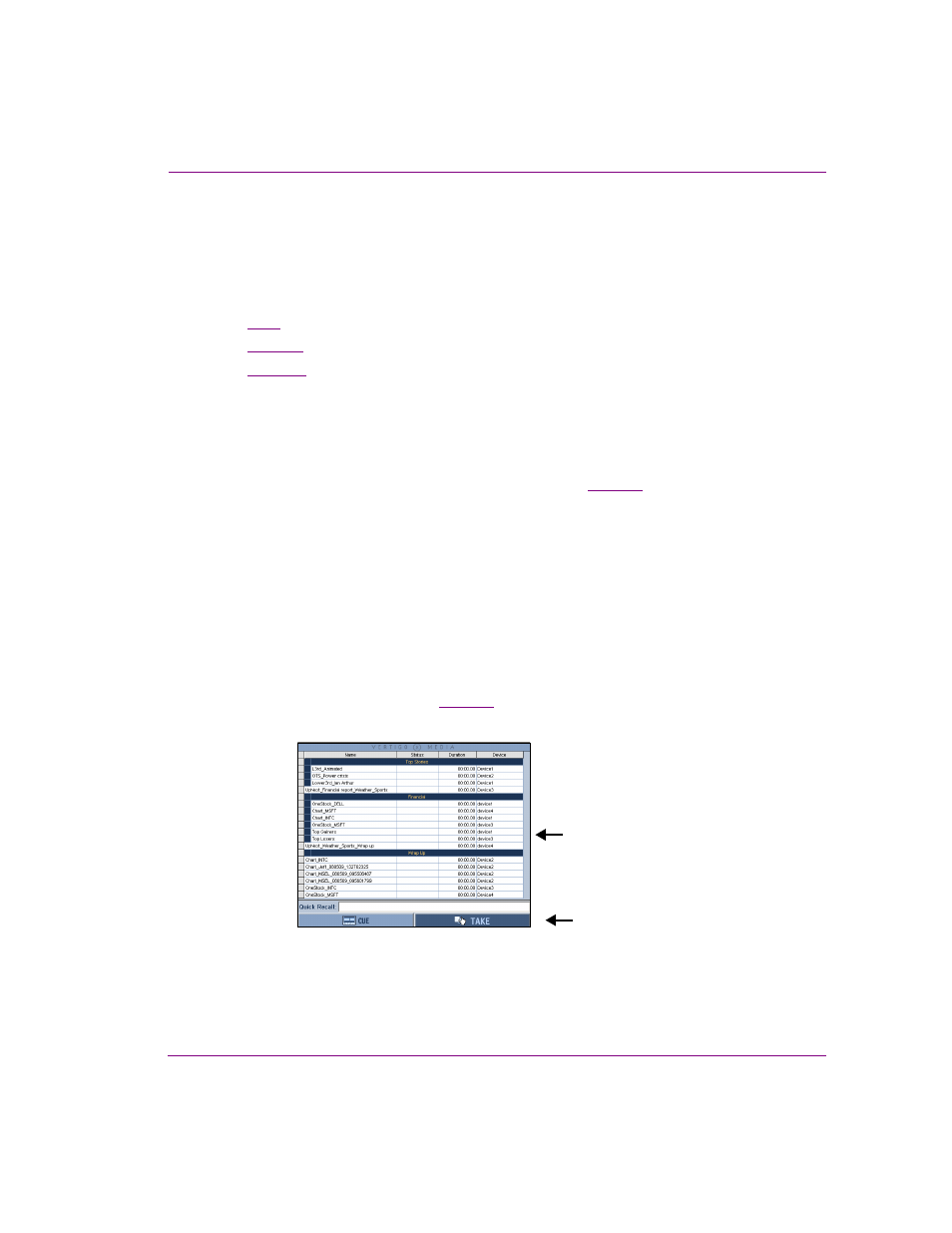
Xplay User Manual
3-3
Creating and editing playlists in Xplay
Setting the Playlist Editor’s Playlist View
The appearance and functionality of Xplay’s Playlist Editor differs depending upon the
Playlist View setting (T
OOLS
>S
ETTINGS
>L
AYOUT
>P
LAYLIST
VIEW
). As such, before create a
new playlist or load an existing playlist in the Playlist Editor, we recommend that you first
select an appropriate playlist view.
•
None
•
Standard
•
ByDevice
None
When Xplay’s Playlist view setting is set to N
ONE
, the Playlist Editor is not displayed in the
Xplay window and playlists cannot be manually loaded or displayed. This setting is used
primarily when Xplay is controlled through automation. See
for more information
about controlling Xplay using automation protocols.
Standard
When Xplay’s P
LAYLIST
VIEW
setting is set to S
TANDARD
, the loaded playlist is displayed in
the Playlist Editor as a single list, showing all of its elements in the order in which they were
saved, positioned, or are intended to be sequentially played out.
The Playlist Editor’s global Cue and Take buttons are available in Standard view and let you
to manually control the timing of when the playlist elements appear on air.
Unlike the ByDevice view, Standard view can be used to control the playout on a single
device, or on multiple devices. See
for information and instructions on using
operator controlled playout techniques.
Figure 3-2. The Playlist Editor in Standard playlist view
Playlist elements are
ordered sequentially
Playout controls
