Repositioning playlist segments and their elements – Grass Valley Xplay Vertigo Suite v.5.0 User Manual
Page 49
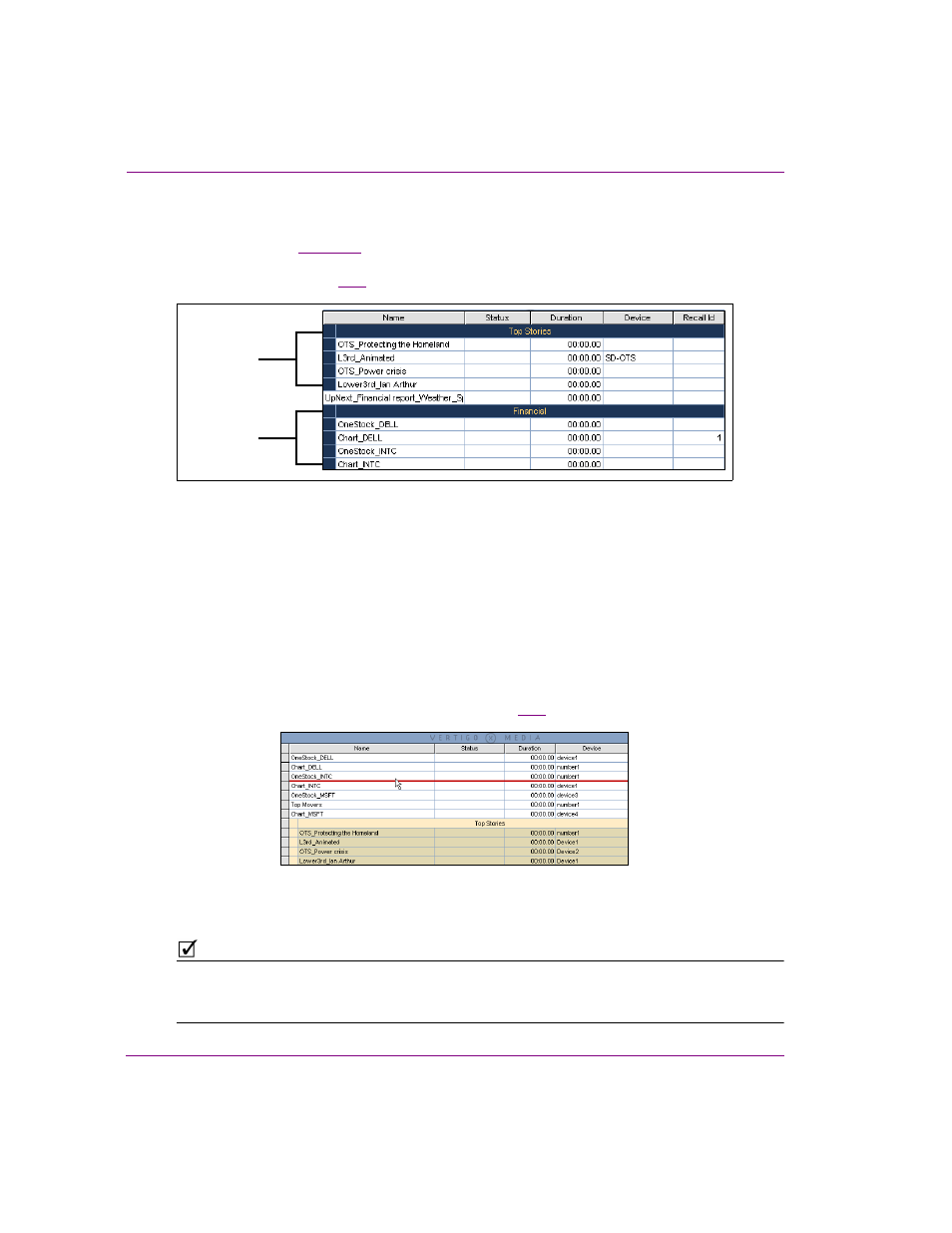
3-22
Xplay User Manual
Creating and editing playlists in Xplay
Repositioning playlist segments and their elements
The instructions on
explain how to add playlist segments (sometimes called
embedded segments) to your playlists to group together related playlist elements under
common headings (figure
).
Figure 3-17. Playlist segments help organize playlist elements into thematic groupings
Not only does grouping playlist elements within segments improve the organization of the
playlist, it also allows you to move or reposition the contents of a segment all at once. This
is useful if, for example, at the last minute you decide that the pages organized under
Business should be placed before the Sports segment.
To reposition a segment row within a playlist:
1.
Select the segment’s heading row.
The segment and all of the elements that belong to the segment are highlighted.
2.
Click and drag the selected segment to the desired playlist row.
As you drag, an insert line (red line by default) extends across the table, which
indicates where the segment will be placed (figure
).
Figure 3-18. Drag the segment and its elements to a new location within the playlist
3.
Release the mouse button to drop the item in its new location.
N
OTE
In B
Y
D
EVICE
playlist view, you can reposition a segment within its own device playlist, but
you cannot move it to another device’s playlist. Also, note that repositioning a segment in
one device playlist, also repositions the equivalent segments in the other device playlists.
Segment 1
Segment 2
