Enabling and disabling gpi in xplay, Enabling and disabling gpi in xplay -9 – Grass Valley Xplay Vertigo Suite v.5.0 User Manual
Page 178
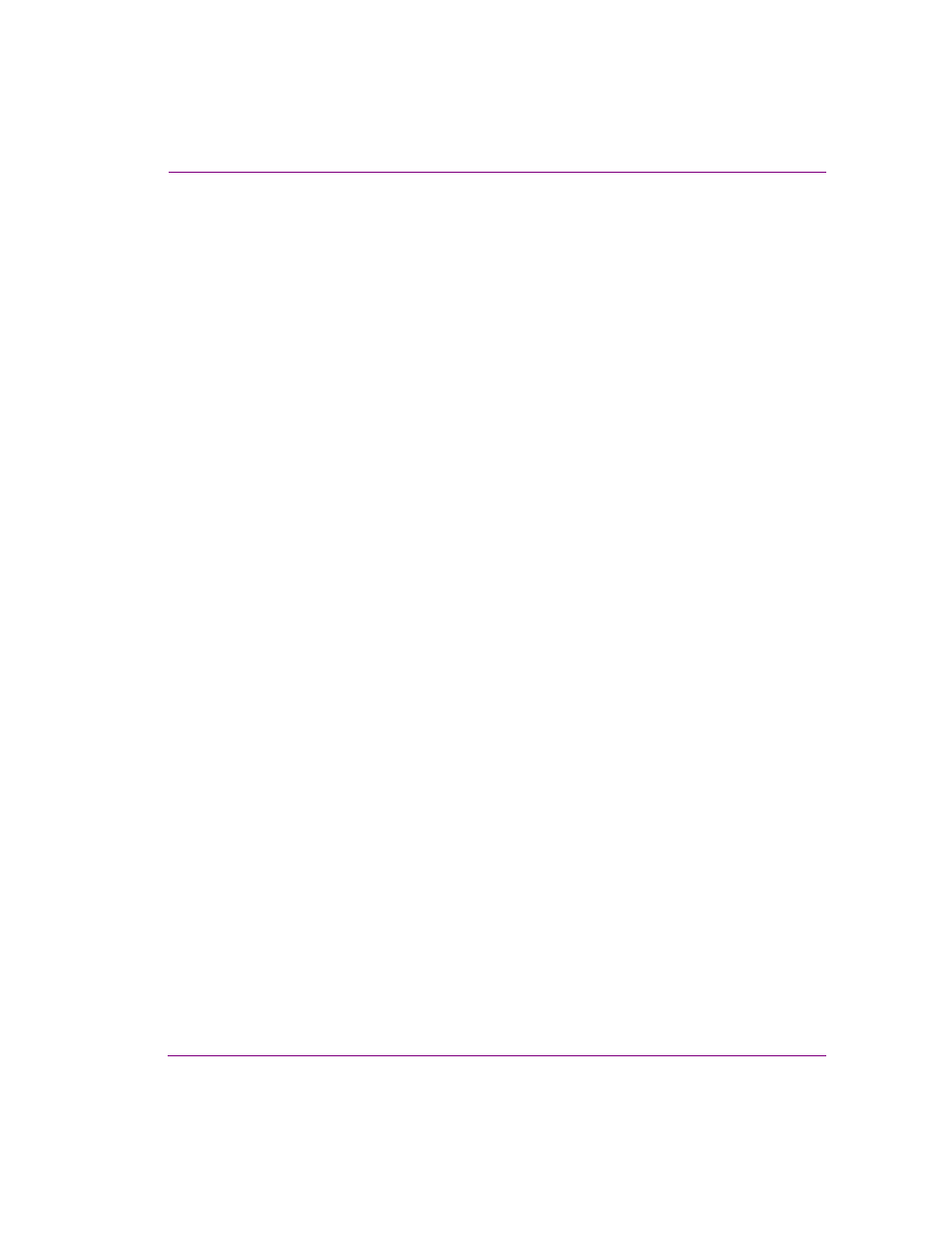
Xplay User Manual
9-9
Appendix D - Configuring GPI inputs
Enabling and disabling GPI in Xplay
After configuring the GPI inputs and ensuring that the GPI server is running, you must
enable GPI in Xplay by selecting E
NABLE
GPI from Xplay’s T
OOLS
menu. Once enabled, a
check mark appears beside the E
NABLE
GPI menu command.
To disable GPI in Xplay, simply select the Tools > Enable GPI command again and the
check mark is removed, indicating that GPI is now disabled.
This manual is related to the following products:
