Ews (see, Editing a page when it is cued on a device – Grass Valley Xplay Vertigo Suite v.5.0 User Manual
Page 163
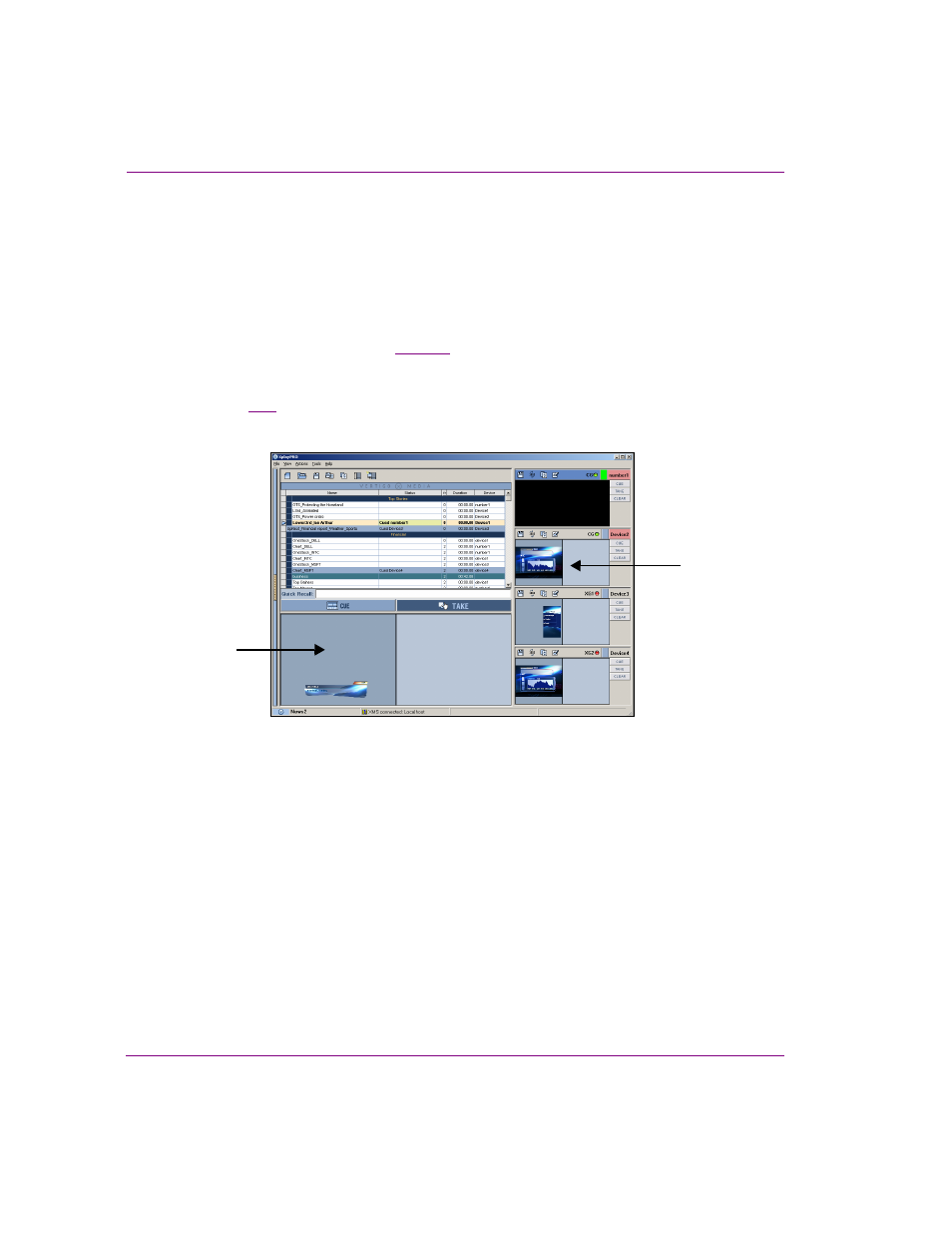
7-14
Xplay User Manual
Appendix B - Creating and editing pages in Xplay
Editing a page when it is cued on a device
You can make edits to a page when it is cued on a device’s view or enlarged window. The
edited page can either be taken directly to air with or without saving the changes. This
method of editing pages is very useful for making on-the-fly or last minute edits right before
the page is taken to air on the device.
To edit a page that has been cued to a device:
1.
Cue the page to a device (see
To view the cued page, Xplay must either be set to OnAirPreview layout, or Multi-
Device layout with the Multi-Device Layout setting to either Preview or PreviewOnAir.
Figure
shows that the cued page appears in the Preview pane of the device’s
view, or in the Enlarged window (if it is enabled).
Figure 7-13. You can edit the cued page in either the Device View or the Enlarged Window
2.
Optional: Zoom in/out of the page by clicking on the page using your mouse’s scroll
wheel. You can also reposition the page by holding down the C
TRL
key while pressing
the keyboard arrow keys.
3.
Make the necessary edits to the page’s variable fields (e.g. text, images, drop-down
selections).
4.
You can save the edits to the page immediately by selecting F
ILE
>S
AVE
P
AGES
. Note
that this command saves all pages in the playlist that have been edited during this
session.
5.
You can take the page to air immediately and the page will display the edits (regardless
of whether or not you saved the changes).
Cued in the
Device view
Cued in the
Enlarged Window
