Connecting output devices to xplay, Connecting output devices to xplay -16 – Grass Valley Xplay Vertigo Suite v.5.0 User Manual
Page 25
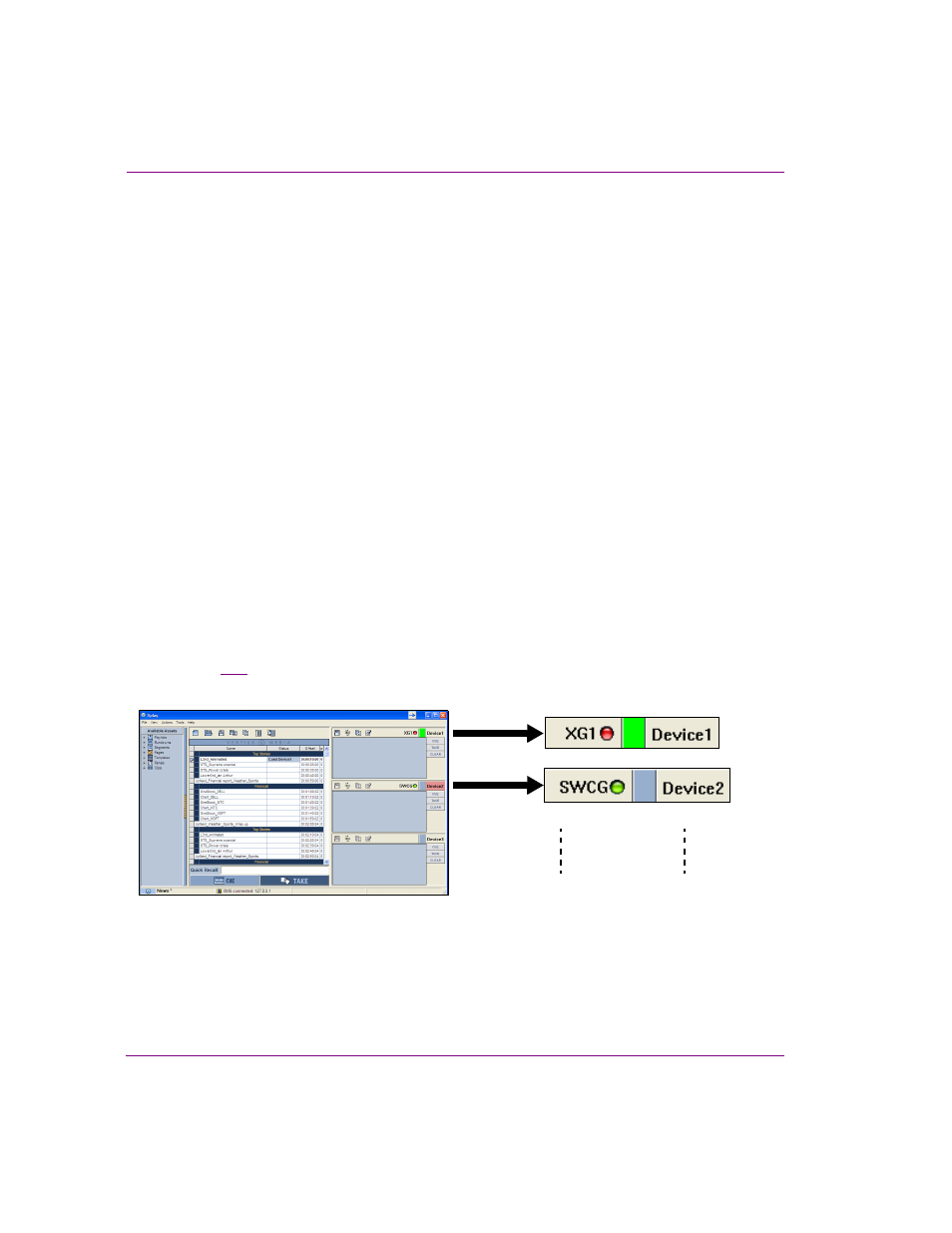
2-16
Xplay User Manual
Getting started with Xplay
• Show View: Determines whether or not the Device View window is appears (T
RUE
) or
is hidden (F
ALSE
) in the Xplay interface. When an abundance of devices are active,
hiding certain devices from view provides more space on the Xplay interface for those
devices that are of greater interest.
• N
UMBER
OF
A
DDITIONAL
K
EYERS
: You can associate a number of additional keyers with
a particular device. This is useful if Xplay is configured with many devices, for example
20 devices with 16 keyers on each device. Xplay is not capable of displaying this many
views simultaneously. So, you can decide to show only the keyer specified in the
K
EYER
column of each device for control/interaction purposes and the rest will remain
hidden, but be controllable by automation. Note that the additional keyers are
accessible to all External Control functions and they can be referred to by name using
the following format:
...
8.
Click the C
LOSE
button on the D
EVICE
C
ONFIGURATION
window.
Connecting output devices to Xplay
Although the output devices may be properly configure and associated to the Device Views
in Xplay’s Device Manager, you must also ensure that the Device View is actively connected
to the output device. An active connection means that the output device is up and running
and that Xplay is able to communicate with it.
Figure
2-11
shows that the device’s connection status is reported using an LED on the
Device View’s toolbar.
Figure 2-11. Whether or not a device is actively connected to a Device View is indicated by the LED
Output Device
Name
Device View
Name
Connection LED
Green = Connected
Red = Disconnected
