Grass Valley Xplay Vertigo Suite v.5.0 User Manual
Page 81
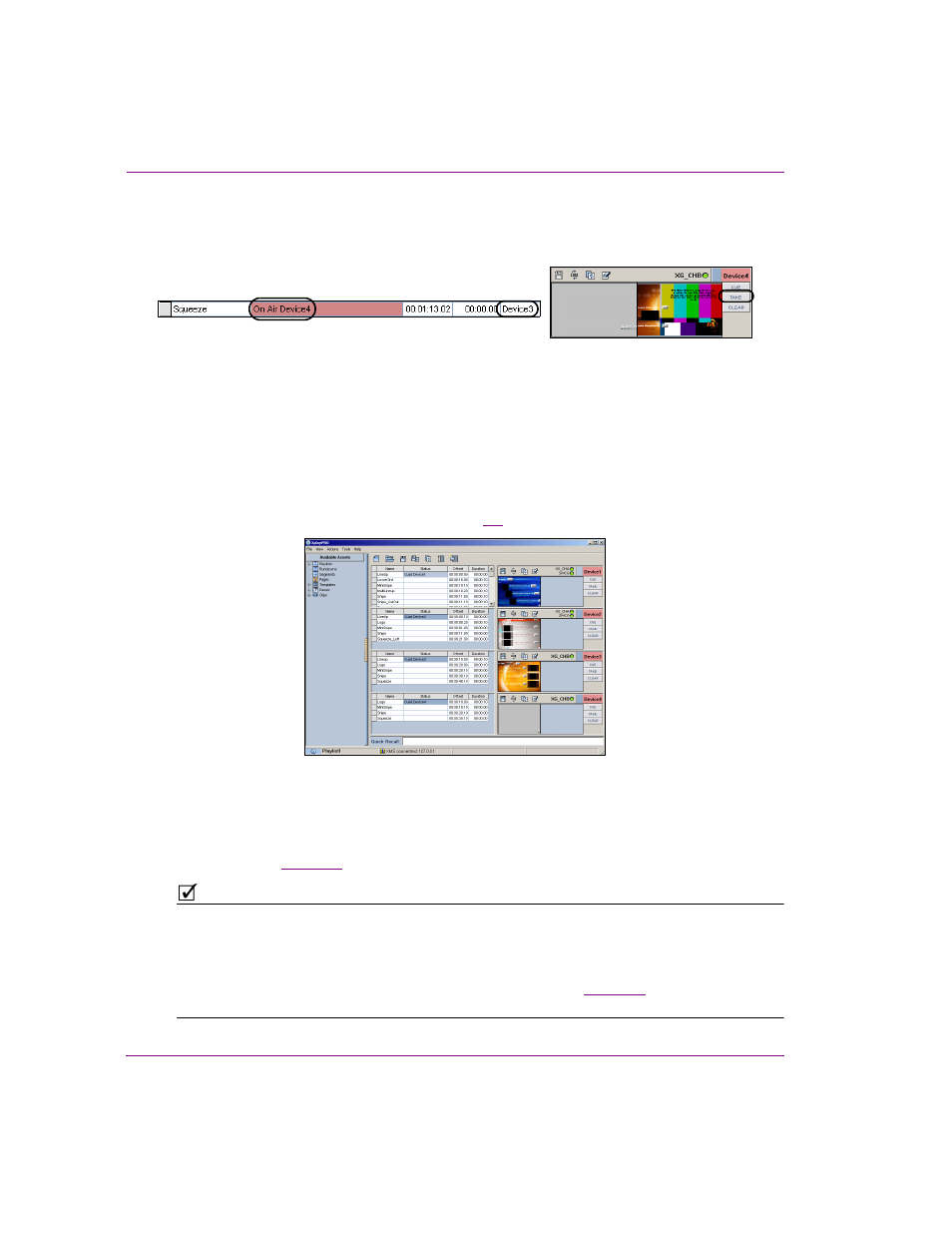
4-14
Xplay User Manual
Operator controlled preview and playout techniques
3.
Click the Take button in the Device View assigned to the device that it is to be played
out on and the element is immediately taken to air.
The element is immediately taken to air and the playlist resumes from this new location.
Controlling playout on multiple devices using ByDevice playlist view
If you would prefer to focus on managing the playout of a multi-device playlist on the
individual devices, rather than controlling it in sequential order, you may consider setting
Xplay’s Playlist View setting to ByDevice.
When the Playlist Editor is in B
Y
D
EVICE
VIEW
, the multi-device playlist is broken down into
multiple playlists, with one list for each device configured in Xplay. Each playlist only shows
those elements that target the associated device. Each device’s playlist is displayed
opposite to its corresponding Device View (figure
).
Figure 4-9. Xplay’s Playlist Editor in ByDevice view
Unlike Standard view which allows you to control the whole playlist using global controls or
individual devices using the manual playout buttons, ByDevice view only allows you to
focus on controlling each device separately using the manual playout buttons. Therefore,
for operators to control the playlist, Xplay’s S
HOW
MANUAL
PLAYOUT
BUTTONS
setting must
be enabled (see
for a functional description of these buttons).
N
OTE
When the Playlist Editor is in ByDevice view, you are restricted by the element’s device
assignment. In other words, you cannot cue and take an element assigned to one device (e.g.
device1) on another device (e.g. Device2).
It is possible, however, to cue and take a playlist element on a device that is different from the
assigned target device if the Playlist Editor is in Standard view. See
for more information
and instructions.
