Loading an existing playlist, Loading an existing playlist -6 – Grass Valley Xplay Vertigo Suite v.5.0 User Manual
Page 33
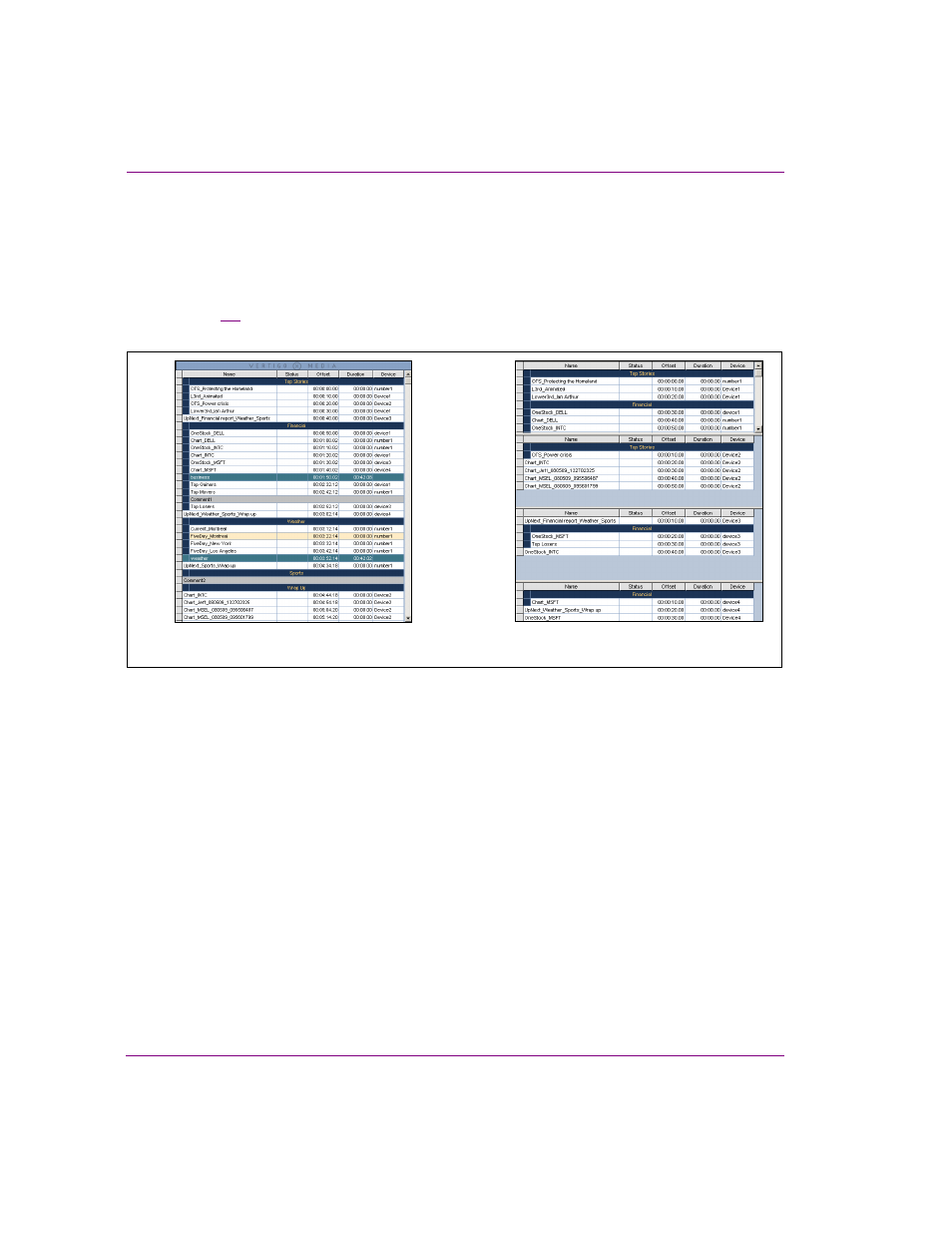
3-6
Xplay User Manual
Creating and editing playlists in Xplay
Loading an existing playlist
When Xplay is in the Standard playlist view and a playlist is loaded into the Playlist Editor,
the playlist appears as one sequential list of playlist elements. However, when Xplay is in
the ByDevice playlist view and a playlist is loaded, the playlist splits up its elements into
sub-playlists that contain elements that target each of the devices configured in Xplay
(figure
). Note that in order to effectively split the playlist into device playlists, Xplay is
forced to impose some restrictions, which are described below.
Figure 3-5. Playlists that are loaded in ByDevice playlist view are organized differently than in Standard view
There are two (2) methods for loading an existing playlist into the Playlist Editor:
•
Select the P
LAYLISTS
root category in the Asset Browser, and navigate to the
appropriate category where the playlist is stored.
• Double-click the desired playlist in the Asset Browser.
Or,
• Right-click on the playlist ‘s name in the Asset Browser and select the O
PEN
command from the context menu.
The playlist opens in the Playlist Editor.
•
Select F
ILE
>O
PEN
P
LAYLIST
, or the C
TRL
+O keyboard shortcut.
The O
PEN
P
LAYLIST
dialog box appears.
• Navigate through the Playlist categories in the right panel until the desired
playlist is listed in the left panel.
• Double-click the desired playlist listed in the right panel.
Or,
• Select the playlist and then click OK.
The playlist opens in the Playlist Editor.
Playlist elements organized by target device
ByDevice playlist view
Playlist elements organized into one sequential list
Standard playlist view
