Grass Valley Xplay Vertigo Suite v.5.0 User Manual
Page 89
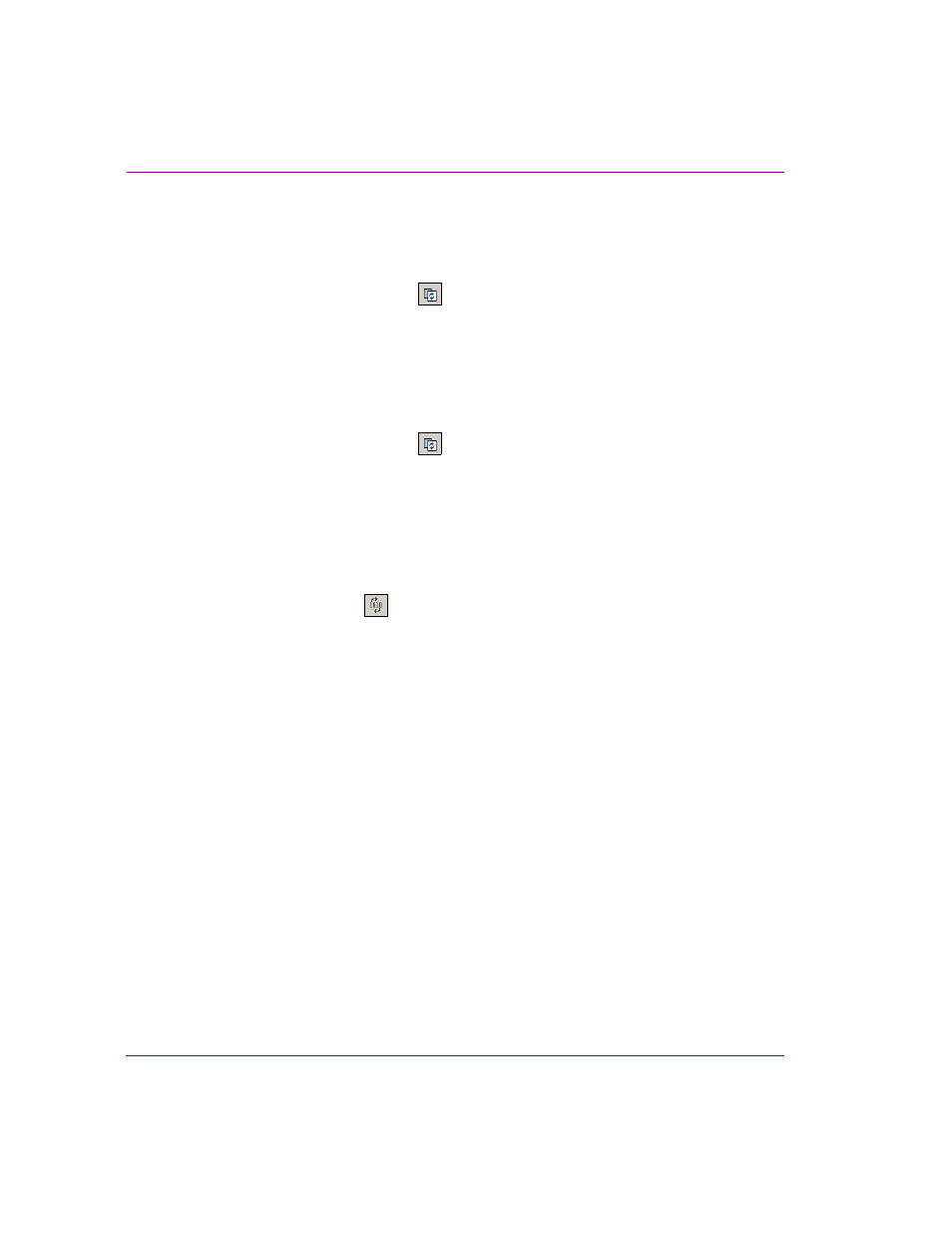
4-22
Xplay User Manual
Operator controlled preview and playout techniques
Similarly, if a playlist element is linked to a data source, you can refresh the cued element,
which forces objects with data links to read the latest values in the database in order to
display the latest information.
To reload the playlist:
•
Click the R
ELOAD
P
LAYLIST
button
in the Playlist Editor’s toolbar.
Or,
•
Select Xplay’s A
CTIONS
>R
ELOAD
P
LAYLIST
command.
Or,
•
Press F5 on your keyboard.
To reload a playlist element that is currently cued on a device:
•
Click the R
ELOAD
P
LAYLIST
button
in the Device View’s toolbar.
Or,
•
Select one of the following commands according to the device that the element is cued on:
• Select Xplay’s A
CTIONS
>R
ELOAD
C
UED
command.
• Select Xplay’s A
CTIONS
>R
ELOAD
C
UED
D
EVICE
1 command.
• Select Xplay’s A
CTIONS
>R
ELOAD
C
UED
D
EVICE
2 command.
To refresh a playlist element that is currently cued on a device:
•
Click the R
EFRESH
button
in the Device View’s toolbar.
Or,
•
Select one of the following commands according to the device that the element is cued on:
• Select Xplay’s A
CTIONS
>R
EFRESH
C
UED
command, or press F3 on your keyboard.
• Select Xplay’s A
CTIONS
>R
EFRESH
C
UED
D
EVICE
1 command, or press S
HIFT
+ F3 on
your keyboard.
• Select Xplay’s A
CTIONS
>R
EFRESH
C
UED
D
EVICE
2 command, or press C
TRL
+ F3 on
your keyboard.
