Grass Valley Xplay Vertigo Suite v.5.0 User Manual
Page 168
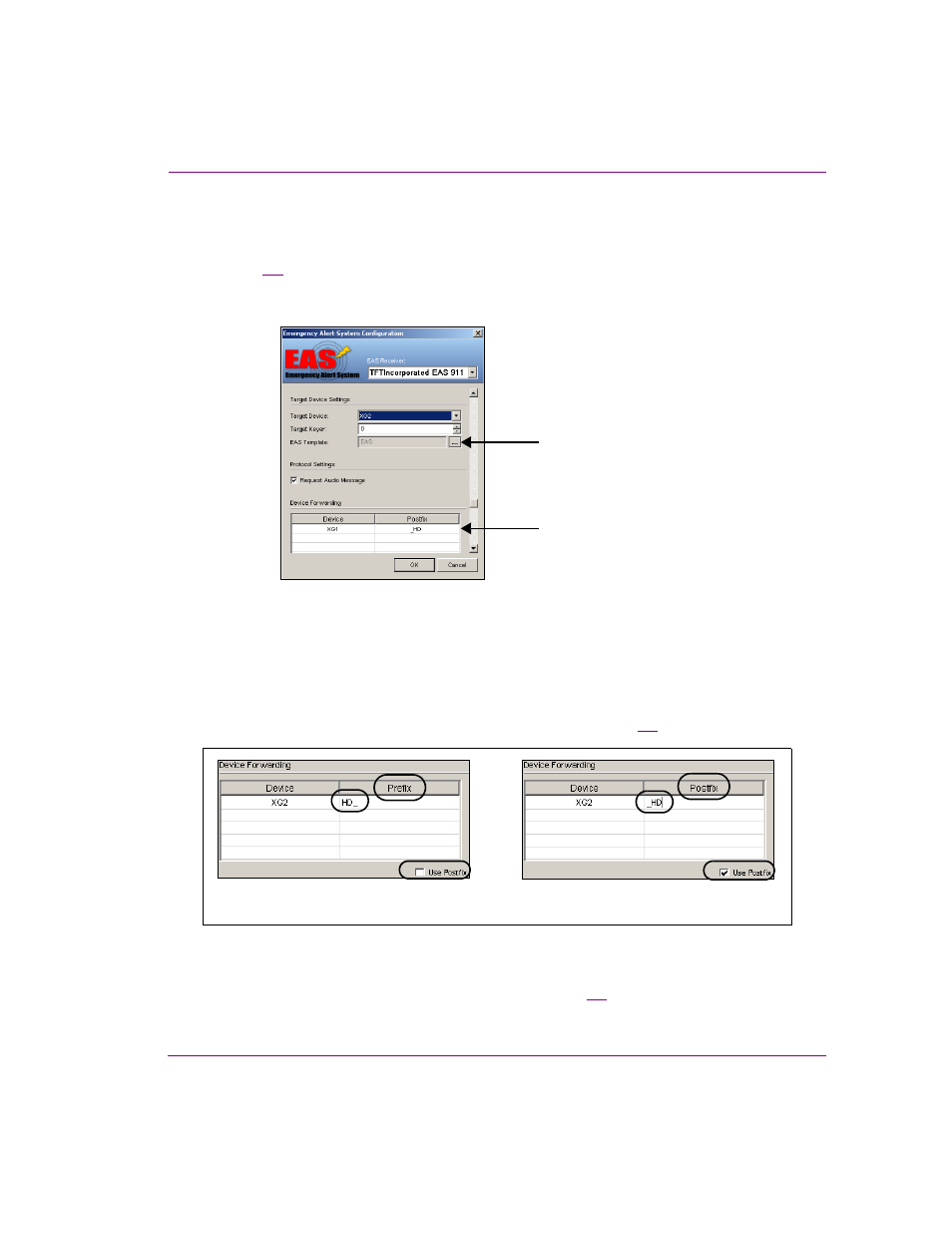
Xplay User Manual
8-5
Appendix C - Using Xplay to support the Emergency Alert System (EAS)
Device Forwarding can extend the transmission not only to other devices, but it also allows
you to use different templates on these devices by specifying an optional pre/postfix that is
appended to the template name.
Figure
8-4
demonstrates that Xplay uses device forwarding to cue and take the EAS
template on an SD output device (XG2). However, during the same transmission, Xplay
forwards the transmission to the XG1 device, which uses the EAS_HD template.
Figure 8-4. Device forwarding allows you to assign a different EAS template to a device
To assign a template to a device that is listed in the Device Forwarding table:
1.
Create the templates in Xstudio. Be sure to use the exact same name for each
template, but append a prefix (EAS > HD_EAS) or postfix (EAS > EAS_HD) to the
template that is intended for the device in the Device Forwarding table.
2.
If your template uses a prefix, disable the U
SE
P
OSTFIX
setting. However, if your
template uses a postfix, enable the U
SE
P
OSTFIX
setting (figure
8-5
).
Figure 8-5. Prefix/Postfix allows you to assign a template to a device other than the EAS template
3.
Double-click the Postfix or Prefix cell next to the device that you want to assign the
template to. Type the prefix or postfix in the cell (figure
8-5
).
4.
Click OK.
EAS Template
(SD format to XG2 device)
EAS_HD Template
(HD format to XG1 device)
Type in Prefix column => HD_
Enable Prefix by unchecking Use Postfix
Type in Postfix column => _HD
Enable Postfix by checking Use Postfix
