Protocol settings, Device forwarding, Protocol settings -4 device forwarding -4 – Grass Valley Xplay Vertigo Suite v.5.0 User Manual
Page 167
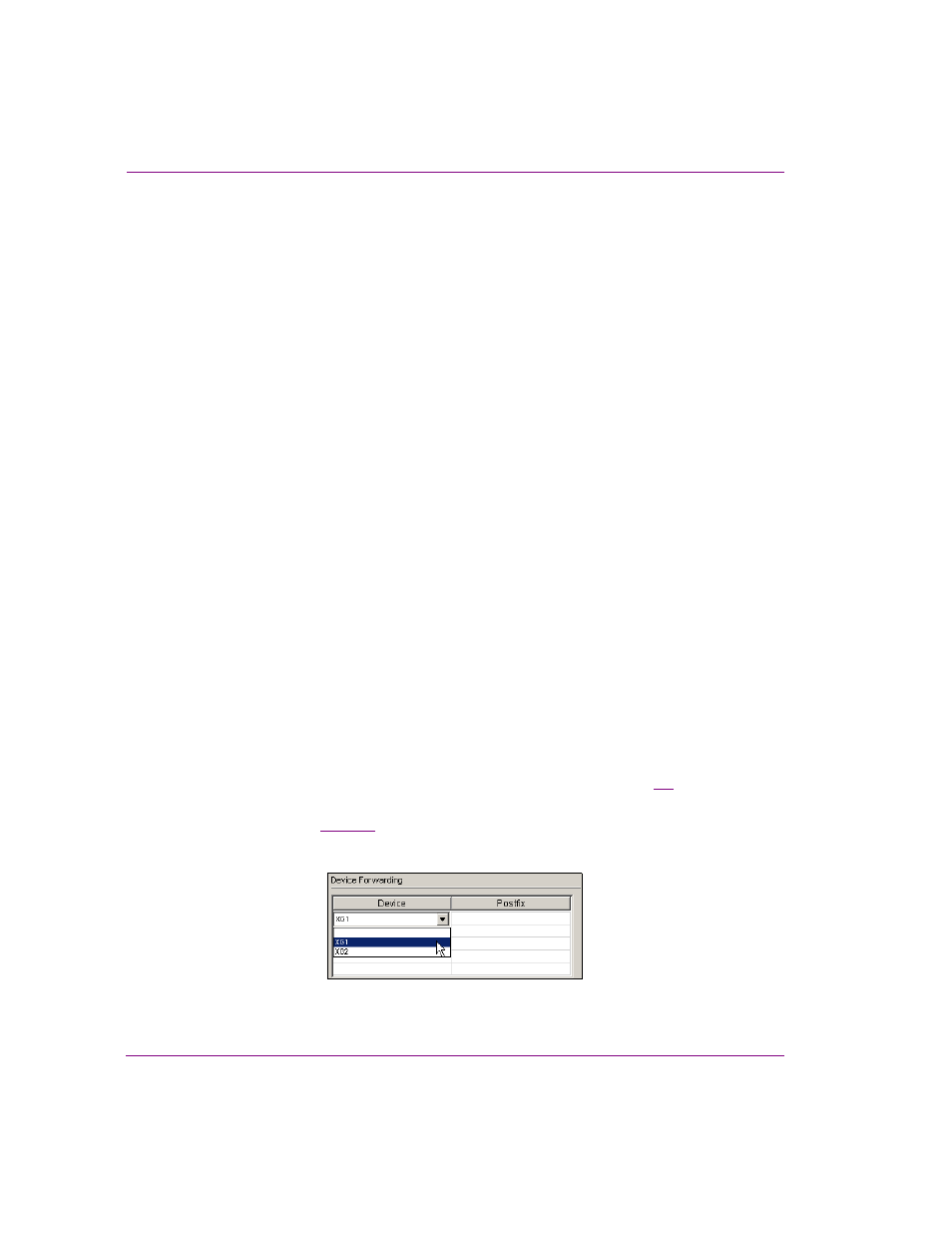
8-4
Xplay User Manual
Appendix C - Using Xplay to support the Emergency Alert System (EAS)
Three pre-formatted EAS templates are available to be used with Xplay for EAS playout.
Each of the EAS templates represents a different playout format (1080i, 720p, and NTSC).
The templates are designed to load a basic crawl onto the topmost keyer and display
incoming EAS data.
While the EAS templates are installed on most factory configured Vertigo hardware devices,
you can also import them from the Vertigo Suite’s Demo Content DVD, or from the following
directory location:
C:\Program Files\VertigoXmedia\Apps\Support\VXM_Export_EAS.zip
. Unzip
the files to a directory and import them to the Xmedia Server using Xplorer or Xstudio.
Protocol Settings
While the television industry is required to respond to EAS notifications by suspending its
programming and displaying the incoming messages, they can choose whether or not to
broadcast the EAS-supplied audio message. If the broadcaster chooses to play the audio
portion, they must enable the R
EQUEST
A
UDIO
M
ESSAGE
setting to request the EAS voice
messages from the EAS911 device when an event notification comes in from the EAS system.
Enabling this setting also enables the following optional events:
•
EAS_AUDIOHDRATTSIGNAL_BEGIN
•
EAS_AUDIOHDRATTSIGNAL_END
•
EAS_ALERTVOICEAUDIOEOM_BEGIN
•
EAS_ALERTVOICEAUDIOEOM_END
Device Forwarding
Although Xplay only supports connectivity with a single receiver at a time; EAS support
does include device forwarding, which allows the EAS receiver to target more than one
device with a single warning broadcast.
The Device Forwarding table allows you to create the definition of devices onto which the
EAS functionality (cue/take and events) will be chained. To add a device to the table, click
the Device column and select from among Xplay’s connected devices (figure
8-3
).
Note that the devices must be properly configured in Xplay for them to appear in the Device
column’s drop-list (see
Incoming EAS events will be forwarded to all devices in this list.
Figure 8-3. Send EAS transmissions to more than one device using Device Forwarding
