Configuring xplay’s settings, Configuring xplay’s settings -7 – Grass Valley Xplay Vertigo Suite v.5.0 User Manual
Page 16
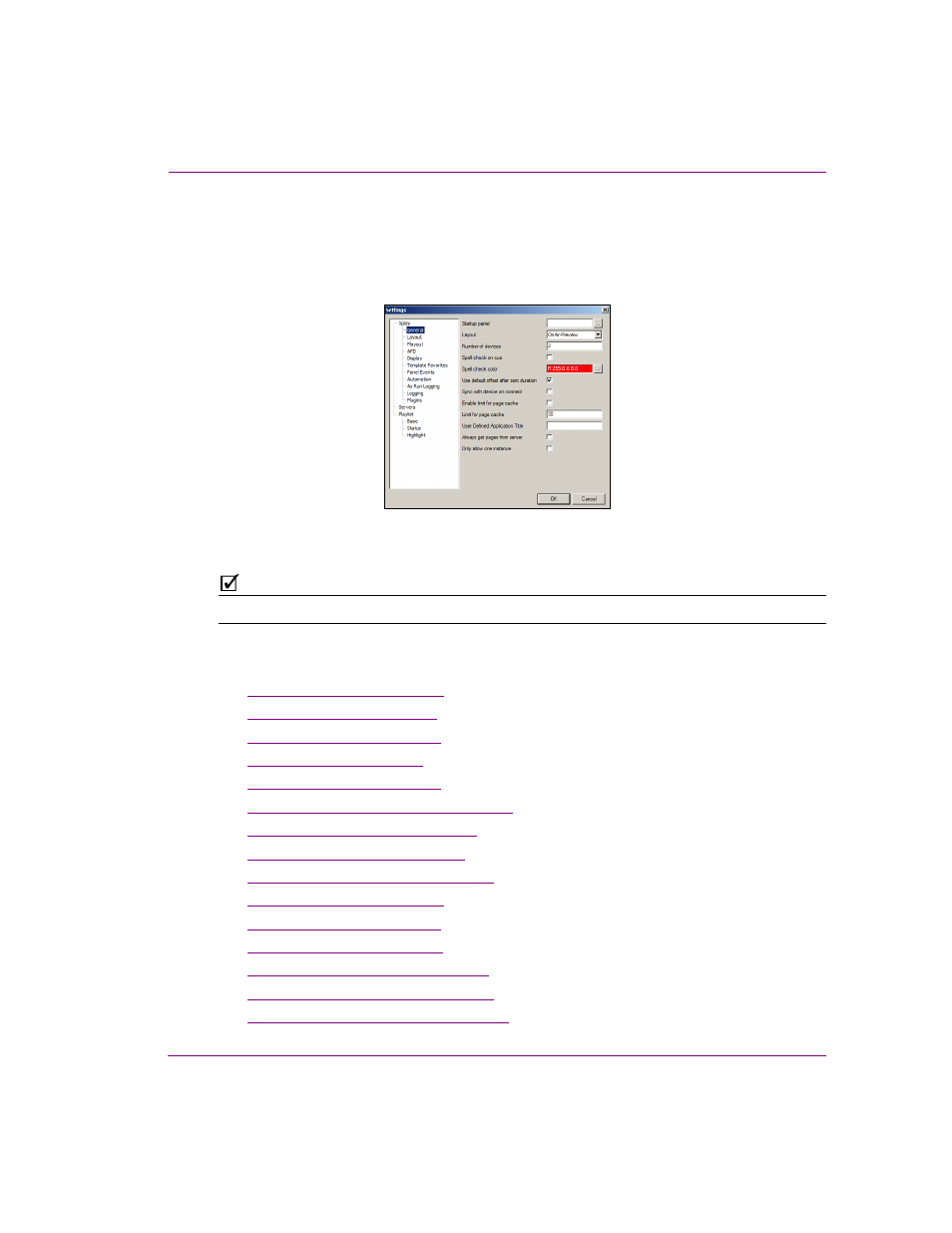
Xplay User Manual
2-7
Getting started with Xplay
Configuring Xplay’s settings
While Xplay’s default settings are appropriate for most operating circumstances, you may
want to customize the look and behavior of the application using Xplay’s settings. Note that
modifying these settings is entirely optional.
Changes to Xplay’s settings are made within the S
ETTINGS
dialog box, which can be
accessed by selecting the T
OOLS
>S
ETTINGS
menu command.
N
OTE
Some settings will require you to restart Xplay for the changes to be applied.
This S
ETTINGS
dialog box contains a tree-structure of thematic settings. Each of the settings
is defined in the following sections:
•
“General settings” on page 6-14
•
“Layout settings” on page 6-16
•
“Playout settings” on page 6-17
•
•
“Display settings” on page 6-21
•
“Template Favorites settings” on page 6-23
•
“Panel Events settings” on page 6-24
•
“Automation settings” on page 6-25
•
“As Run Logging settings” on page 6-27
•
“Logging settings” on page 6-30
•
“Plugins settings” on page 6-32
•
“Servers settings” on page 6-34
•
“Playlist > Basic settings” on page 6-35
•
“Playlist > Status settings” on page 6-36
•
