Gure – Grass Valley Xplay Vertigo Suite v.5.0 User Manual
Page 103
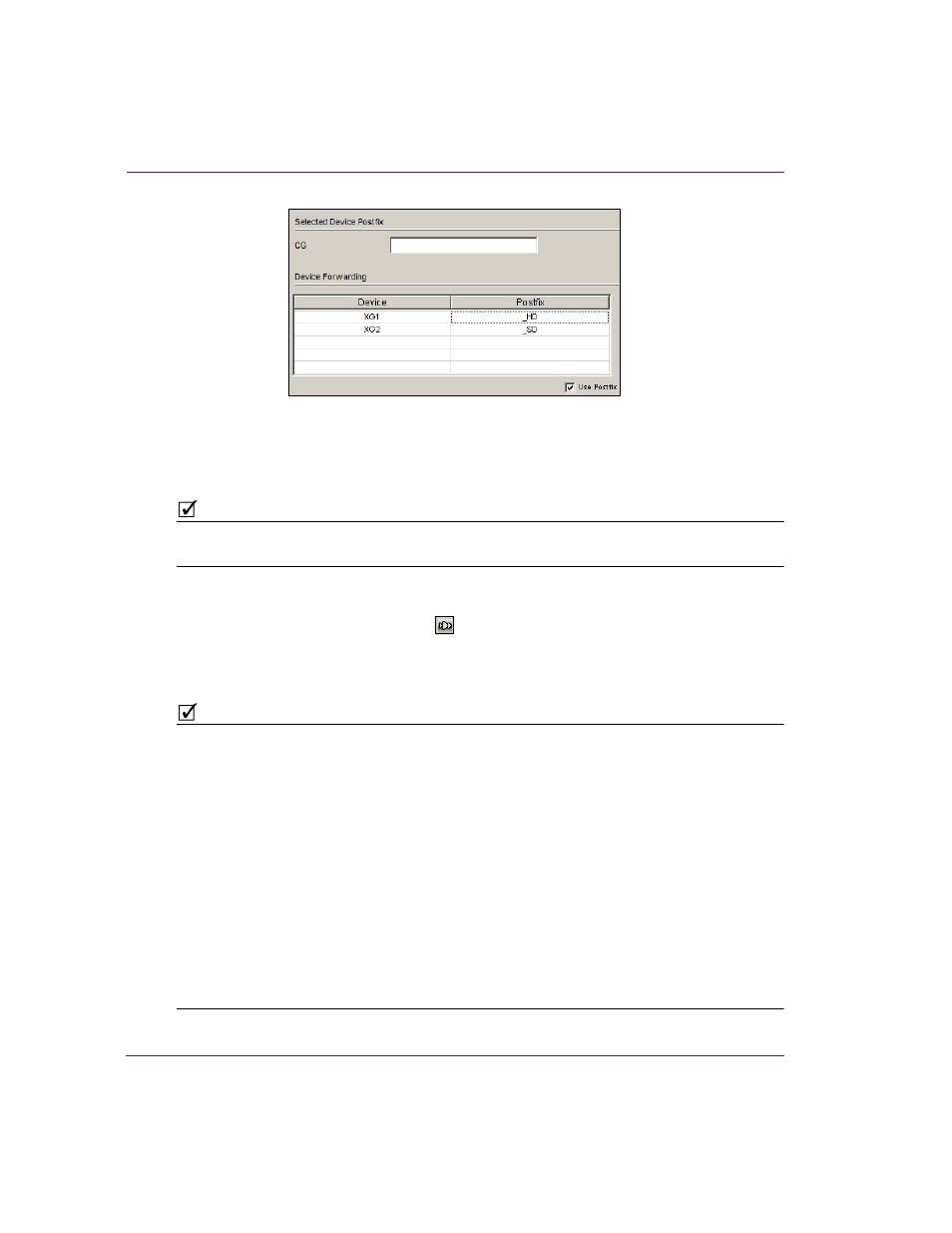
5-12
Xplay User Manual
Controlling Xplay devices using automation protocols
Figure 5-9. Device Forwarding table
9.
Once you are finished setting the Oxtel over Serial properties, click OK and restart
Xplay.
N
OTE
Xplay should be restarted after any changes to the X
PLAY
A
UTOMATION
C
ONFIGURATION
window’s Device to protocol mappings or protocol properties.
10. Verify that the automation configuration has been applied to the Xplay device(s). Once
Xplay has been restarted, the devices that have been configured for automation should
now display the automation indicator
in the Device View’s toolbar. If there is no
communication between the Oxtel protocol and Xplay, the automation indicator
remains grey. However, when communication between the Oxtel protocol and Xplay is
successful, the blue automation indicator is displayed in blue.
N
OTE
Serial Layer Mapping
The Xplay.ini or XplayPro.ini files contain a setting called Layer Mapping, which can
be used with the Oxtel protocol. This setting is used to map Oxtel layers to device keyers.
Since the Oxtel protocol commands controlling an Imagestore can only specify layer 0 and 1,
it may be necessary to map the Oxtel layers to the keyers actually used on the device.
For instance, suppose that Xplay is configured with two views using keyers 1 and 2. In this
case, layer 0 could be mapped to keyer 1 and layer 1 could be mapped to keyer 2. This is
done using the LayerMapping setting in the [Protocol#] section that corresponds to the
Oxtel protocol. The syntax is shown below:
[Protocol#]
LayerMapping=0,1|1,2
Each pair of numbers separated by a “|” character is a layer mapping. The first number is the
Oxtel layer number while the second number is the corresponding device keyer number.
