Opening the gpi configuration window in xplay, Adding states for each gpi input – Grass Valley Xplay Vertigo Suite v.5.0 User Manual
Page 174
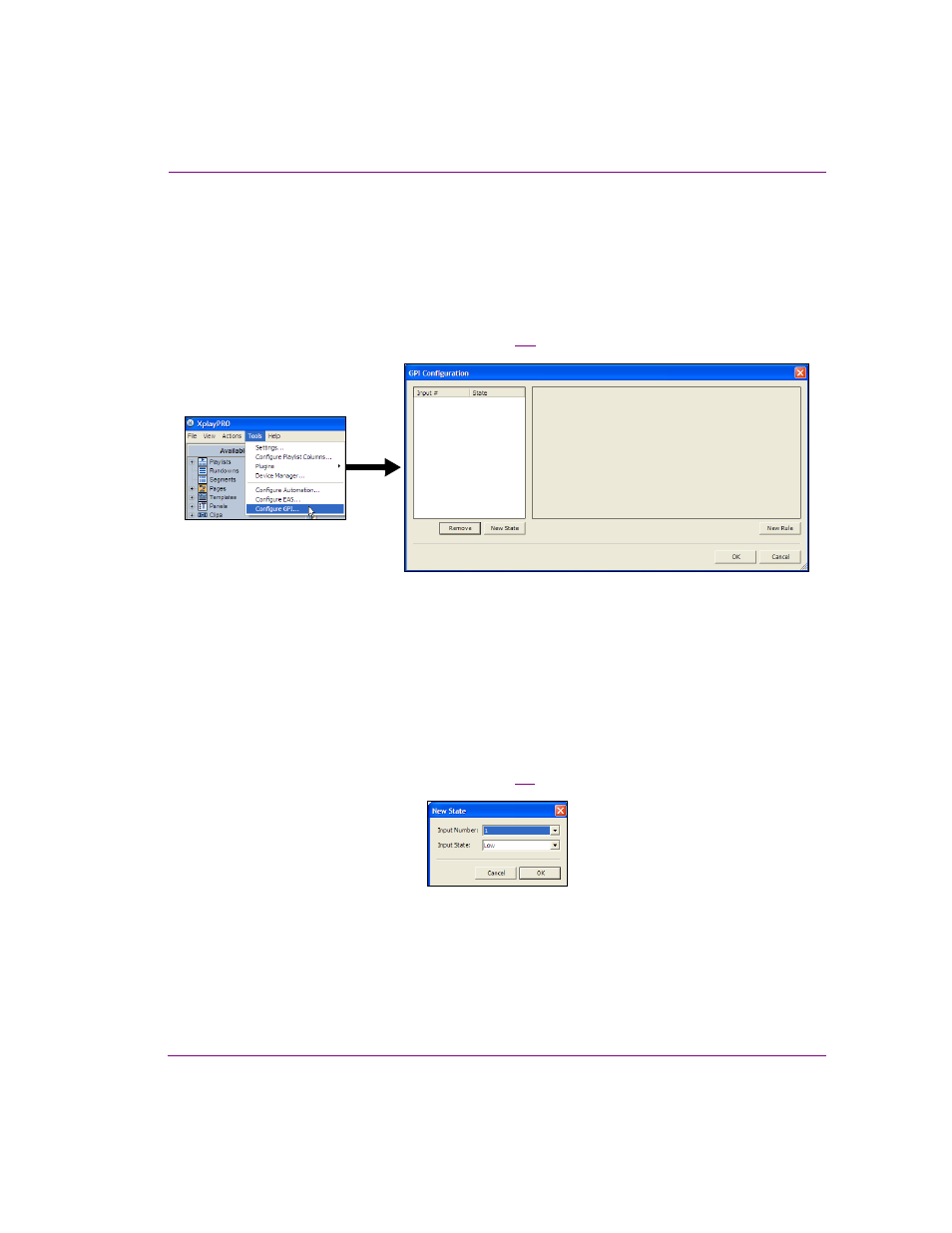
Xplay User Manual
9-5
Appendix D - Configuring GPI inputs
Opening the GPI Configuration window in Xplay
For each of the GPI inputs’ states (High or Low), you can define a rule (a set or actions) that
is sent via the GPI Server to Xplay. Upon receipt of the trigger, Xplay then performs the
specified actions.
You assign and define the rules for the GPI inputs is performed in Xplay’s GPI
Configuration window. To open the GPI Configuration window, open Xplay and select the
T
OOLS
>C
ONFIGURE
GPI menu command (figure
9-8
).
Figure 9-8. Xplay’s GPI Configuration window
Adding states for each GPI input
For GPI inputs to control the playout through Xplay, you must add a state for each of the
GPI inputs in the GPI Configuration window.
To add a new state for a GPI input:
1.
Click the N
EW
S
TATE
button.
The N
EW
S
TATE
dialog box appears (figure
9-9
).
Figure 9-9. The New State dialog box
