Reloading and refreshing playlist elements, Reloading and refreshing playlist elements -21 – Grass Valley Xplay Vertigo Suite v.5.0 User Manual
Page 88
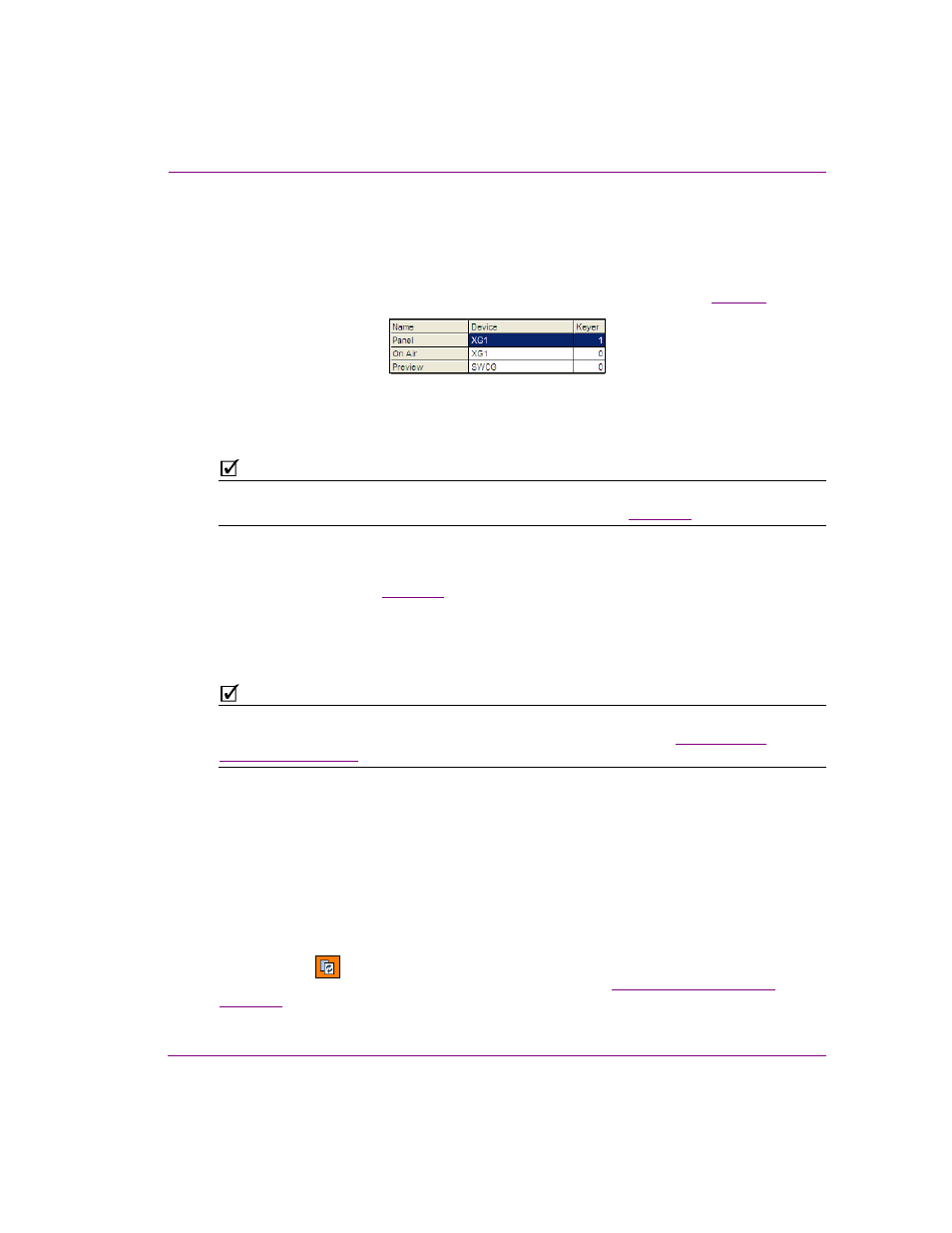
Xplay User Manual
4-21
Operator controlled preview and playout techniques
To use a panel in Xplay to playout and control an additional keyer layer on a specified
output device:
1.
Open Xplay’s Device Manager.
Add and configure a device to the P
ANEL
device in Active Device table (see
).
2.
Load a control panel asset into the Toolbar Panel by navigating through the Asset
Browser’s P
ANELS
root category and double-clicking the desired control panel asset.
The control panel immediately opens in Xplay’s Toolbar Panel.
N
OTE
Xplay can be configured to load a specific control panel into the Toolbar Panel upon startup.
Simply specify panel asset in Xplay’s S
TARTUP
P
ANEL
setting (see
).
3.
To playout of the specified device, Xplay’s Toolbar Panel must be actively connected
to the device. Therefore, ensure that the connection LED in the Toolbar Panel is green.
If the LED is red, see
for instructions on reconnecting to the device.
4.
Depending upon what the panel was designed to do, operators can interact with the
panel’s editable fields and control buttons and/or the panel will receive events during
playout and react according to the programmed logic.
N
OTE
Xplay can be configured to send events to a control panel using keyboard shortcuts. The
keys used to send the events are C
TRL
-S
HIFT
+0 up to C
TRL
-S
HIFT
+9. See
Reloading and refreshing playlist elements
If the loaded playlist or one of the playlist elements that is currently cued has been changed
by another user on a different workstation, you can still obtain the latest saved version
quickly and easily at any time by reloading the playlist or element.
When the A
UTO
RELOAD
PLAYLISTS
command is enabled and Xplay detects that the
currently loaded playlist has changed, it automatically reloads the playlist. However, if this
setting is disabled and Xplay detects that the currently loaded playlist has changed, the
R
ELOAD
button
in the Playlist Editor’s toolbar turns orange and you must click the
R
ELOAD
button to reload the playlist (see instructions below and
