Grass Valley Xplay Vertigo Suite v.5.0 User Manual
Page 155
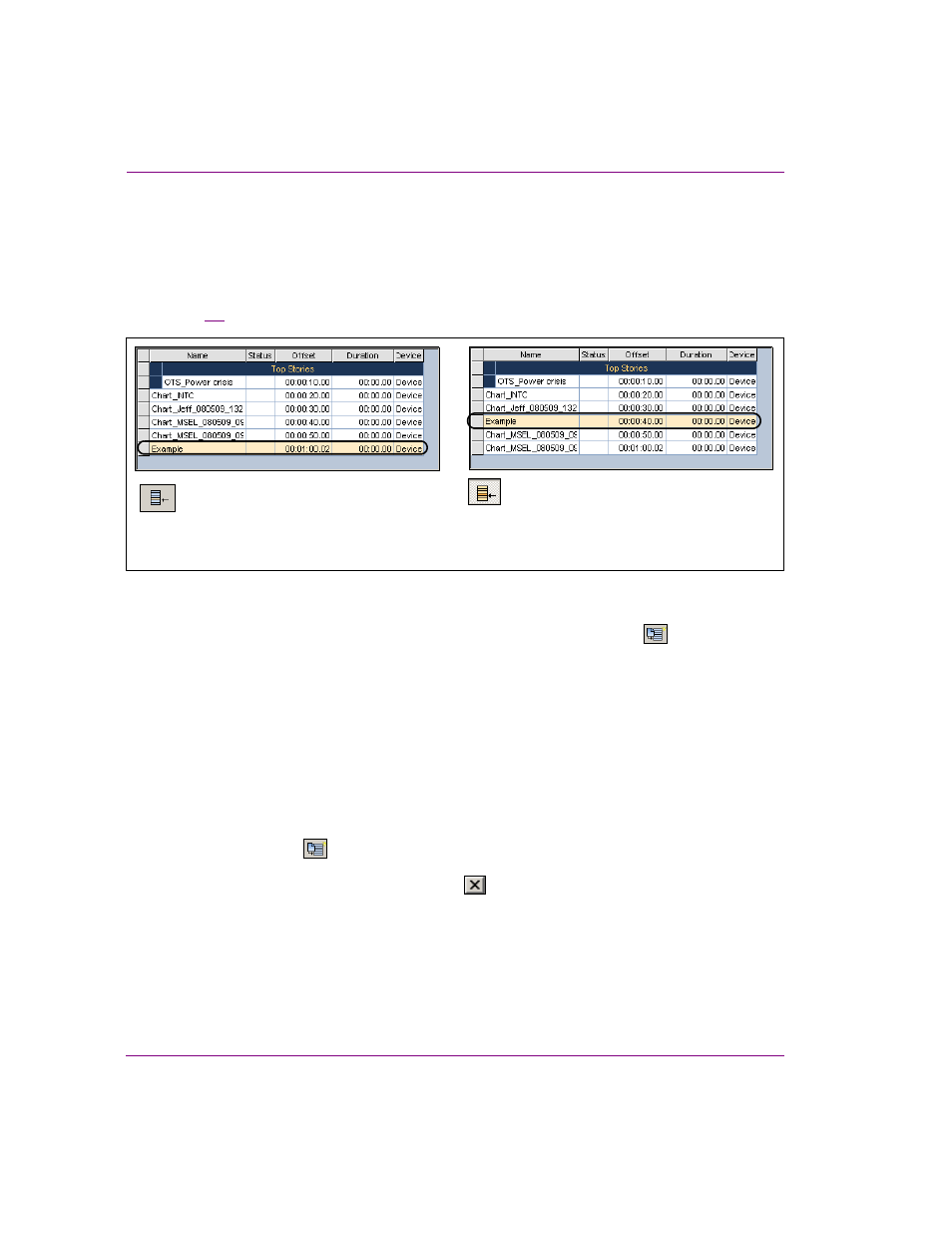
7-6
Xplay User Manual
Appendix B - Creating and editing pages in Xplay
4.
Optional: Type a description and/or specify an offset for the page in the fields in the
upper portion of the C
REATE
P
AGE
dialog box.
5.
Optional: Enable (orange) or disable (blue) the E
NABLE
I
NSERT
P
AGE
AFTER
S
ELECTED
button to determine whether the new page will be inserted or appended to the device’s
playlist. When enabled, the C
REATE
P
AGE
dialog box displays I
NSERT
in the lower-right
corner; when disabled the word A
PPEND
is displayed in the same location. See figure
7-5
for more details.
Figure 7-5. Use the “Enable Insert Page after Selected” to determine the new page’s place in the playlist
6.
Click the A
PPEND
TO
/ I
NSERT
IN
P
LAYLIST
AND
S
TART
N
EW
P
AGE
button
in the top-
left corner of the C
REATE
P
AGE
dialog box.
When the playlist view is set to B
Y
D
EVICE
, the new embedded page is immediately
appended or inserted into the device’s playlist as assigned by the template’s T
ARGET
D
EVICE
property (which is set in Xstudio when the template is created). If the template’s
T
ARGET
D
EVICE
property was not specified (empty), then the page is appended or
inserted into the first device’s playlist.
7.
Since that the C
REATE
P
AGE
dialog box has remained open, you can either create
another new page using this same template, or create another new page using a
different template.
• To create a new page using the same template, simply edit the template’s
variable fields and click the A
PPEND
TO
/ I
NSERT
IN
P
LAYLIST
AND
S
TART
N
EW
P
AGE
button .
• To create a new page using a different template, close the C
REATE
P
AGE
dialog box by clicking the C
LOSE
button
. Use the S
ELECT
A
TEMPLATE
FOR
THE
NEW
GRAPHIC
dialog box once again to select a template upon which to
base the new page. Edit the template’s variable fields and add the page to the
playlist as before.
8.
Once you are finished creating and adding new embedded pages to the playlist, simply
close the C
REATE
P
AGE
and S
ELECT
A
TEMPLATE
FOR
THE
NEW
GRAPHIC
dialog boxes.
Selecting the Enable Insert Page after Selected
button allows you to place the new page below
the selected playlist element
When the Enable Insert Page after Selected
button is not selected, the new page is
appended to device’s playlist
Append
Insert
