Bydevice – Grass Valley Xplay Vertigo Suite v.5.0 User Manual
Page 31
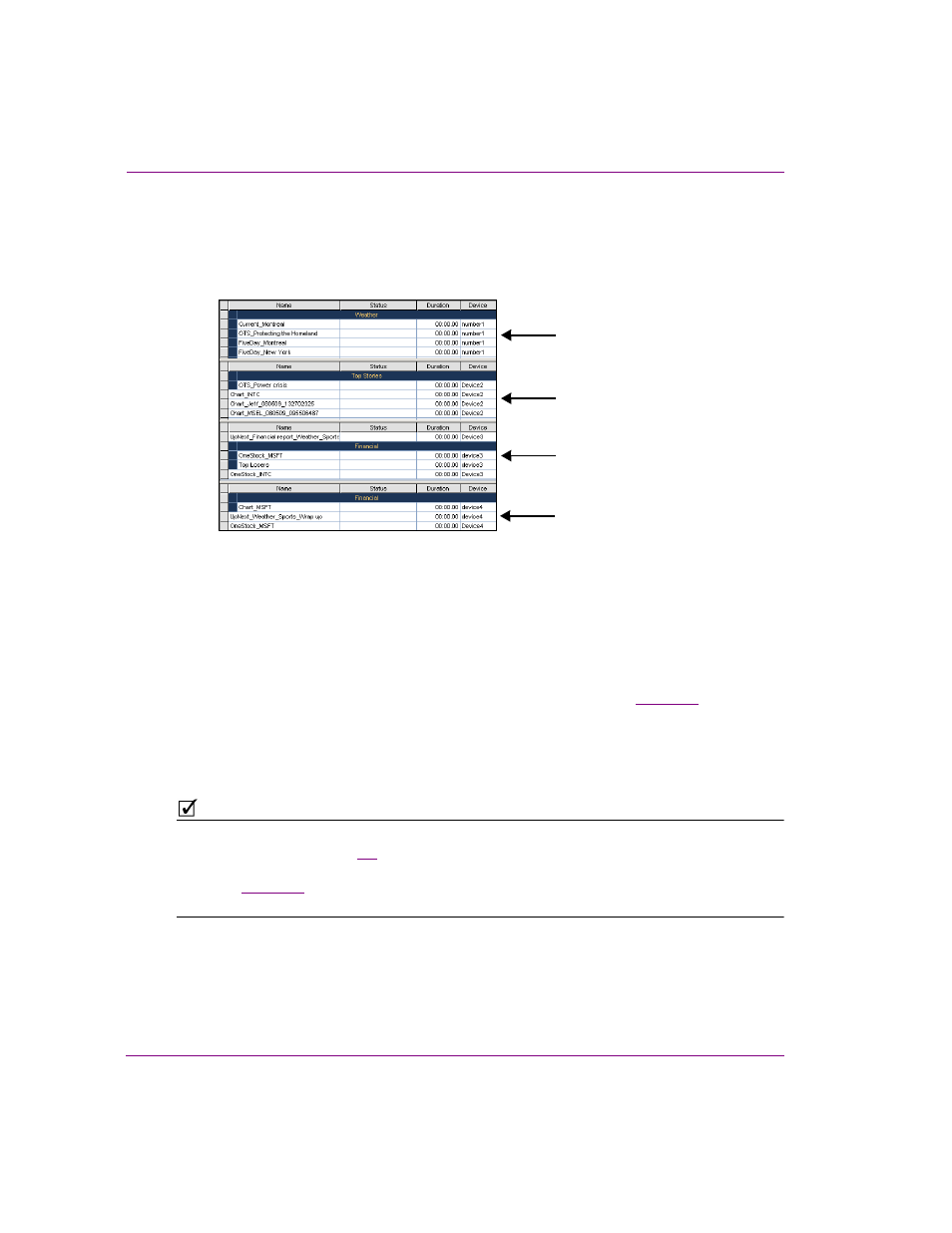
3-4
Xplay User Manual
Creating and editing playlists in Xplay
ByDevice
Xplay’s ByDevice playlist view allows the Playlist Editor to display a playlist’s elements by
device groupings rather than one sequential playlist. This makes it easier to identify and
control the playlist elements that will be played out on specific devices.
Figure 3-3. ByDevice playlist view groups playlist elements into device playlists
When a single playlist is loaded into the Playlist Editor in ByDevice playlist view, the
sequential playlist is broken down into multiple playlists, one for each of the devices
associated with Xplay. The playlist elements are then sorted into the device playlists
according to the element’s Target Device property, which is set in Xstudio when the asset’s
template is created. If the template’s T
ARGET
D
EVICE
property was not specified (empty),
then the asset is appended to the first device’s playlist. You can then reposition it within its
device view, however, you cannot move it to another device’s playlist (see
As demonstrated by how playlist elements are sorted into device playlists, the Playlist Editor
behaves differently in B
Y
D
EVICE
view than in S
TANDARD
view. Rather than list the
differences here, they are described in context throughout this user manual within the
context of procedural descriptions.
N
OTE
In ByDevice view, the device’s playlist is shown opposite the Device View for the
corresponding device (figure
3-4
). Each list only shows those elements that target the
associated device. When a device is deactivated from the Device Manager’s Active Device
table (see
), both the device’s view and playlist will be removed from the Xplay
window.
Playlist for Device 1
Playlist for Device 2
Playlist for Device 3
Playlist for Device 4
