Eas status bar in the xplay interface, Eas status bar in the xplay interface -6 – Grass Valley Xplay Vertigo Suite v.5.0 User Manual
Page 169
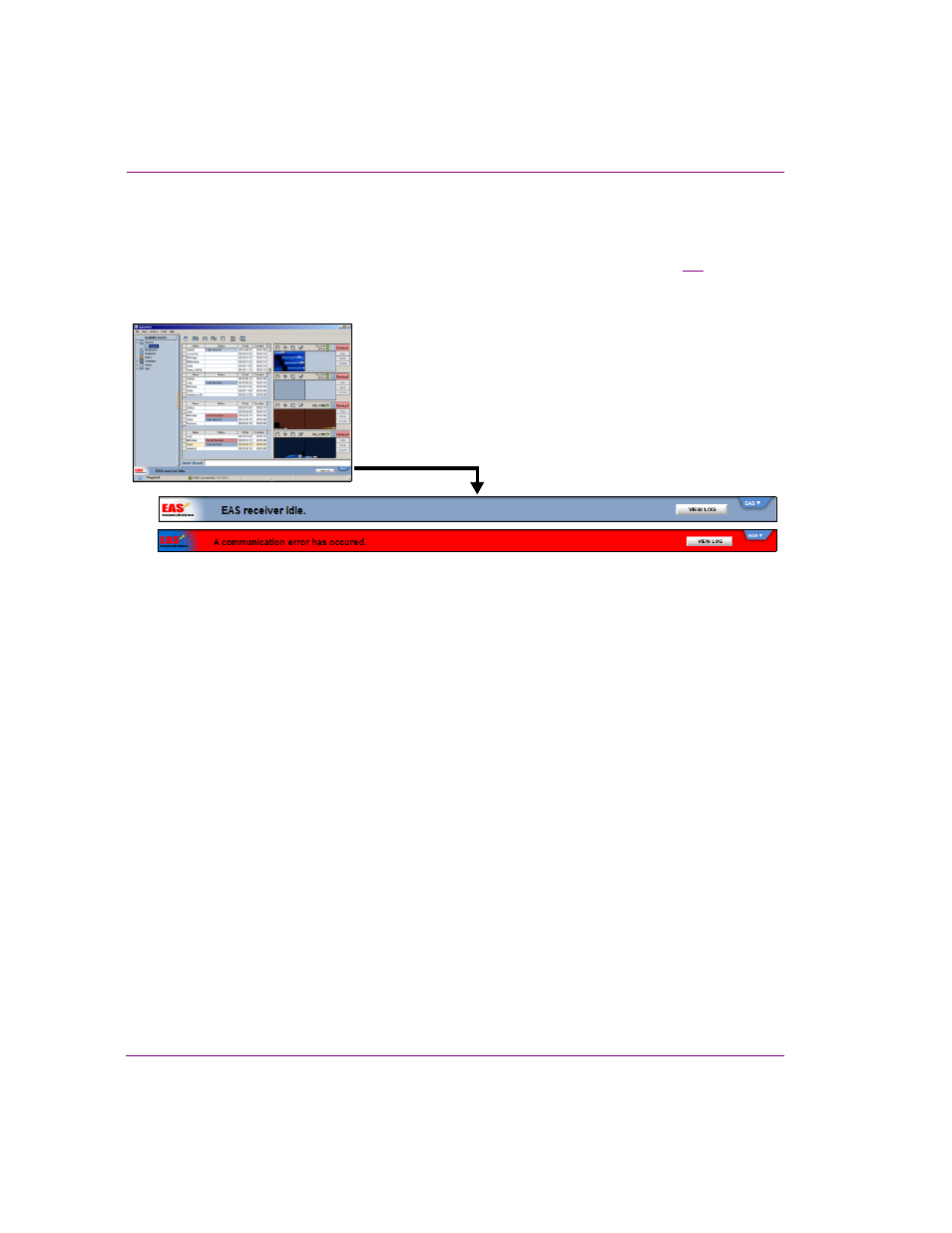
8-6
Xplay User Manual
Appendix C - Using Xplay to support the Emergency Alert System (EAS)
EAS status bar in the Xplay interface
Once the Emergency Alert System (EAS) receiver has been configured in Xplay, a
collapsible status bar appears along the bottom of the Xplay user interface (figure
provide operators with a quick visual of the EAS receiver’s status and the current EAS event
massage.
Figure 8-6. The EAS receiver’s status bar in Xplay
The EAS status bar consists of four sections/components:
•
Connection status icon: A blue background and idle message indicate that the
communication port is open and awaiting EAS events. A red background and error
message indicate that the port is closed or malfunctioning.
•
Event message: The middle portion of the status bar displays the various incoming
events messages from the EAS receiver.
•
View log button: Launches the EAS log history viewer, which displays a list of EAS
events that have occurred.
•
EAS tab: A toggle switch that collapses and expands the EAS status bar.
