Overview of the xplay interface, Overview of the xplay interface -4 – Grass Valley Xplay Vertigo Suite v.5.0 User Manual
Page 13
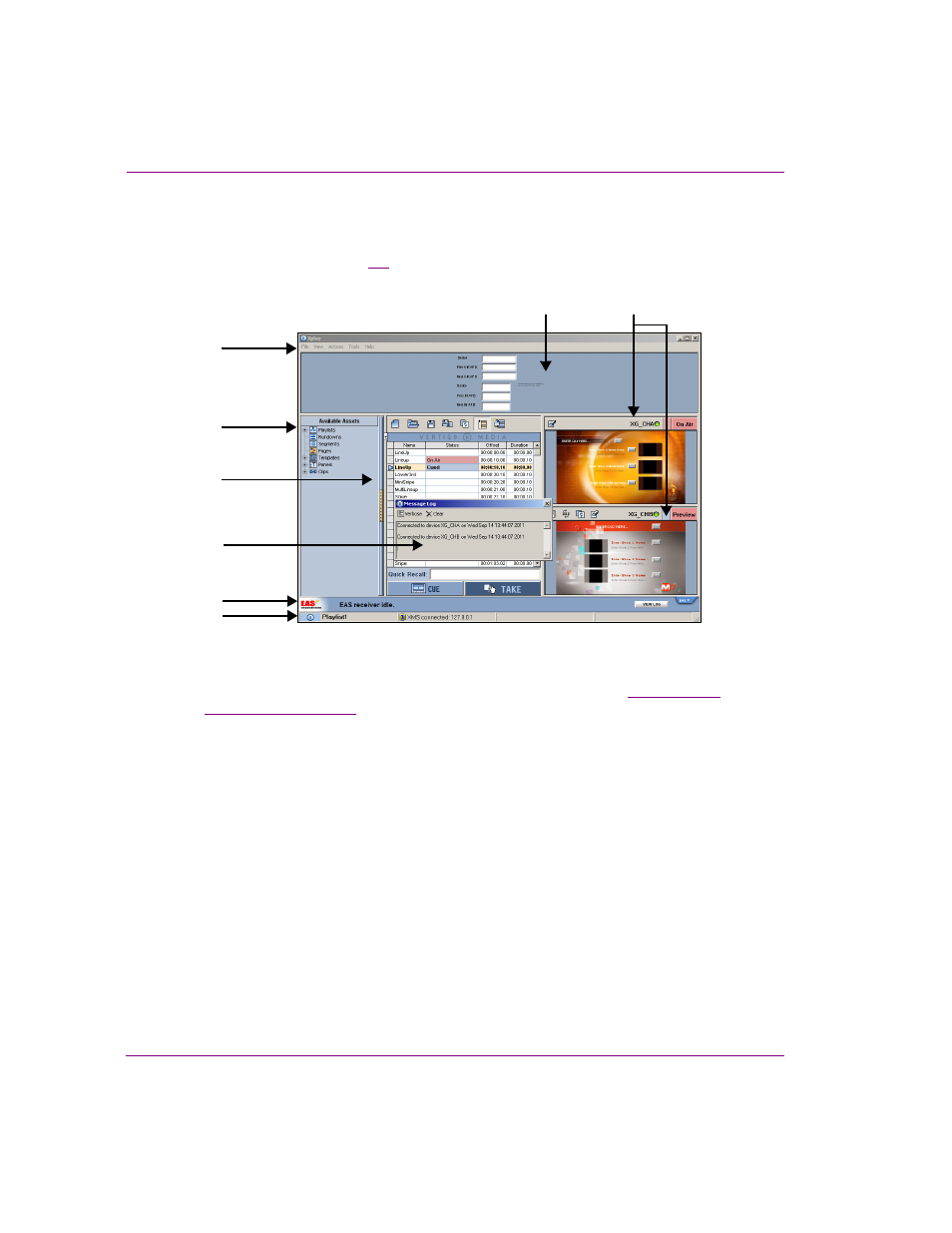
2-4
Xplay User Manual
Getting started with Xplay
Overview of the Xplay interface
While some of the Xplay interface components remain constant, others are customizable
using Xplay’s settings. Figures
2-2
and the following descriptions identify the Xplay’s main
interface components and provide a brief functional description of each.
Figure 2-2. Xplay set to Manual playout mode and On-Air Preview layout mode
1.
Main menus: Located along the top of the interface, these menu commands provide
access to most of Xplay’s settings and administrative functions. See
2.
Asset Browser: The Asset Browser, which is located within a collapsible panel, provides
a tree view of assets stored on the Xmedia Server. You can use the Asset Browser to
locate and load a rundown into Xplay, as well as to add pages, clips, templates and/or
scenes to an open playlist.
3.
Playlist Editor: The Playlist Editor is the workspace where an opened playlist is displayed.
Playlist elements (segment headings, pages, clips, comments...etc.) are organized in a
sequential list.
• The buttons along the top of the window are used for loading and managing playlists.
These buttons allow you to open a new playlist, as well as save, reload, loop... the
playlist and its elements.
• The Q
UICK
R
ECALL
field, which can be hidden/exposed using the V
IEW
>Q
UICK
R
ECALL
command, allows you to quickly locate and insert a page, clip, template and/or scene
into the playlist using the asset’s Recall ID property.
• The Playlist Editor’s global C
UE
and T
AKE
buttons allow you to control the timing of when
the playlist elements appear on air.
1
2
7
8
6
3
4
5
