T (see, Repositioning, Repositioning primary playlist elements – Grass Valley Xplay Vertigo Suite v.5.0 User Manual
Page 54: Clips, pages or comments)
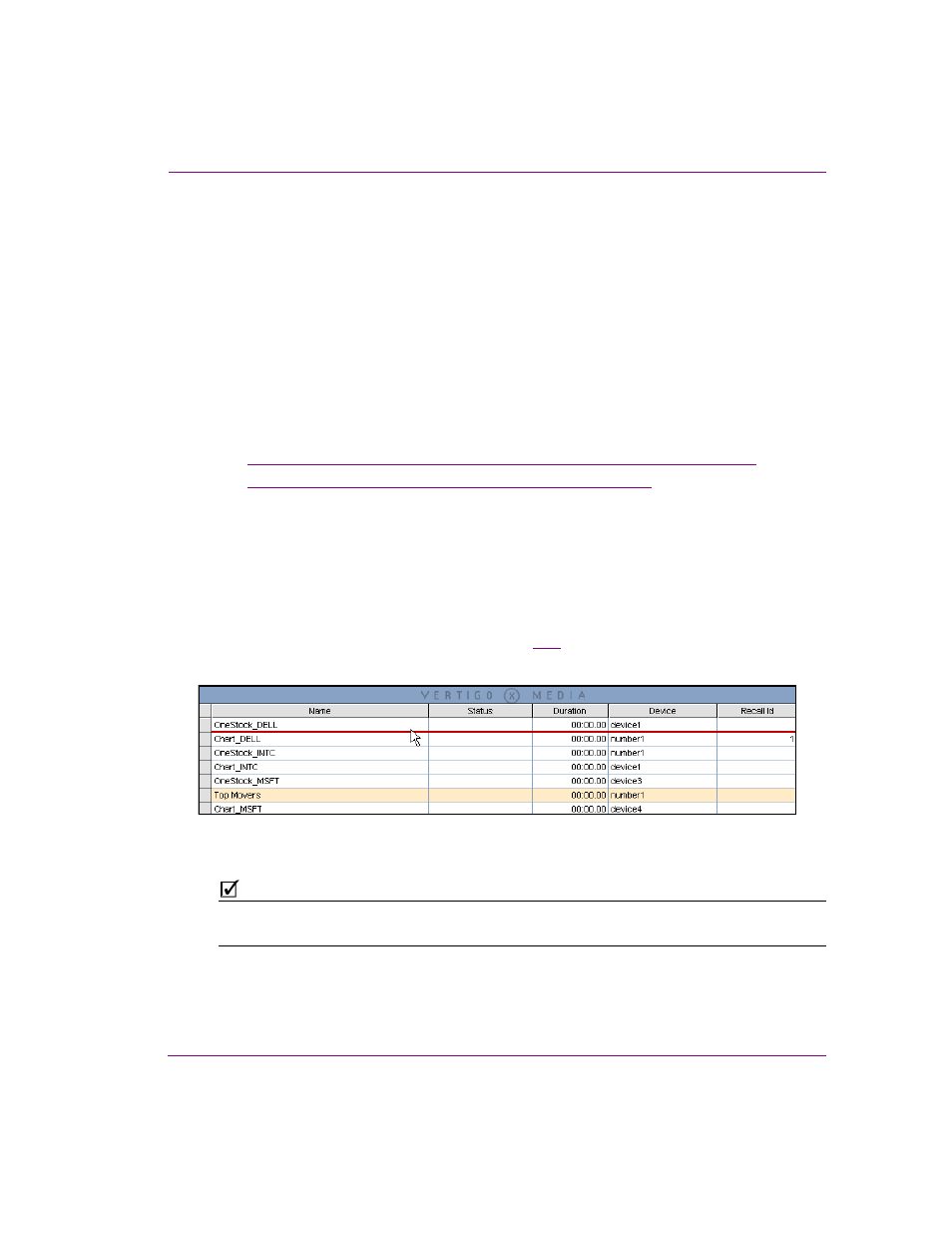
Xplay User Manual
3-27
Creating and editing playlists in Xplay
Repositioning playlist elements within the playlist
Pages and clips are added to playlists as primary scheduled events. Once added to the
Playlist Editor, you can reposition these elements within the playlist by dragging and
dropping them to the desired row location. In S
TANDARD
playlist view, you can move an
elements to any location within the playlist. In B
Y
D
EVICE
playlist view however, you can
reposition an element within its own device playlist, but you cannot move it to another
device’s playlist.
When a clip is a primary event in the playlist, you can reposition pages within the playlist to
become secondary events to the clip. Making a page a secondary event to a clip allows you
to set the page’s offset and duration with respect to the clip (primary event), rather than to
the beginning of the playlist.
The following sections provide instructions for repositioning items within the playlist:
•
“Repositioning primary playlist elements (clips, pages or comments)” on page 3-27
•
“Adding secondary elements to a clip in the playlist” on page 3-28
Repositioning primary playlist elements
(clips, pages or comments)
To reposition a playlist elements:
1.
Select the playlist element that you want to move to a new location.
2.
Click and drag the selected playlist element into the desired playlist row.
As you drag, an insert line (red line by default) extends across the table, which
indicates where the item will be placed (figure
3-23
).
3.
Release the mouse button to drop the item in its new location.
Figure 3-23. Drag and drop the playlist element to the desired row location
N
OTE
In B
Y
D
EVICE
playlist view, you can reposition an element within its own device playlist, but
you cannot move it to another device’s playlist.
