Grass Valley Xplay Vertigo Suite v.5.0 User Manual
Page 80
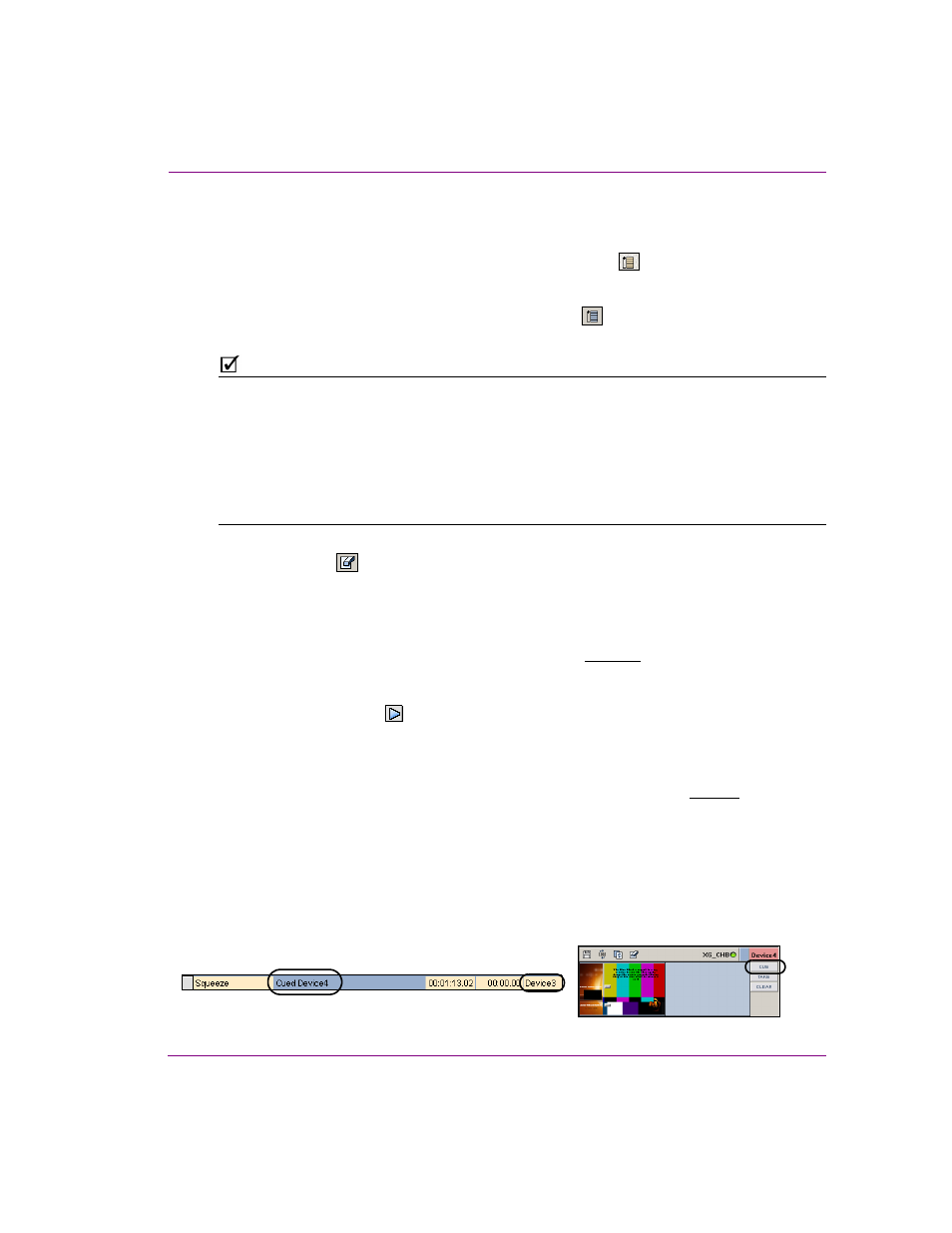
Xplay User Manual
4-13
Operator controlled preview and playout techniques
5.
Continue clicking the T
AKE
button at the pace at which you want to control the playout of the
playlist elements on their devices. You will also continue to make your way down the playlist.
So the next the next element in the playlist would be taken to air on Device2 and so on.
If the Playlist Editor’s S
ET
P
LAYLIST
W
RAP
P
ROPERTY
button
is enabled, once you
have reached the last element in the playlist, you can keep looping through the playlist
by clicking the T
AKE
button.
However, if the S
ET
P
LAYLIST
W
RAP
P
ROPERTY
button
is disabled, you can only
continue until all of the elements have gone to air once.
N
OTE
During playout, the playlist scrolls and shows the most recently taken element. In a multi-
device setup, when many consecutive takes are made on the same device, the cued and
on-air elements on other devices may scroll out of view. To scroll the playlist down to view
the cued and on-air elements on a particular device, right-click the device name on the right-
side of Xplay and select the S
CROLL
I
NTO
V
IEW
menu command.
If both the cued and on-air elements cannot be visible at the same time because they are
too widely spaced, then the cued element is made visible. If there is no cued or on-air
element on the chosen device, no scrolling is performed.
6.
Optional: You can remove the cued items from the Preview Device View by clicking the
Uncue button
in each Device View.
As well, you can use Xplay’s A
CTIONS
>C
LEAR
menu commands or each Device View’s
Clear button to remove the currently playing element from the connected playout device.
Forcing a playlist element on air (breaking the playlist order)
If you need a playlist element to immediately playout on its assigned device:
1.
Double-click the desired playlist element.
The playlist element is immediately cued on the assigned device and the playlist’s
current position arrow
moves to this element.
2.
Click the Playlist Editor’s Take button or the Take button in the element’s assigned
Device View. The element is immediately taken to air and the playlist resumes from this
new location.
If you need a playlist element to immediately playout, but on a device that is different from
its assigned device:
1.
Select the desired playlist element.
2.
Click the Cue button in the Device View that is associated with the device that you want
to play the element on.
The playlist element is immediately cued on the new device as indicated by the
element’s status in the playlist.
Note that the element’s device assignment (Device column) remains unchanged.
