Grass Valley Xplay Vertigo Suite v.5.0 User Manual
Page 22
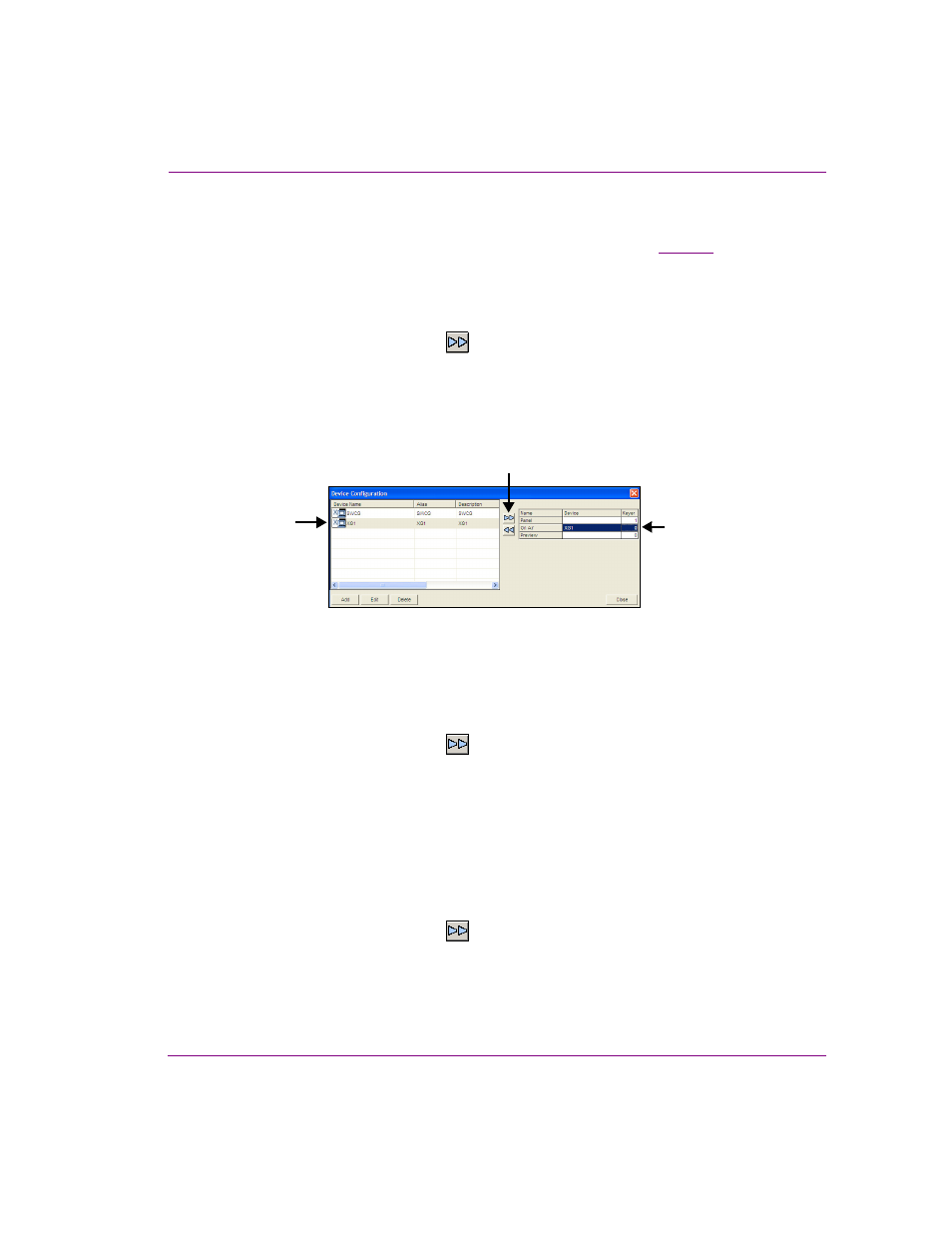
Xplay User Manual
2-13
Getting started with Xplay
3.
Open Xplay’s Device Manager by selecting T
OOLS
>D
EVICE
M
ANAGER
.
The D
EVICE
C
ONFIGURATION
window appears with the available output devices already
listed in the device table. If the desired device is not listed, refer to
for
instructions on how to add a device to the Device Manager.
4.
To associate the On Air Device View with a playout device and keyer.
a.
In the Active Device table, click O
N
A
IR
to select the row.
b.
In the Device Configuration table, select the device that you want to playout on.
c.
Click the right-arrow button
to establish the association.
The device is immediately added to the Active Device table. It is also added to the
On Air Device View on the Xplay interface.
d.
Click the device’s K
EYER
column and assign a keyer value.
The keyer value tells Xplay on which layer of the output device to playout the
playlist element (0 is the bottom-most level).
Figure 2-8. Connecting Xplay to an output device
5.
Optional - If you want to preview and/or edit playlist items before they are taken to air,
you can associate the Preview row in the Active Device table with an output device.
a.
In the Active Device table, click P
REVIEW
to select the row.
b.
In the Device Configuration table, select the device that you want to preview the
playout on.
c.
Click the right-arrow button
to establish the association.
The device is immediately added to the Active Device table. It is also added to the
Preview Device View on the Xplay interface.
d.
Click the device’s K
EYER
column and assign a keyer value.
0 is the bottom-most level.
6.
Optional: To configure Xplay to use a control panel asset to control and playout
graphics on a different device or on a different keyer on the On Air device:
a.
In the Active Device table, click P
ANEL
to select the row.
b.
In the Device Configuration table, select the device that you want to control the
playout on.
c.
Click the right-arrow button
to establish the association.
The device is immediately added to the Active Device table.
d.
Click the device’s K
EYER
column and assign a keyer value.
0 is the bottom-most level.
Step B
Steps A & D
Step C
