Grass Valley Xplay Vertigo Suite v.5.0 User Manual
Page 161
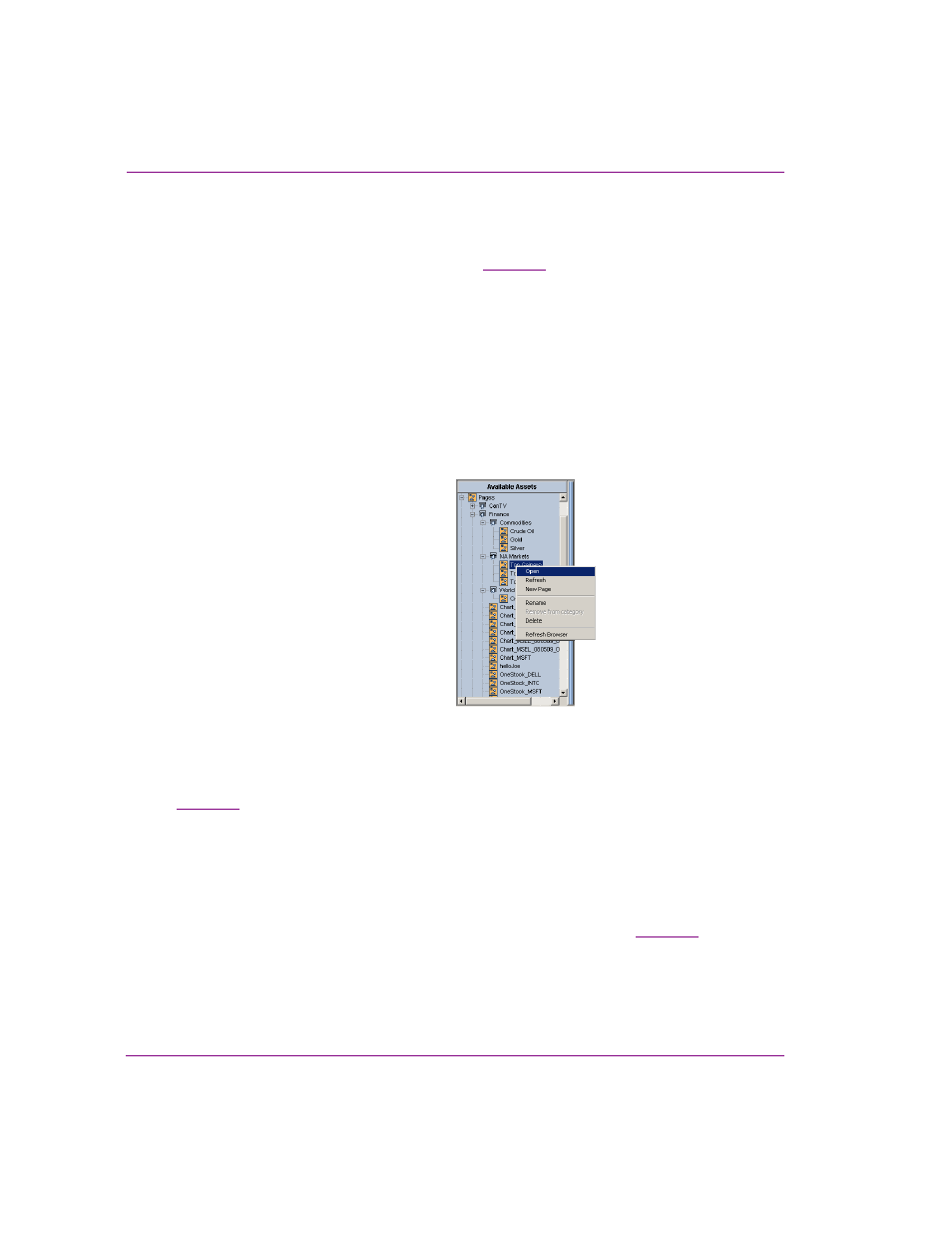
7-12
Xplay User Manual
Appendix B - Creating and editing pages in Xplay
Using the Asset Browser to add shared pages to a playlist
The P
AGES
root category in Xplay’s Asset Browser provides access to all of the shared
pages that are stored on the Xmedia Server (see
page 3-14
). As such, the Asset Browser
is a practical tool for finding and adding pages to the playlist. As is described below, where
within the playlist a shared page is added depends upon whether Xplay is set to S
TANDARD
or B
Y
D
EVICE
playlist view.
There are three (3) methods by which you can add shared pages to a playlist using the
Asset Browser:
•
Double-click the page’s heading in the Asset Browser category.
•
Right-click on the page’s heading in the Asset Browser category and select the O
PEN
command.
•
Drag the page’s heading from the Asset Browser and drop it into the playlist row where
you want to page to be located.
Figure 7-11. There are three ways to add a shared page to a playlist from the Asset Browser
When Xplay is in the Standard playlist view and you add a shared page by double-clicking
or using the O
PEN
command, the page is appended to the end of the playlist loaded in the
Playlist Editor. You can then reposition it within the playlist by following the instructions on
. If you choose to drag and drop the page into the Playlist Editor from the Asset
Browser, you can immediately choose its location within the playlist.
When Xplay is in the ByDevice playlist view and you add a shared page by double-clicking
or using the O
PEN
command, the new shared page is immediately appended to the device’s
playlist as assigned by the template’s T
ARGET
D
EVICE
property, which is set in Xstudio when
the template is created. If the template’s T
ARGET
D
EVICE
property was not specified (empty),
then the page is appended to the first device’s playlist. You can then reposition it within its
device view, however, you cannot move it to another device’s playlist (see
If you choose to drag and drop the page into the Playlist Editor from the Asset Browser, you
can immediately choose its location within the playlist. Regardless of what the page’s Target
Device was, it is now assigned the device that you placed it into. Note that once the page
is dropped into the device’s playlist, you cannot move it to another device’s playlist.
1.
Double-click
Or,
2.
Open command
Or,
3.
Drag & Drop
