Multiple logical sessions, Mls on displays – Visara LINCS Features User Manual
Page 92
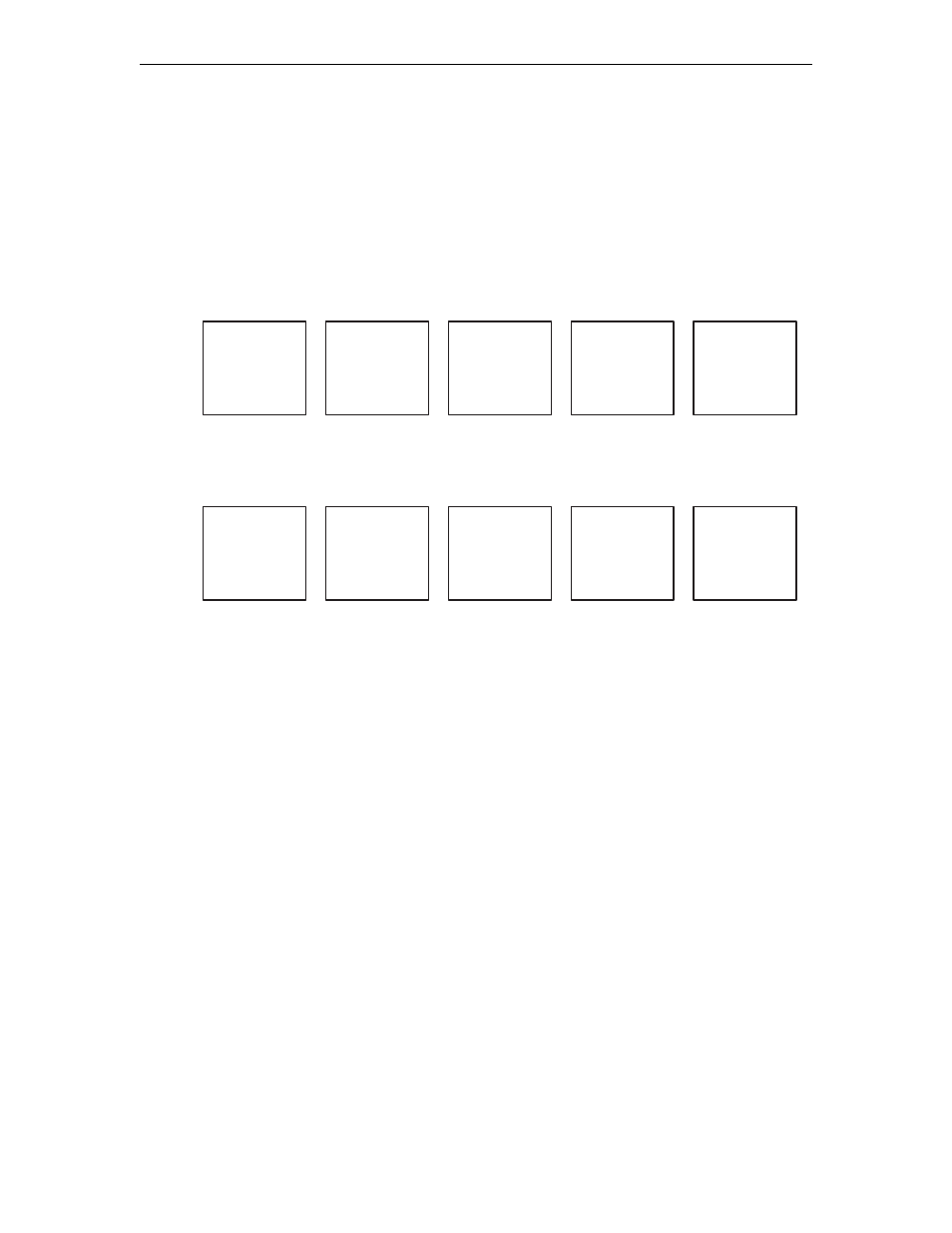
82
LINCS Features
707021-001
Management - The “Display/Update Buffered Prints” utility on the Device Menu in Central
Control mode can be used to display all prints which are currently buffered and/or to delete the
buffered prints.
Multiple Logical Sessions
The Multiple Logical Sessions (MLS) features allows CUT devices to access up to 10 sessions
on a single device. Each session may be connected to the same host, or all sessions may be
connected to different hosts. All sessions are active at the same time from the perspective of
the host.
VM
370
MTX
PF1
3270 Host
TELNET Host
Raleigh
VM/SP
PF2
Connection
Connection
Session A
Session B
Session C
Session D
Session E
VM
VAX
370
Accounts
ASCII Host
MTX
Sante Fe
Receivable
Connection
VM/VTAM
Session F
Session G
Session H
Session I
Session J
Configuration and Management
Configuration - MLS is configured by assigning more than one session to a device in the
Device Profile or the Device Profile Assignments panels. Feature memory is required in order
to successfully use the MLS feature. Refer to the Presentation Space Storage feature memory
description in the Configuration document for details about the memory requirements.
Management - The following utilities are available on the Device Menu in Central Control
Mode.
• The “Display/Update Host Connections” utility can be used to view the current Host
Connections for all sessions on all devices.
• The “Display Device Status” utility can be used to get a little more detail about the status of
the sessions, such as if the session is currently selected or in bracket.
MLS on Displays
The session which you see on your display screen at any given time is referred to as the
foreground session. The sessions which are not visible are referred to as the background sessions.
Note that when the Windowing feature is enabled, portions of the background sessions may be
visible. Refer to the Windowing feature for more details.
You may jump from your foreground session to the next logical session by pressing the
