Printer identification (pid) – Visara LINCS Features User Manual
Page 90
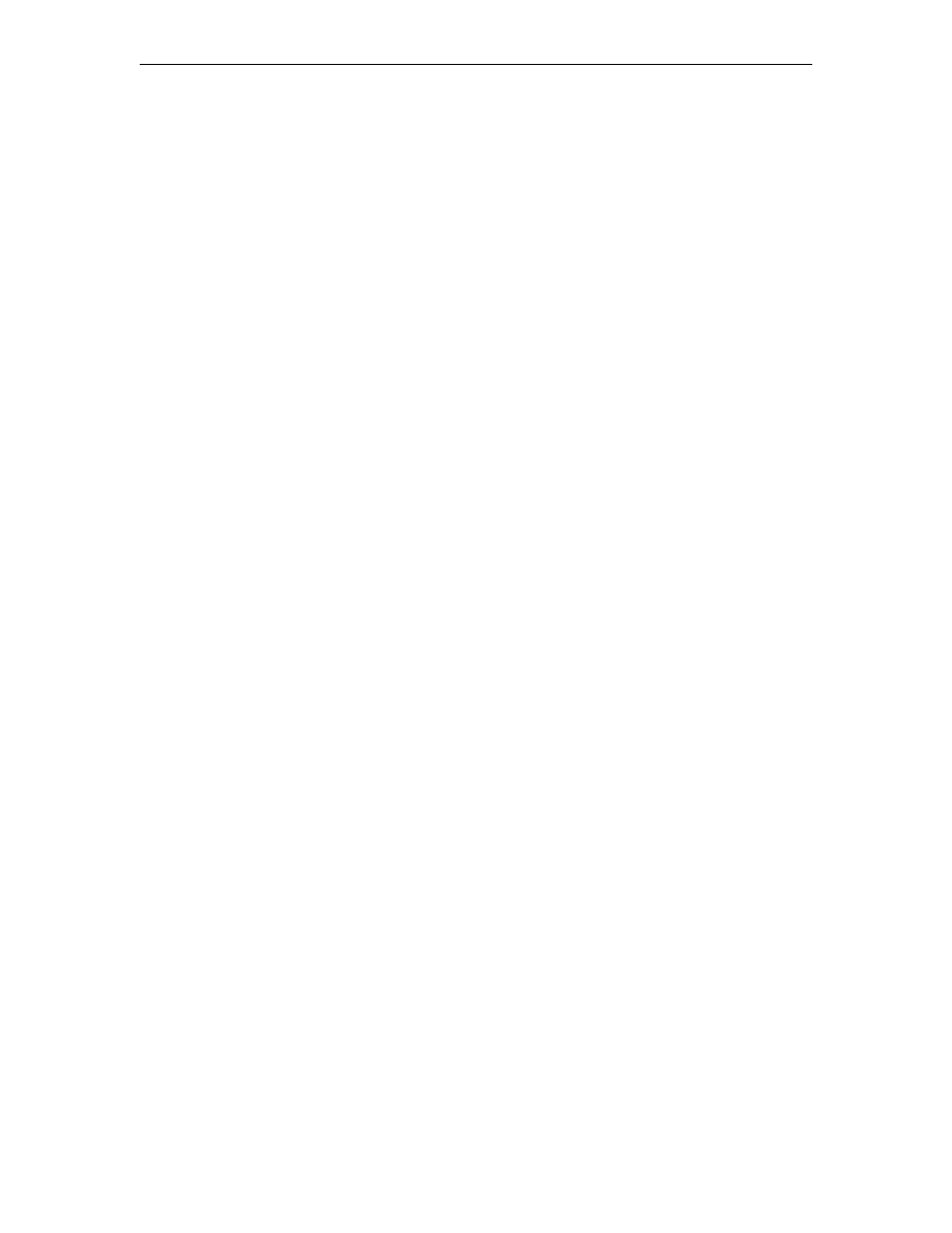
80
LINCS Features
707021-001
• The configured printer assignments may be changed, saved to disk, and then applied
immediately by specifying “Immediate” for the Printer Assignment field on the “Apply
Configuration Changes panel. If this option is chosen, the operation will appear as if all
devices entered Printer Ident Mode and changed their assigned printer.
• The configured printer assignments may be overridden by individual operators by entering
Printer Identification mode and specifying the desired printer. This operation is described
in a later section.
Management - Local Printing is managed internally within LINCS by keeping track of the
printer states and assuring that local prints do not become intermixed with host prints. If local
prints are attempted while the assigned printer is busy with a host print, a “Printer Very Busy”
inhibit will be reported on the status line and the print will resume once the host has released
the printer. If host prints are attempted to a printer while it is busy performing local prints, the
host print will be rejected. The host will be notified when the local print operation is complete
so that the host may re-attempt the host print.
Printer Identification (PID)
The PID function is available for users who need to override their configured printer assignment.
A displays configured printer assignment is displayed in column 62 on the status line. If future
prints should be directed to a different printer, the PID function allows one to specify any
authorized printer class or a specific printer.
PID mode is entered by pressing the “Ident” key (the alt of the print key on most 3270
keyboards). While in PID mode, the PID field will occupy columns 59-69 on the status line to
allow for the entry of an 8 digit port ID. The currently assigned PID will be displayed when
you initially enter PID mode, but will disappear when you begin entering the new PID. Following
is an example of the status line indicators in PID mode. Note that the “>>>” indicator precedes
the PID field to let the user know that the session is in PID mode.
When initially entering PID mode:
>>>C01_____
When you start entering a new PID:
>>>C_______
The acceptable formats for entering a new Printer Identification are the same as for the Printer
field on the Printer Assignment panel in configuration. The acceptable formats for the PID
field are described below.
• Class numbers may be specified by entering C_#_# or Class _#_# referring to the printer
classes assigned in the Printer Device Profiles. Valid class numbers are C01 to C16. A
display must be authorized to access the desired printer class in the Resource Authorization
Matrix in the Display’s Device Profile.
• Port IDs may be specified by entering the full 8 character port-ID of the desired printers
(ex, TRC1.002, MCC1.016, ADAB.007..). In order to access a specific printer port, the
display must have Dynamic Access to printers, or the printer must be a member of a printer
class that the display is authorized to connect to.
• ASYNC printer port-IDs may be entered in a shorthand form by entering a “0” prior to the
identifier (ex, 0A7 may be entered instead of ADAA.007).
• The assignment which is configured on the Printer Assignment panel may be reestablished
by pressing the
