Configuration and management, Windowing – Visara LINCS Features User Manual
Page 100
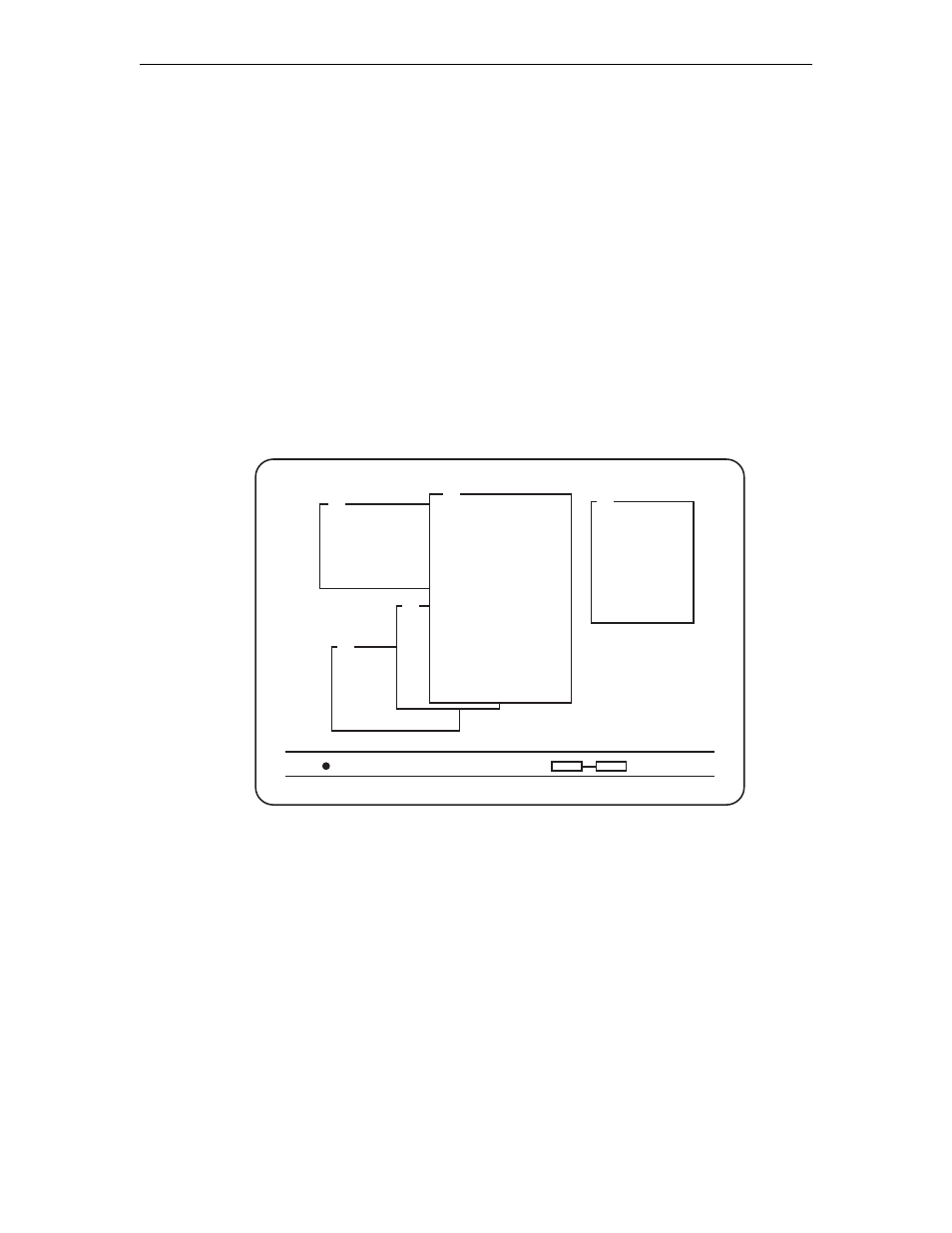
90
LINCS Features
707021-001
While you are in typeahead mode, you may jump to another session if you have Multiple
Logical Sessions. The jump key will not be queued in the typeahead queue. In your new
session, your keys will be processed normally. If your original session is still inhibited when
you return back to it, your keystrokes will continue to be queued.
Configuration and Management
The Typeahead feature is enabled in a display’s Device Profile. If it is enabled, then all CUT
devices assigned to the Device Profile will have access to the feature.
Windowing
The Windowing Feature allows CUT devices to display up to five of their Multiple Logical
Sessions simultaneously. This is accomplished by creating windows for the desired sessions.
You can size, move, add, delete, and zoom windows, and you can copy data from one window
to another.
The following shows how display station may appear when the windowing feature is enabled.
APP11
APP12-16
APP17
APP19-30
APP31
APP43
ORDER ENTRY
ADD NEW ORDER
UPDATE SHIPPED
UPDATE ITEM
ADD ITEM RECORD
BILLB
WT M
1032
DURH
TDS
TYPE
1192
REV. DATE 10/23/98
EDF: 1075643202
INSTALL AT:
MTX
3301 TERMINAL DR.
RALEIGH, N.C.
DFT: AIRL
TERMS: 000
TERMS: 000
LOCAL SLSMN: 498362
PT of ORIG: Raleigh
Freight C
Spec. Bill: Memo
Date Approved: 09/15/98
123.45
4567.56
1222.90
3333.56890.70
687.8
S
1
70
A
B
C
D
E
A single arrangement of up to five windows is referred to as a Windowing Profile. Each display
operator can use “Work Station Control Mode” to define up to 3 Windowing Profiles, referred to
as User Profiles 1, 2 and 3. Also, a global set of Windowing Profiles can be defined and accessed
by all devices. This global set of Windowing Profiles is referred to as the System Profiles.
Profile 0 is used to refer to the windowing arrangement when all windows are the full screen
size. A “0” will be displayed at column 7 on your status line when you are using this default
profile. When in Profile 0, you may use the jump keys to jump to all of your configured
sessions as described in the section titled “Multiple Logical Sessions”.
Once Windowing Profiles have been defined using “Work Station Control Mode”, the following
keys can be used. Refer to the section “Windowing Keys” for the location of these keys.
• Change Profile- Pressing the Change Profile key will switch the display to the next defined
windowing profile. If you have only one profile defined, then this key will take the display
between the user-defined profile and profile 0.
