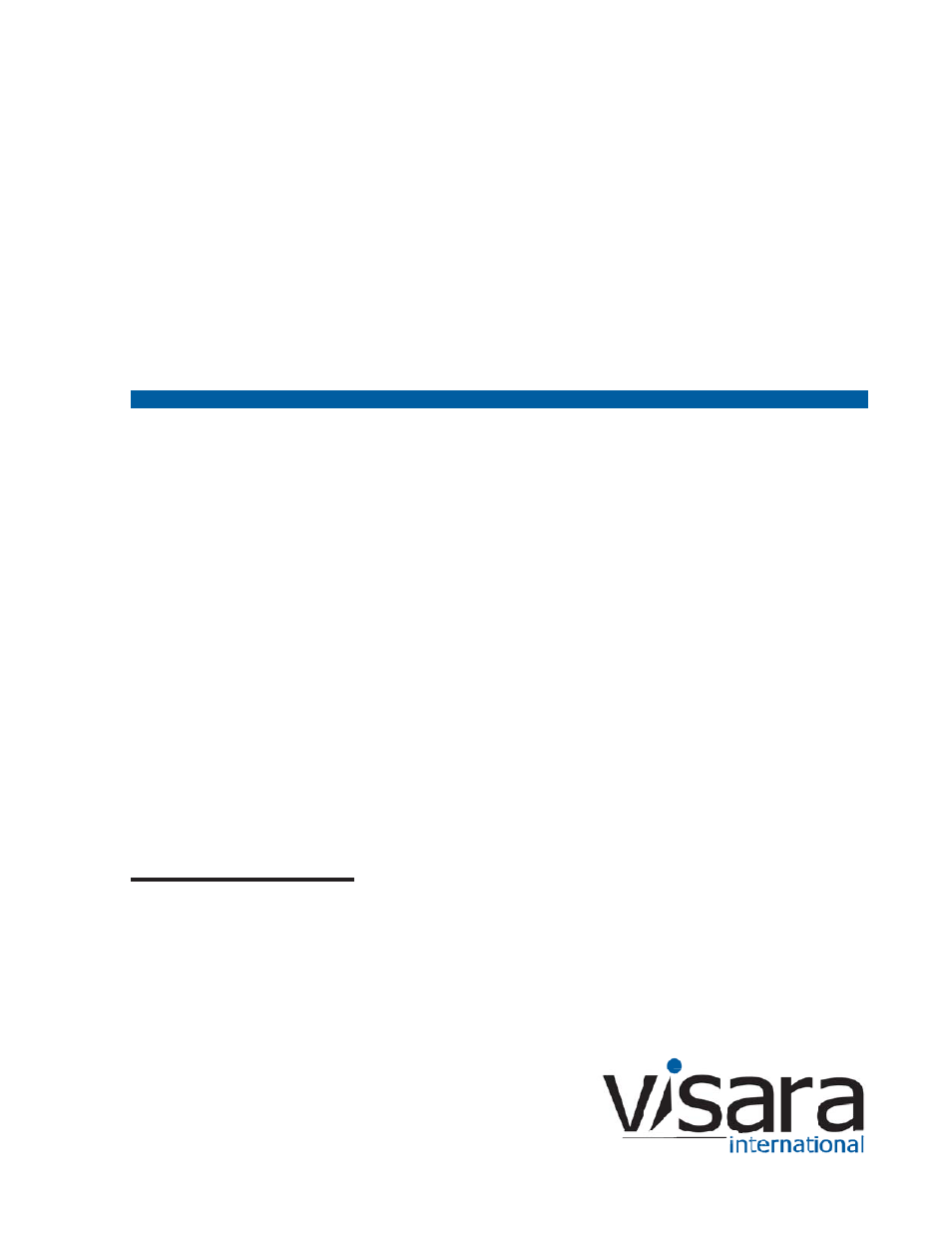Visara iCON-XT User Manual
Con-xt server user’s manual
This manual is related to the following products:
Table of contents
Document Outline
- Table of Contents
- Chapter 1. About the iCON-XT
- About the Product
- Inspecting the package
- Product Overview
- Chassis Front View and the Front Control Panel
- Chassis Rear View and the Back Panel
- Setting up the iCON-XT
- Connecting the iCON-XT
- Connecting the power
- Connecting to the 5250 Network
- Connecting to an Ethernet LAN
- Powering Up
- Powering Down
- Troubleshooting
- Problem: Terminal cannot be turned on.
- Problem: LAN function cannot be started.
- Problem: Network server cannot be logged on.
- Specifications
- General Specifications
- Physical Characteristics
- Regulatory Compliance (Power Supply)
- Safety, Power, and Environmental Requirements
- Meeting environmental requirements
- The Power Supply specifications of the server
- Power cable requirements
- Power outlet requirements
- Electrical interference and atmospheric considerations
- Chapter 2. User Interface
- Chapter 3. Configuration
- Server Configuration
- Editing the twincon.ini file
- List Connections
- Configure Network
- Configure Server
- Manage Domains
- Configure Sessions
- Stop/Start Twinax Session
- Change Password
- View Log
- Restart
- Reboot
- Hardware Monitor
- Raid
- Port Status
- Update Software
- Update Firmware
- Recovery CD
- Logout
- General Configuration
- Product Data
- Screen
- Security
- Printers
- Start Menu
- Date/Time
- Appearance
- Chapter 4. VT5250 Twinax Emulator
- Standard Features
- VT5250 Connectivity
- VT5250 Application Download and Installation
- Server Setup
- Connecting to a VT5250 Session
- Setup
- Keyboard Setup
- Screen Setup
- Color Setup
- Password
- Communications
- Connect
- Disconnect
- Enable AutoConnect
- Enable Failover
- Keyboard
- Override Lockout
- Yield Lockout
- Help
- About
- Chapter 5. Using TN3270, TN5250, TN5250EP, 1451, VT220 and VT3270
- TN3270
- What is TN3270?
- Setting up a remote host as a 3270 terminal
- Connecting to a TN3270 session
- Logging out of a remote host
- Configuring TN3270 for an application
- Screen setup
- Keyboard setup
- Color Setup
- Print setup
- Macro Record/Playback
- Export
- TN5250
- What is TN5250?
- Setting up a remote host as a 5250 terminal
- Connecting to a TN5250 session
- Logging out of a remote host
- Configuring TN5250 for an application
- Screen setup
- Print setup
- Print type
- PSSP
- Select Printer menu
- Macro Record/Playback
- TN5250EP
- Setup
- 1451
- What is 1451?
- Connecting to a 1451 session
- Logging out of a remote host
- Color setup
- Printer setup
- About
- Macro Record/Playback
- VT220
- What is VT220?
- Setting up VT220
- Connecting to a VT220 session
- Logging out of a remote host
- Configuring VT220 for an application
- Color setup
- Miscellaneous setup
- Printer setup
- Macro Record/Playback
- VT3270
- What is VT3270?
- Setting up a remote host as a 3270 terminal
- Connecting to a VT3270 session
- Logging out of a remote host
- Configuring VT3270 for an application
- Color Setup
- Appendix A
- Appendix B
- Index
- Symbols
- A
- B
- C
- Chassis Front View illustrated
- Chassis Rear View illustrated
- Close button
- Color setup
- Color Setup, VT5250
- Communication setup
- Configuration, ICON server
- Change Password
- Configuration Selection
- Configure Network
- Configure Server
- Configure Sessions
- diskette
- Editing the twincon.ini file
- Groups in session
- List Connections
- Logout
- Manage Domains
- Manage Groups for Domain
- Manage Users for Domain
- Password Exempt Addresses
- Reboot
- Restart
- Stop/Start Twinax Session
- Update
- Users in Group
- Users in session
- View Log
- Configuration Program
- Configuration screens
- color setup, 1451
- color setup, TN3270
- color setup, TN5250
- color setup, VT220
- color setup, VT3270
- communications setup, 1451
- communications setup, TN3270
- communications setup, TN5250
- communications setup, VT220
- communications setup, VT3270
- Configure Server
- Configure Sessions
- keyboard setup, 1451
- keyboard setup, TN3270
- keyboard setup, TN5250
- keyboard setup, VT220
- keyboard setup, VT3270
- List Connections
- miscellaneous setup, 1451
- miscellaneous setup, VT220
- print setup, 1451
- print setup, TN3270
- print setup, TN5250
- print setup, VT220
- screen setup, 1451
- screen setup, TN3270
- screen setup, TN5250
- screen setup, VT220
- screen setup, VT3270
- Configuration Screens, ICON server
- Configuring
- Connecting
- Connecting the ICON-20T
- Connecting to a VT5250 Session
- Connecting to the 5250 Network
- D
- E
- F
- G
- H
- I
- K
- L
- M
- P
- R
- S
- T
- U
- V
- W
- Chapter 1. About the iCON-XT