Visara LINCS Features User Manual
Page 84
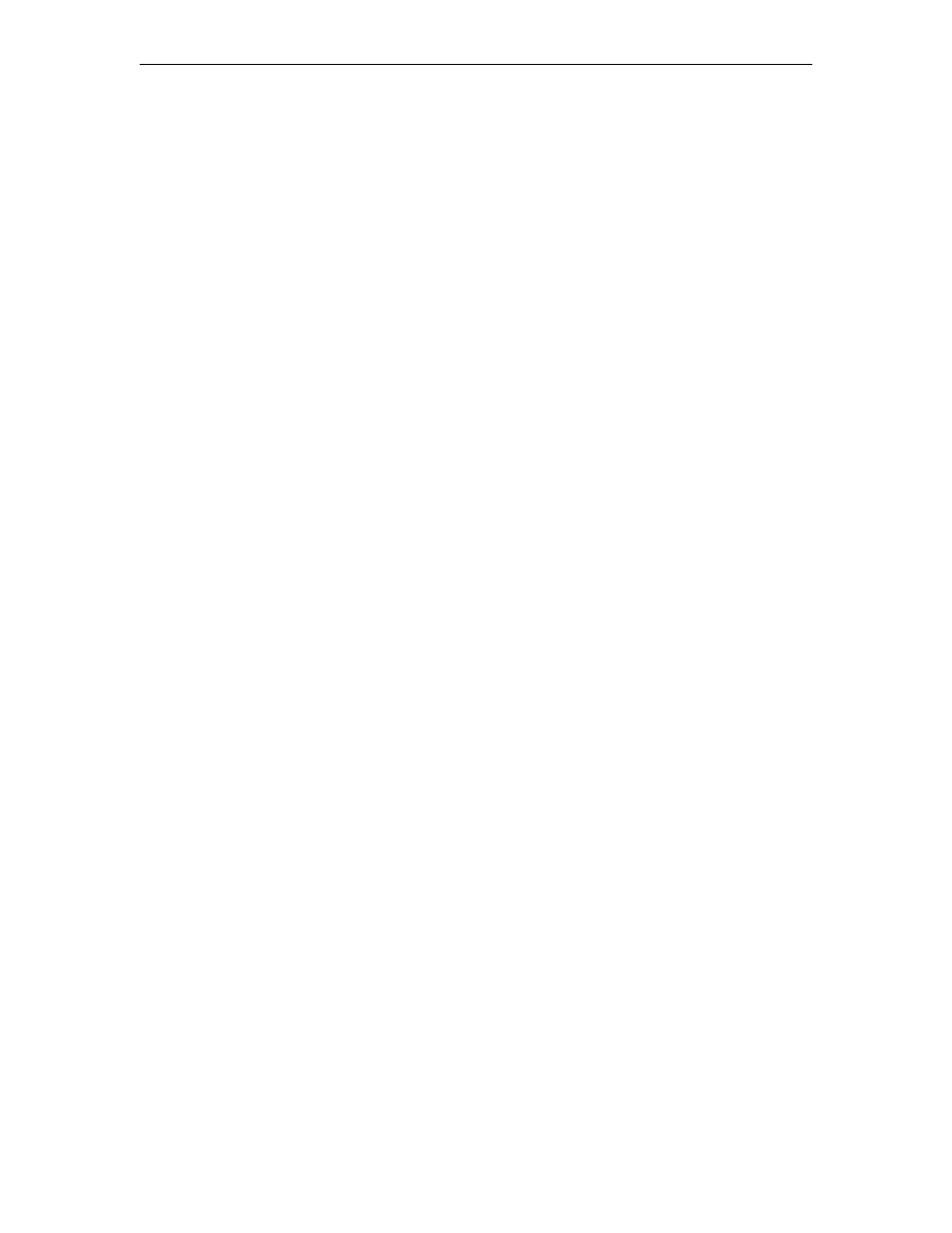
74
LINCS Features
707021-001
If you select Greek as the primary language, you can select Latin/Greek as the secondary
language. If you select Cyrillic as the primary language, you can select Latin/Cyrillic as the
secondary language. If you select Thai as the primary language, you can select Latin/Thai as
the secondary language. Each of these secondary languages, Latin/Greek, Latin/Cyrillic, and
Latin/Thai, is a special version of Latin that is specific to the primary language, Greek, Cyrillic,
and Thai.
You do not have to select Latin as the secondary language for Greek, Cyrillic, or Thai. You
can select any of the supported languages as a secondary language, or you can select no
secondary language.
Note: You can select Latin/Greek, Latin/Cyrillic, or Latin/Thai as the secondary language
and, if you want to, Greek, Cyrillic, or Thai as the primary language.
Switching Sessions and the Dual Language Feature
To switch from one configured language keyboard to the other, either press the Language
Toggle key, or press the Primary key (to switch from the secondary language to the primary
language) or the Secondary key (to switch from the primary language to the secondary language).
If you press the Primary key from the primary language or the Secondary key from the secondary
language, nothing happens. Each time you change languages, the keyboard layout switches
from one configured language to the other. When the keyboard layout switches, the up, down,
and alt shift states remain the same.
• Toggle Key - For 3270 or ASCII displays, use ExSel then L. For ASCII displays only, you
can also use Esc, then Control + F.
• Primary Key - For ASCII keyboards, use the Escape, then Control + D key sequence for
the Primary key. For coax keyboards, use the Keyboard Definition Utility (KDU) during
configuration.
• Secondary Key - For ASCII keyboards, use the Escape, then Control + E key sequence for
the Secondary key. For coax keyboards, use the Keyboard Definition Utility (KDU) during
configuration.
Examples of Switching Sessions
When you switch sessions, the keyboard layout switches to the layout for the language of the
new session. The code page used for the new session always corresponds to the default language
for the host. The following two examples illustrate what happens when you switch sessions.
• Switching Sessions, Keyboard Layouts, and Code Pages
1. Session 1 is active, and its host is configured for German as the default language. German
is the current keyboard layout.
2. You switch to Session 2. The host for Session 2 has Spanish as the default language.
3. The new code page and keyboard layout are Spanish.
• Switching Sessions and Code Pages, but not Keyboard Layouts
1. Session 1 is active, and its host is configured for German as the default language. Spanish
is the current keyboard layout.
2. You switch to Session 2. The host for Session 2 has Spanish as the default language.
3. The new code page is Spanish and the keyboard layout remains Spanish.
