Modular system manager sd, Holiday scheduling and schedule override, Vcc-x operator interface sd – Orion System VCC-X Controller User Manual
Page 23
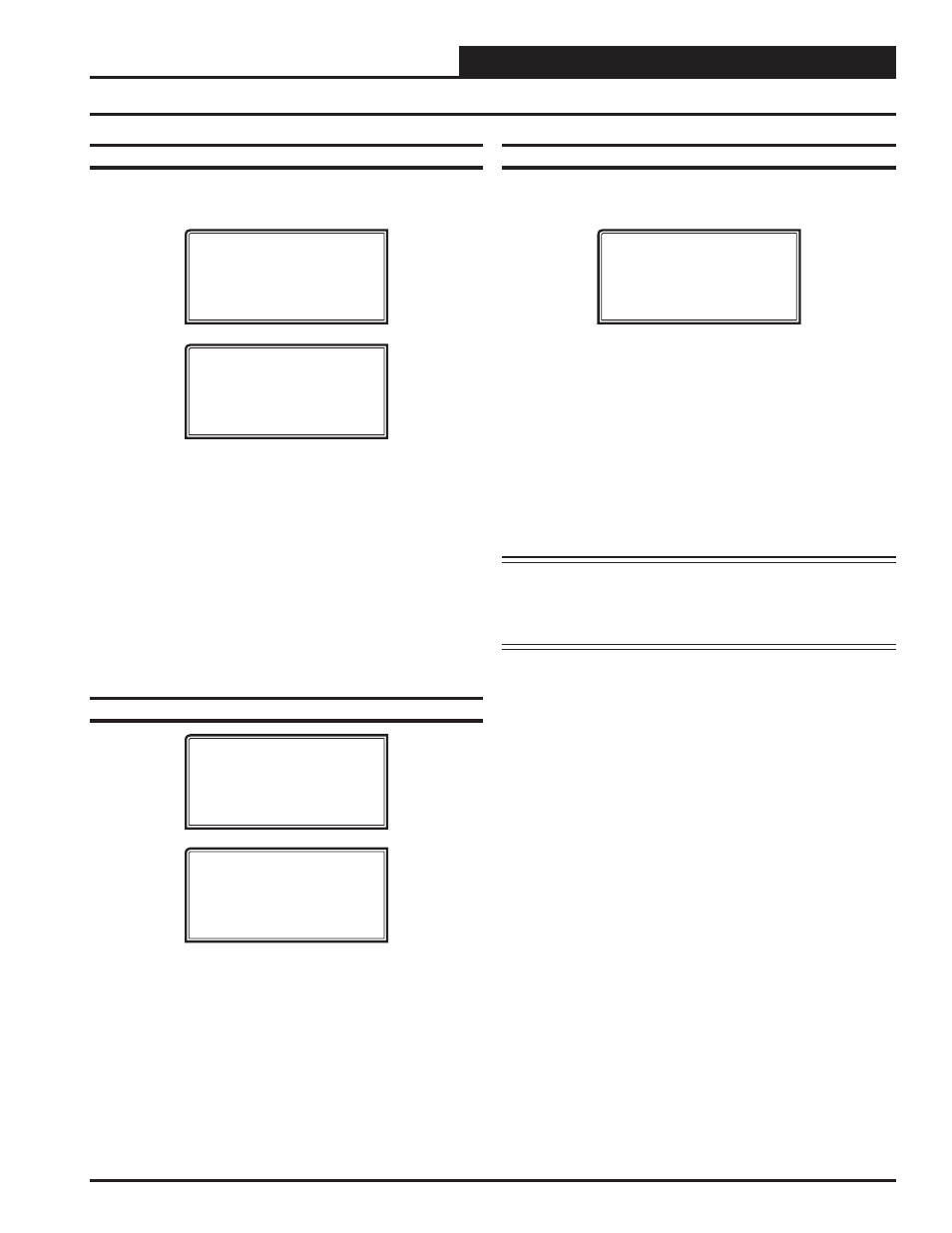
VCC-X Operator Interface SD
MODULAR SYSTEM MANAGER SD
23
Holiday Start/Stop Day Selection
From the Unit Schedule Menu, select Holiday Schedules. The fol-
lowing four screens will appear in order:
Hldy
Holiday # 1
Start Mon/Day.: XXXX
[ July 4
th
= 704 ]
Hldy
Holiday # 1
Stop Mon/Day.: XXXX
[ July 5
th
= 705 ]
The screens will step through the fourteen possible holidays, one
period at a time. Line 2 shows which holiday is currently being
programmed. Since a holiday period can encompass more than one
day, you need to program the day the holiday starts and the day the
holiday ends. If your holiday only lasts one day, simply set both the
Start Day and the Stop Day to the same value. Remember to combine
the month and day into a single four-digit value.
EXAMPLE:
704 = July 4
th
(
NOTE:
Leading zero not
required)
1225
=
December
25
th
Holiday Start/Stop Times
Hldy
Holiday Schedule
Start Event #1: XXXX
Stop Event #1: XXXX
Hldy
Holiday Schedule
Start Event #2: XXXX
Stop Event #2: XXXX
The fourteen holidays all use the same Start and Stop times which
you program on this screen and the next. You must enter the time
in 24-hour military format, the same as a regular week schedule.
Normally, the holidays will operate in an unoccupied mode or a
reduced schedule mode. There are two start/stop events available on
holidays to match the standard schedule number of events.
Holiday Scheduling and Schedule Override
Schedule Override
From the Unit Schedule Menu, select Schedule Override. The fol-
lowing screen will appear:
Ovrd
Schedule Override
Enter Override...: X
[0=Auto 1=ON 2=OFF]
If you want to force the unit to operate in a continuous Occupied
or Unoccupied mode, select this menu item to activate the desired
method. If a Schedule Override is active, all other methods of
schedule control are ignored (Push-Button, Internal, and Remote).
As you can see on the last line of the display, enter
<1>
to run con-
tinuously in the Occupied Mode or
<2>
to run continuously in the
Unoccupied Mode. To restore normal schedule operations, enter
<0>
.
This override remains in effect until canceled and does not time-out
like the Output Overrides do after 10 minutes of no communications.
NOTE: Do not use the Force OFF mode in place of setting
all the week schedules to ZERO if you are using a
Remote Signal for your scheduling since the Override
has priority over the Remote Signal.
- VCB-X Controller VCB-X VCB-X Modular Service Tool VCM Controller Operator Interfaces SD VCM-X/RNE Controller VCC-X Modular System Manager SD Modular System Manager SD Quick Start VCM-X/RNE Controller Operator Interface SD SA E-BUS Controller VAV II Controller v.1 CAV II Controller v.1 MUA II Controller v.1 VAV II Controller v.2 CAV II Controller v.2 MUA II Controller v.2
