Delete preview files – Adobe Premiere Elements 12 User Manual
Page 95
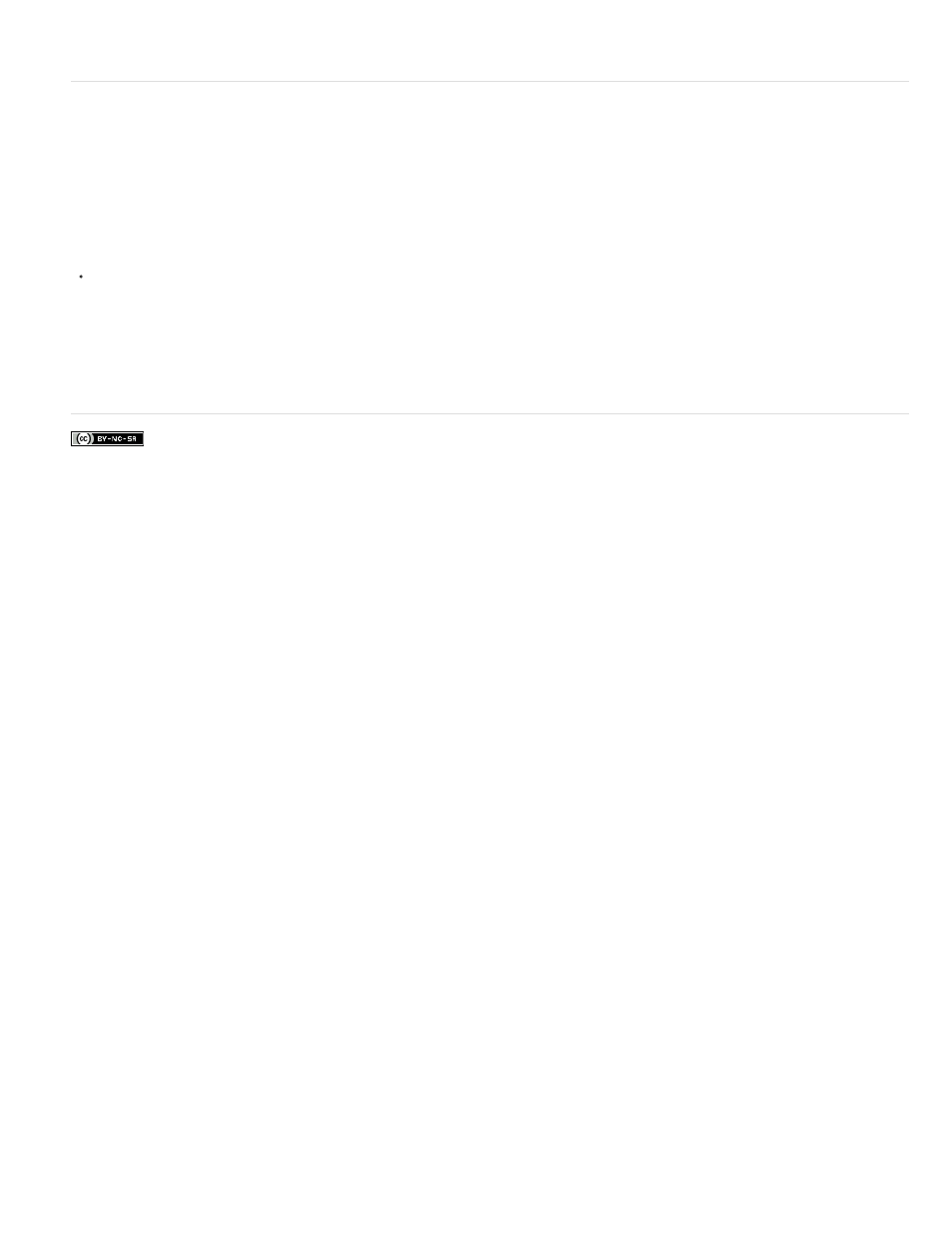
Facebook posts are not covered under the terms of Creative Commons.
Note:
Delete preview files
When you play a movie, Adobe Premiere Elements combines the tracks and effects in the background, while playing the movie in the Monitor
panel.
If you render the movie, Adobe Premiere Elements creates preview files and saves them on your hard disk. Once rendered, Adobe Premiere
Elements doesn’t process the tracks and effects again and can play the preview files directly. Similarly, preview files can save time when you
export the movie because Adobe Premiere Elements can use the information stored in the preview files rather than render again.
With the Expert view timeline or Quick view timeline active, choose Timeline > Delete Rendered Files. When prompted, click OK.
It is important to delete preview files using the Delete Render Files command rather than deleting them directly in Windows. Projects
refer to preview files in the same way they refer to source media. If you move or delete preview files without using the command, the next
time you open the project, Adobe Premiere Elements prompts you to locate the files.
Adobe also recommends
91
