Create a vignetting effect – Adobe Premiere Elements 12 User Manual
Page 148
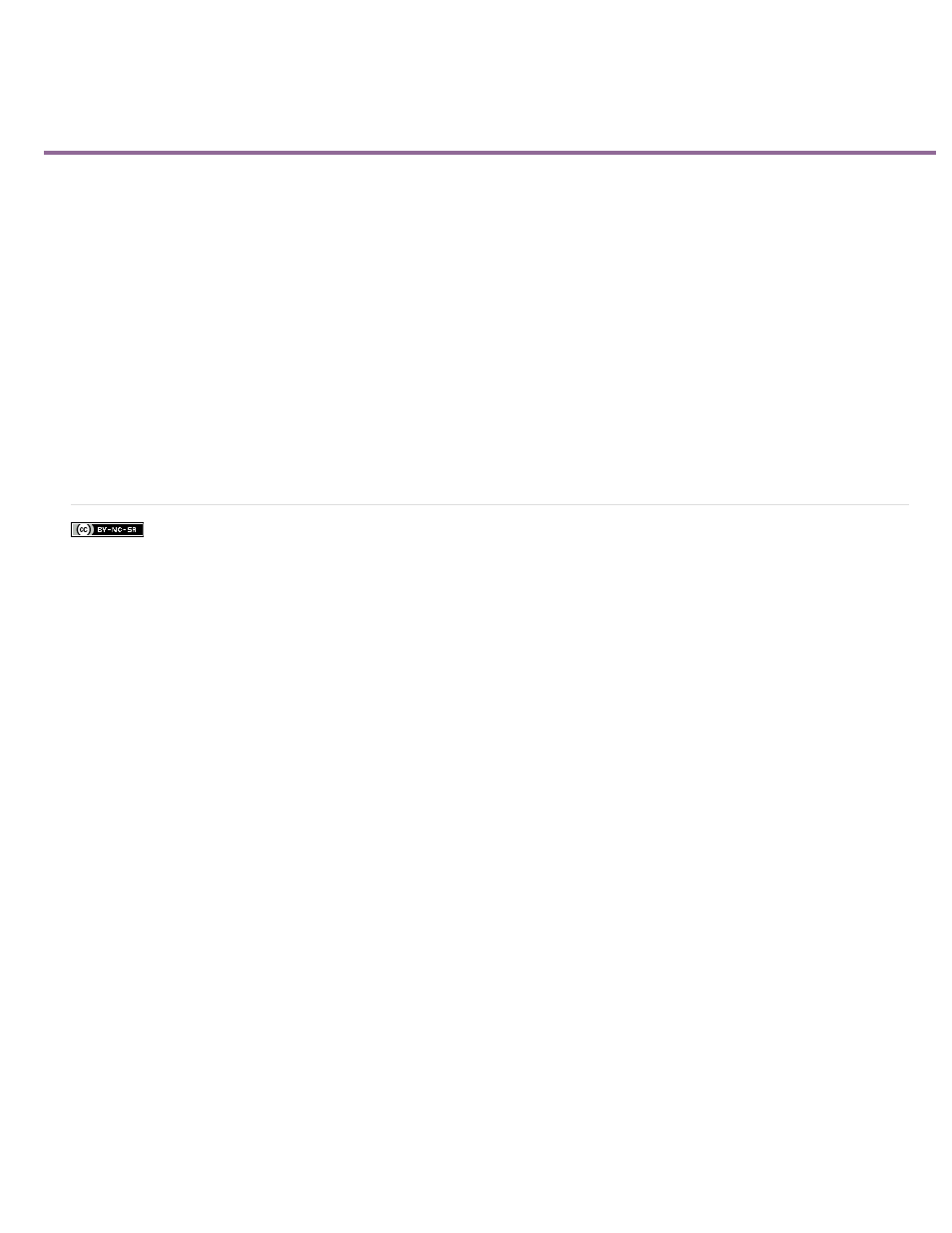
Create a Vignetting effect
Facebook posts are not covered under the terms of Creative Commons.
Amount
Size
Roundness
Feather
Apply the Vignetting effect to reduce the brightness or saturation of your clip at the periphery compared to the center. Vignetting adaptively adjusts
the exposure of your clip, preserving the original contrast and creating a more visually pleasing effect. See Vignetting in
To apply a Vignetting effect, select the clip in the Expert view timeline and apply the effect from the Advanced Adjustments category in the Effects
panel.
Use the Applied effects panel to adjust the following properties of the Vignetting effect:
Negative values darken the corners of the photo. Positive values lighten the corners.
Lower values apply the size adjustment to a larger area away from the corners. Higher values restrict the adjustment to an area closer to the
corners.
Lower values make the vignette effect more oval. Higher values make the vignette effect more circular.
Lower values reduce softening between the vignette and the vignette’s surrounding pixels. Higher values increase the softening.
144
