Replace a transition preview applied transitions, Replace a transition, Preview applied transitions – Adobe Premiere Elements 12 User Manual
Page 126
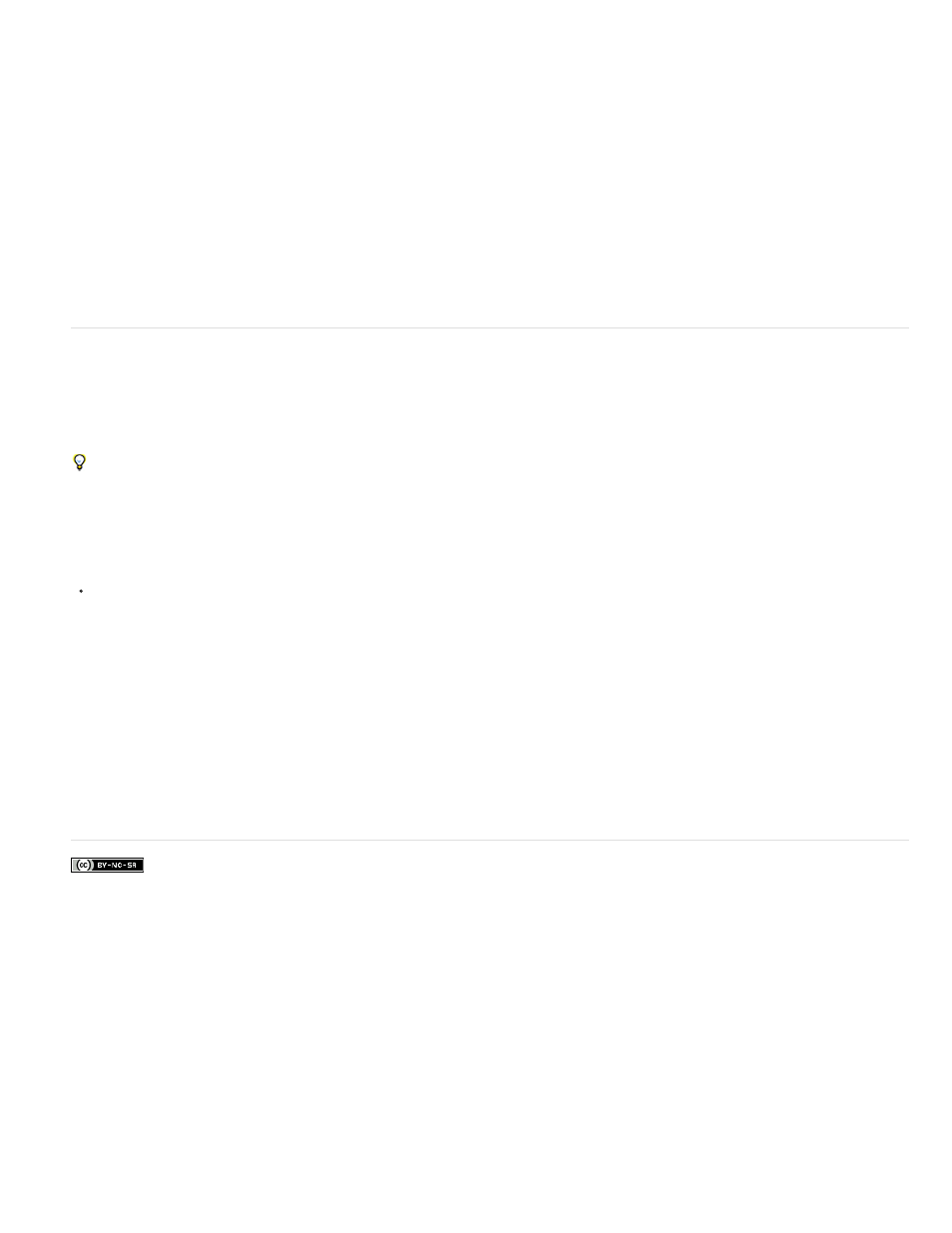
Facebook posts are not covered under the terms of Creative Commons.
Note:
Replace a transition
You can replace a transition by simply dropping a new transition onto the old one in the Quick view or the Expert view timeline. When you replace
a transition, Premiere Elements maintains the alignment and duration of the original transition; however, it discards the settings of the original
transition and instead uses the default settings of the new transition.
1. In the Quick view/Expert view, click Transitions on the Action bar. The Transitions panel appears.
2. From the Transitions panel, select the transition you will use to replace the previous one.
3. Drag the transition onto the transition in the Expert view timeline or Quick view timeline.
Preview applied transitions
You can preview transitions you’ve applied from either the Transitions contextual control or the Monitor panel. The Transitions contextual control
provides a preview area where you can display thumbnails of the actual clips or the default thumbnails (the letters A and B). Adjust your transitions
in the Transitions contextual control and preview the transitions as you make adjustments.
If you have a digital camcorder, you probably can connect it to both your computer and TV to see real-time previews on the TV monitor. This
gives you a better sense of how the transition will look in the finished movie.
Preview in the Monitor panel
In the Quick view timeline or the Expert view timeline, move the current-time indicator to the left of the transition, and then click the Play
button in the Monitor panel.
To preview a particular frame of the transition in the Monitor panel, drag the current-time indicator to the desired frame.
View transitions in the Quick view timeline and Expert view timeline
In the Quick view timeline, a transition appears as a rectangle on the clips. In the Expert view timeline, a transition appears just above the cut
between two clips, or just above the In or Out point of a single clip.
Adobe also recommends
122
