Newblue art effects elements, Airbrush, Colorize – Adobe Premiere Elements 12 User Manual
Page 171
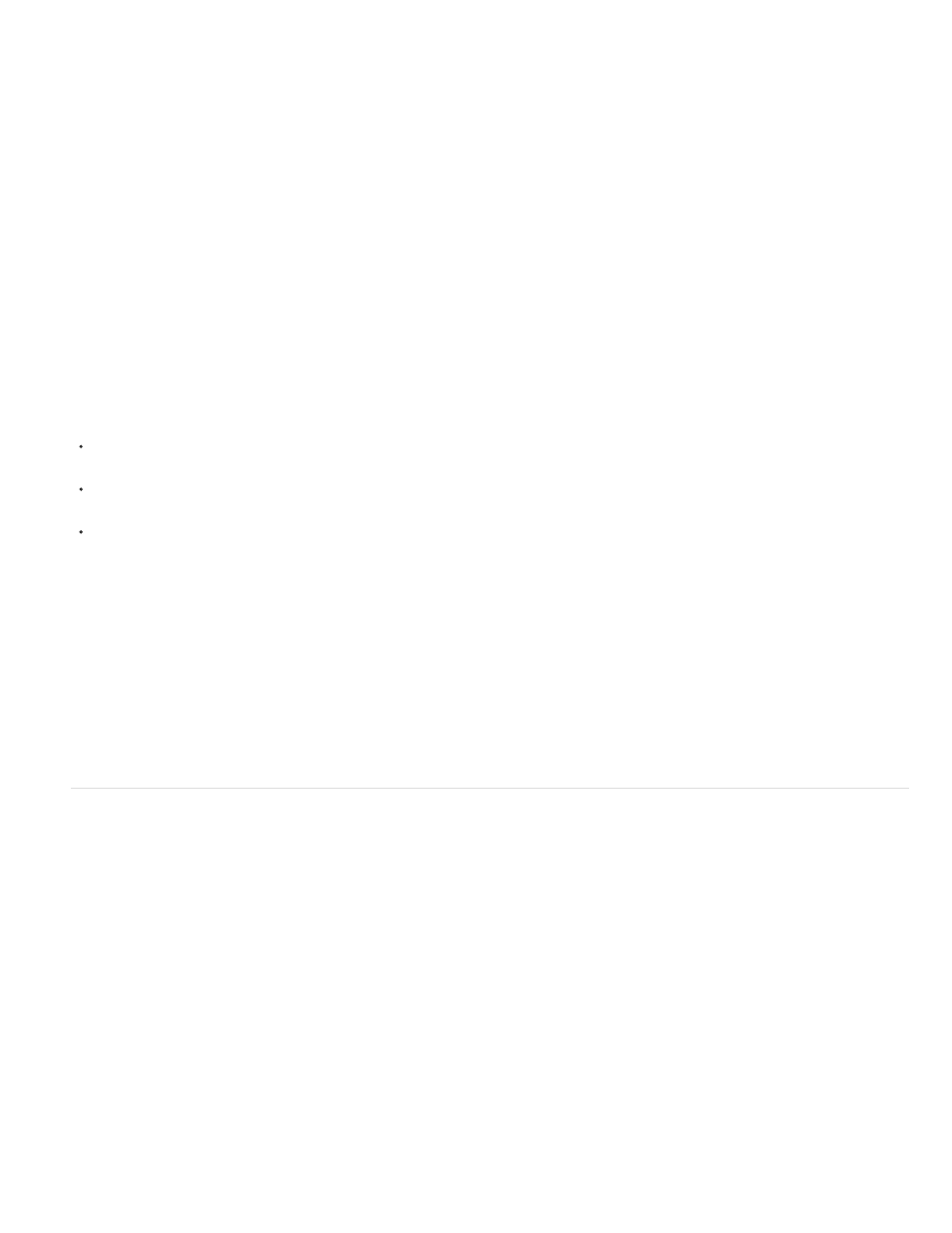
Smoothing
Mask Only
Drop Shadow
Matte
Composite Using
Reverse
Spray
Specifies the amount of anti-aliasing (softening) applied to the boundary between transparent and opaque regions. Choose None to
produce sharp edges, with no anti-aliasing. This option is useful when you want to preserve sharp lines, such as those in titles. Choose Low or
High to produce different amounts of smoothing.
Displays only the clip’s alpha channel. Black represents transparent areas, white represents opaque areas, and gray represents
partially transparent areas.
Adds a 50% gray, 50% opaque shadow offset 4 pixels down and to the right from the opaque areas of the original clip image. This
option works best with simple graphics such as titles.
Track Matte Key
The Track Matte Key reveals one clip (background clip) through another (superimposed clip), using a third file as a matte that creates transparent
areas in the superimposed clip. This effect requires two clips and a matte, each placed on its own track. White areas in the matte are opaque in
the superimposed clip, preventing underlying clips from showing through. Black areas in the matte are transparent, and gray areas are partially
transparent.
You can create mattes in various ways:
Use the Titles view to create text or shapes (use only grayscale images if you plan to key using luma information), save the title, and then
import the file as your matte.
Create a matte from any clip by using the Videomerge effect, Chroma Key, Blue Screen Key, Green Screen Key, or Non Red Key keying
effect; then choose the effect’s Mask Only option.
Use Adobe Photoshop Elements, Adobe Illustrator, or Adobe Photoshop to create a grayscale image and import it into Premiere Elements.
The Track Matte Key has the following controls:
Lists the video tracks that contain clips that could be used as mattes. Choose one from the list.
Selecting Matte Alpha from this pop-up menu sets the matte’s transparency based on its alpha channel. Matte Luma sets
transparency based on the matte’s luminance or brightness.
Reverses the order of the background and foreground clips.
NewBlue Art Effects Elements
Airbrush
The Airbrush effect creates an airbrushed effect by smoothing colors while maintaining sharp edges.
Lets you set the width of the airbrush nozzle. Increase the spray value to make the colors blend together over larger areas. Decrease the
spray value to make individual color details become more evident.
NewBlue, Inc.,
.
Colorize
The Colorize effect turns the image black-and-white, and then enhances specific areas using one or two colors that you specify. The areas that
are enhanced are those that contain one of the two colors you specify. You can specify the two paint colors that dominate the image, and adjust
167
