Move and delete markers – Adobe Premiere Elements 12 User Manual
Page 88
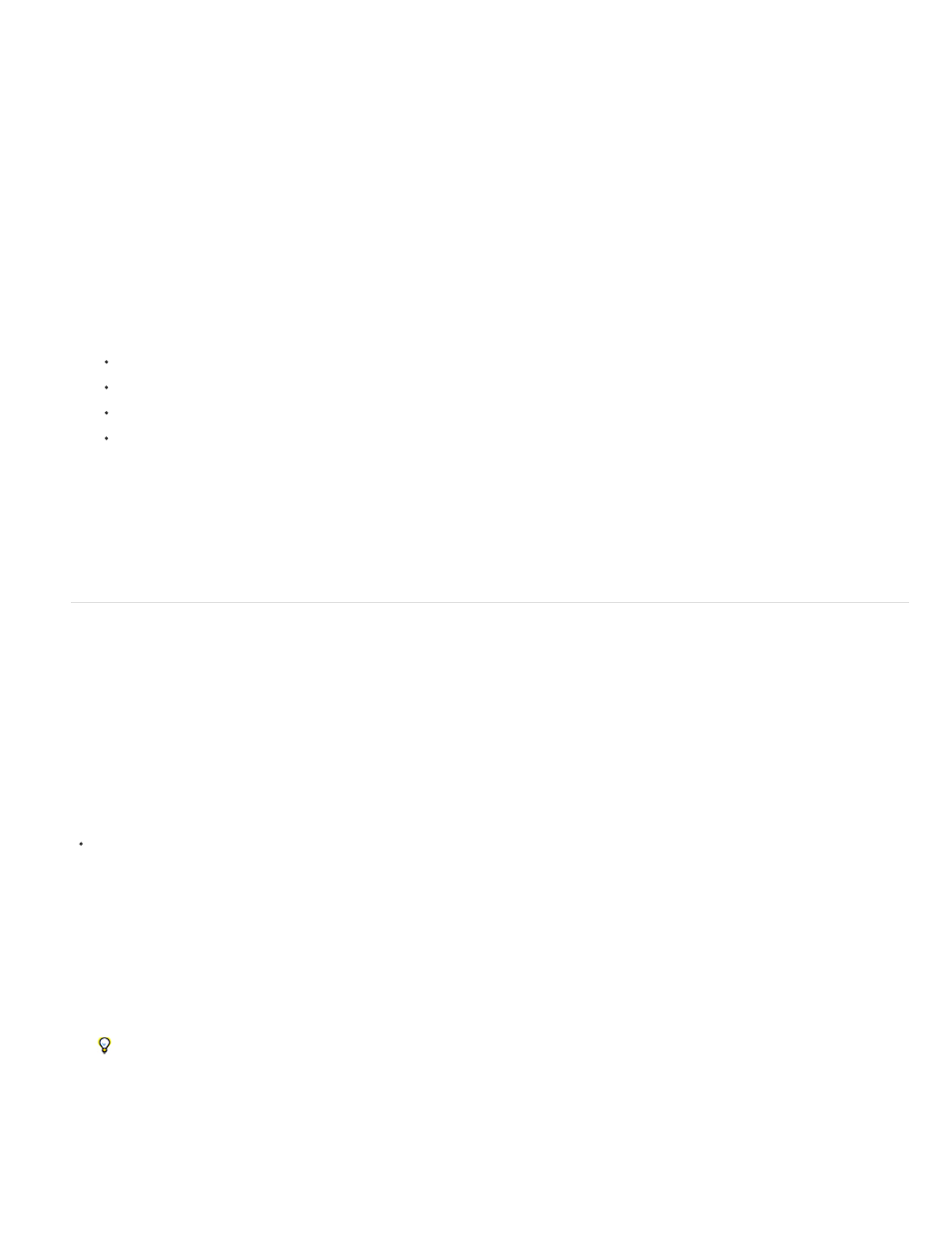
Note:
Timeline Marker At Current Time Indicator
chapter point.
For your online movie, if you can design frame-based web pages, use timeline markers to change other parts of the web page.
Timeline markers can specify a URL and web-page frame. When you include the movie in a frame-based web page, the browser displays each
specified link in the specified frame.
As the movie plays, your web page can change as each marker is reached. For example, in a family web page, as your vacation movie plays, you
can populate the other frames of the web page with commentary and still images about the vacation. This technique requires careful planning to
coordinate the frames and content. You must export the movie using a file type that supports web markers: QuickTime or Windows Media.
You can set the markers to be longer than one frame in duration. In the Expert view timeline, the right side of a timeline marker’s icon extends to
indicate its duration.
1. In the time ruler in the Expert view timeline, double-click a timeline marker to open the Marker dialog box.
2. Do any of the following:
To create a comment, type a message in the Comments field.
To change the duration of the marker, drag the duration value or click the value to select it, type a new value, and press Enter.
To create a chapter point for Adobe Encore, enter the chapter name or number in the Chapter box.
To create a web link, enter the web address and frame number in the URL and Frame Target boxes. The frame number must match a
frame in the web page containing the movie.
3. To enter comments or specify options for other timeline markers, click Previous or Next.
4. Repeat steps 1-3 until you are finished modifying timeline markers, and click OK.
Move and delete markers
You can drag markers in the Expert view timeline. To change the existing clip markers in the movie, open an instance of the clip in the Preview
window and make changes. You can’t manipulate clip markers directly in the Expert view timeline.
Timeline markers are not attached to the frames they mark. When you insert a clip, the existing timeline markers remain in their original position in
the time ruler. However, clip markers shift with the clip.
Move a marker
In the time ruler of the Expert view timeline, drag the marker to a new position. Dragging beyond either edge of the time ruler scrolls the time
ruler.
You can’t move a clip marker in the Expert view timeline. Instead, open the clip in the Preview window and drag the marker in the
Preview window time ruler.
Delete a timeline marker
1. In the Expert view timeline, move the current-time indicator to the timeline marker.
To place the current-time indicator precisely on a marker. Either zoom in completely on the time ruler so you can see its exact location or
choose Timeline > Go To Timeline Marker, and choose Next, Previous, or Numbered from the menu.
2. Choose Timeline > Clear Timeline Marker, and choose an option from the menu.
Deletes the timeline marker at the current time. (If the option is not available, you have not
84
