Adobe Premiere Elements 12 User Manual
Page 62
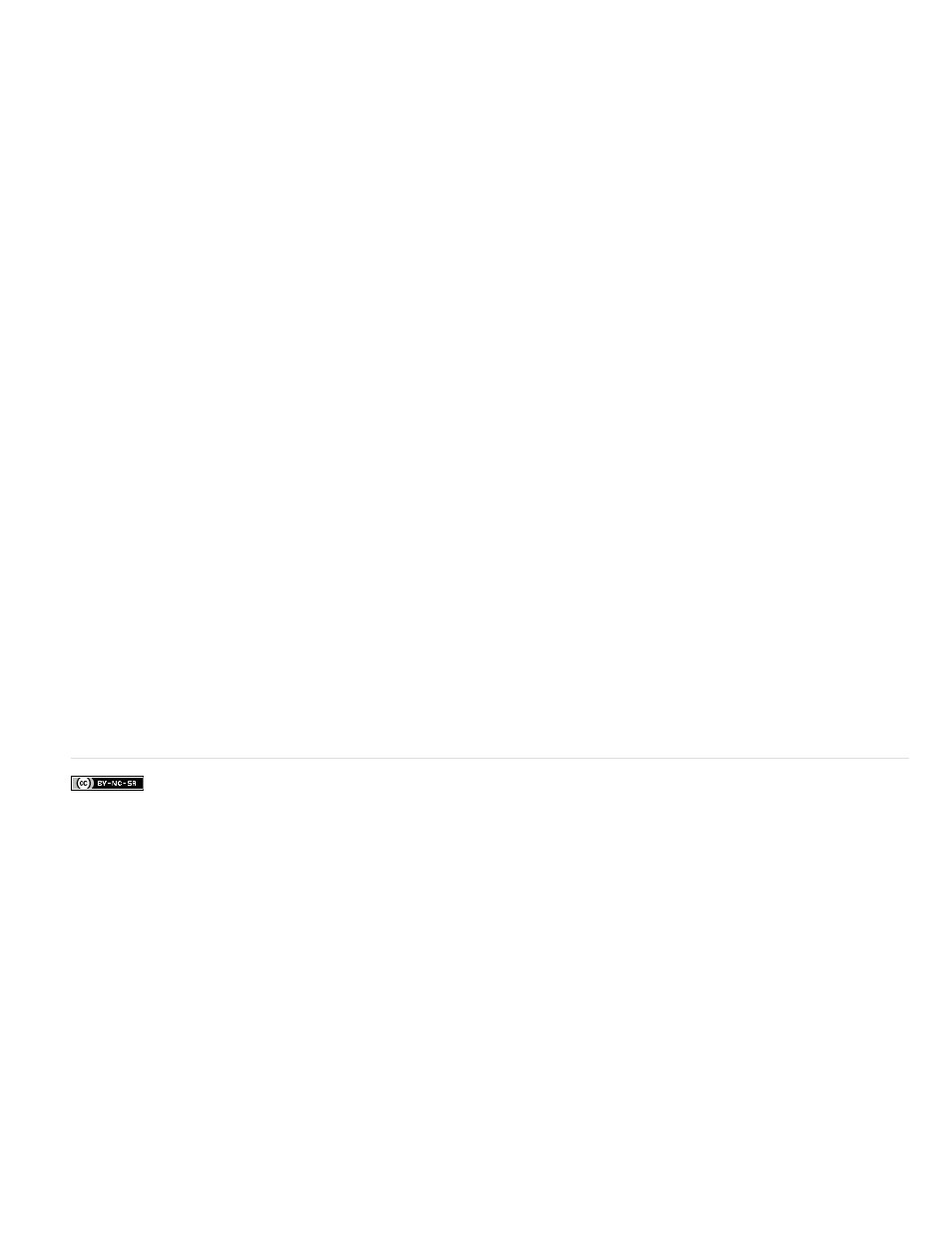
Facebook posts are not covered under the terms of Creative Commons.
None
Interlace Consecutive Frames
Always Deinterlace
Flicker Removal
Ordinarily, interlacing isn’t apparent to a viewer. However, each field captures the subject at a different time. Due to the time difference, playing a
clip in slow-motion or creating a freeze frame makes the two fields discernible. You observe the same behavior when you export a frame as a still
image. To avoid this situation, you can deinterlace the image. Deinterlacing eliminates one field and either duplicates or interpolates the lines of
the remaining field.
Reversing the field dominance, the order in which the fields are recorded and displayed, can cause playback problems. When the field dominance
is reversed, motion appears jerky because the fields no longer appear in chronological order. Fields are reversed when the original videotape’s
field dominance is the opposite of the field dominance of the video-capture card used to capture the clip. Fields are also reversed when the field
dominance of the original videotape and the video-editing software are opposite to each other. Reversing can also happen when you set an
interlaced clip to play backward.
To avoid these complications, you can deinterlace the image. Deinterlacing eliminates one field and either duplicates or interpolates the lines of
the remaining field. You can also set field options for an interlaced clip so that the clip’s picture and motion quality are preserved in certain
situations. These include changing the clip speed, exporting a filmstrip, playing a clip backward, or freezing a video frame.
1. Select a clip in the Expert view timeline, and choose Clip > Video Options > Field Options.
2. Select Reverse Field Dominance to change the order in which the clip’s fields appear. This option is useful when the field dominance of the
clip doesn’t match your equipment or when you play a clip backward.
3. For Processing Options, select one of the following choices, and click OK.
Does not process the clip’s fields.
Converts pairs of consecutive progressive-scan (noninterlaced) frames into interlaced fields. This option is
useful for converting 60 fps progressive-scan animations into 30-fps interlaced video because many animation applications don’t create
interlaced frames.
Converts interlaced fields into whole progressive-scan frames. Premiere Elements deinterlaces by discarding one field
and interpolating a new field based on the lines of the remaining field. It keeps the field specified in the Field Settings option in the Project
Settings. If you specified No Fields, Premiere Elements keeps the upper field unless you selected Reverse Field Dominance, in which case it
keeps the lower field. This option is useful when freezing a frame in the clip.
Prevents thin horizontal details in an image from flickering by slightly blurring the two fields together. An object as thin as
one scan line flickers because it can appear only in every other field.
58
