Adding color and shadows to titles – Adobe Premiere Elements 12 User Manual
Page 229
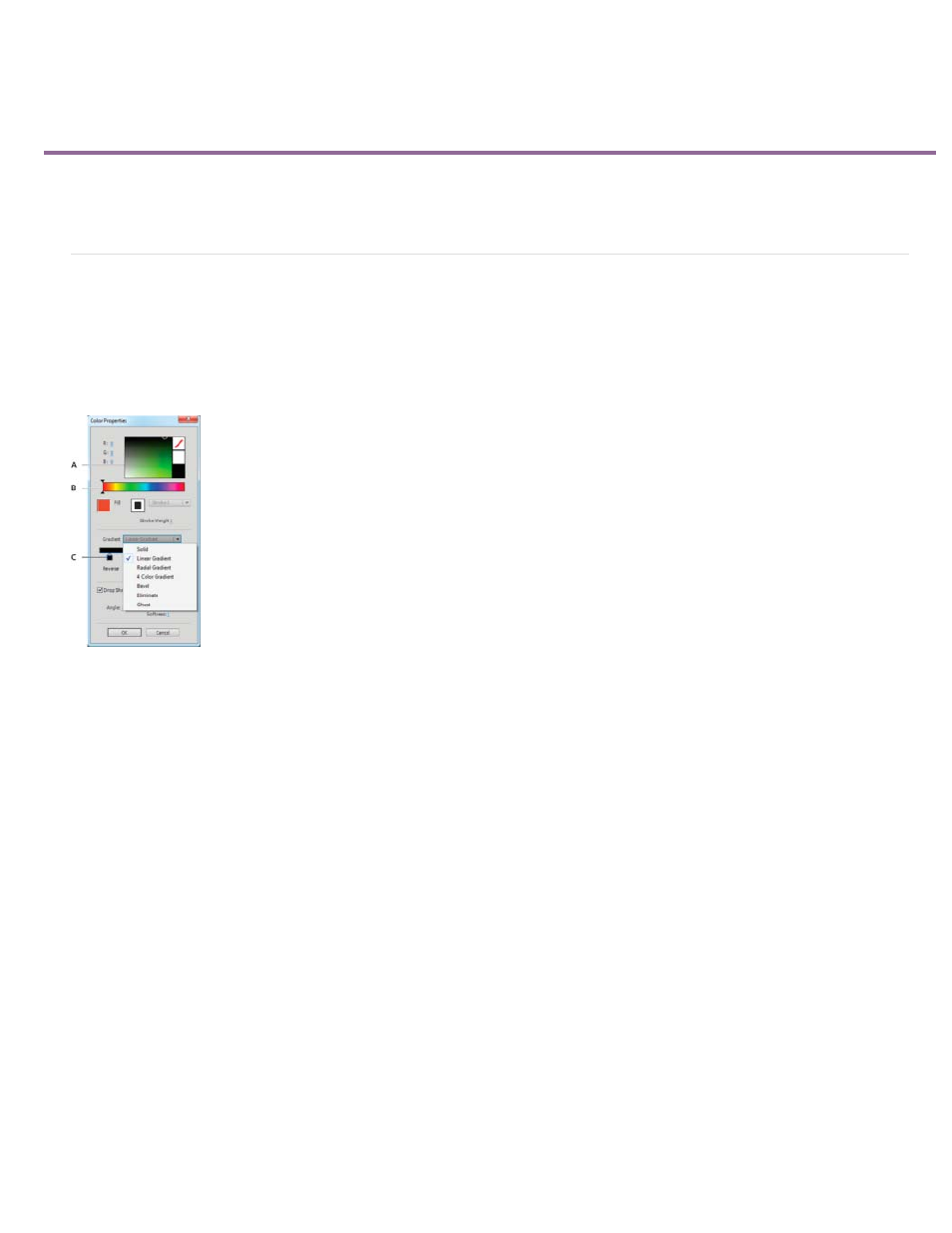
Adding color and shadows to titles
Note:
Note:
Apply color to title objects
Create drop shadows
Apply color to title objects
Using the Color Properties dialog box, you can specify the color of each object or group of objects you create in the Monitor panel. The Color
Properties dialog box includes controls for setting the color and type of an object’s stroke, fill, and shadow. The Gradient menu includes options
for how a fill or stroke color is applied. Depending on the gradient type you select, additional color stops may appear so that you can pick different
colors for the different parts of the gradient.
The Color Properties dialog box
A. Color picker B. Color spectrum C. Gradient stop controls
You can save a combination of color properties as a style. Styles appear as thumbnails in the Style tab of the Adjust panel. You can easily click
them to apply them to objects. Using styles helps you maintain consistency across multiple titles in a project.
Set the fill
You can use the Color Properties dialog box to set an object’s fill. An object’s fill property defines the area within the contours of the object. The
property defines the space inside a graphic object or within the outline of each character of a text object.
The Fill box in the Color Properties dialog box is enabled only if you‘ve applied a preset style from the Style tab in the Adjust panel to the
object. These styles contain fills and strokes, which you can edit.
1. If necessary, double-click the title in the Expert view timeline to open it in the Monitor panel.
2. Select an object that contains a fill. (If necessary, click a style in the Style tab of the Adjust panel to apply it to the object.)
All preset styles in Title Styles contain a fill except the one in the upper-left corner of the panel.
3. In the Text tab of the Adjust panel, click the Color Properties button.
4. In the Color Properties dialog box, select the Fill box.
225
